When you’re ready to build a testimonial carousel to showcase stories from your customers and increase your website conversions, there are several methods to choose from. You could add a carousel plugin to the backend of your website, you could code your carousel by hand, or you could use one platform — Vocal Video — to collect, edit, and publish powerful video testimonials in clean and modern carousels like this one.
This guide will show you three different ways to create a testimonial slider. Our clients have found that Vocal Video is the simplest and most versatile solution. As well as showing you how to create testimonial carousels and embed them on your website using Vocal Video, we’ll also look at how to…
Sign up for a Vocal Video account to build your first testimonial carousel for free today.
Three Compelling Reasons to Use Video Carousels on Your Website
All testimonials can be persuasive, but stories in video format can make a much stronger impression than text alone. This effect is compounded by featuring multiple clients.
Video Testimonials Are More Relatable
When potential customers watch a video testimonial, they see someone like them using their own words to tell a story about the value of your product or service. Watching someone’s face can be more engaging than a written testimonial, and a user-generated video can be more convincing than a scripted film produced by your company.
When you have client testimonials from several different people, a carousel is an effective, interactive format for conveying the scale of your client base. As website visitors scroll through multiple reviews, they get a sense of just how many people your business has helped.
Video Testimonials Help Close Sales
Our studies show that testimonial videos can give marketing campaigns a significant lift.
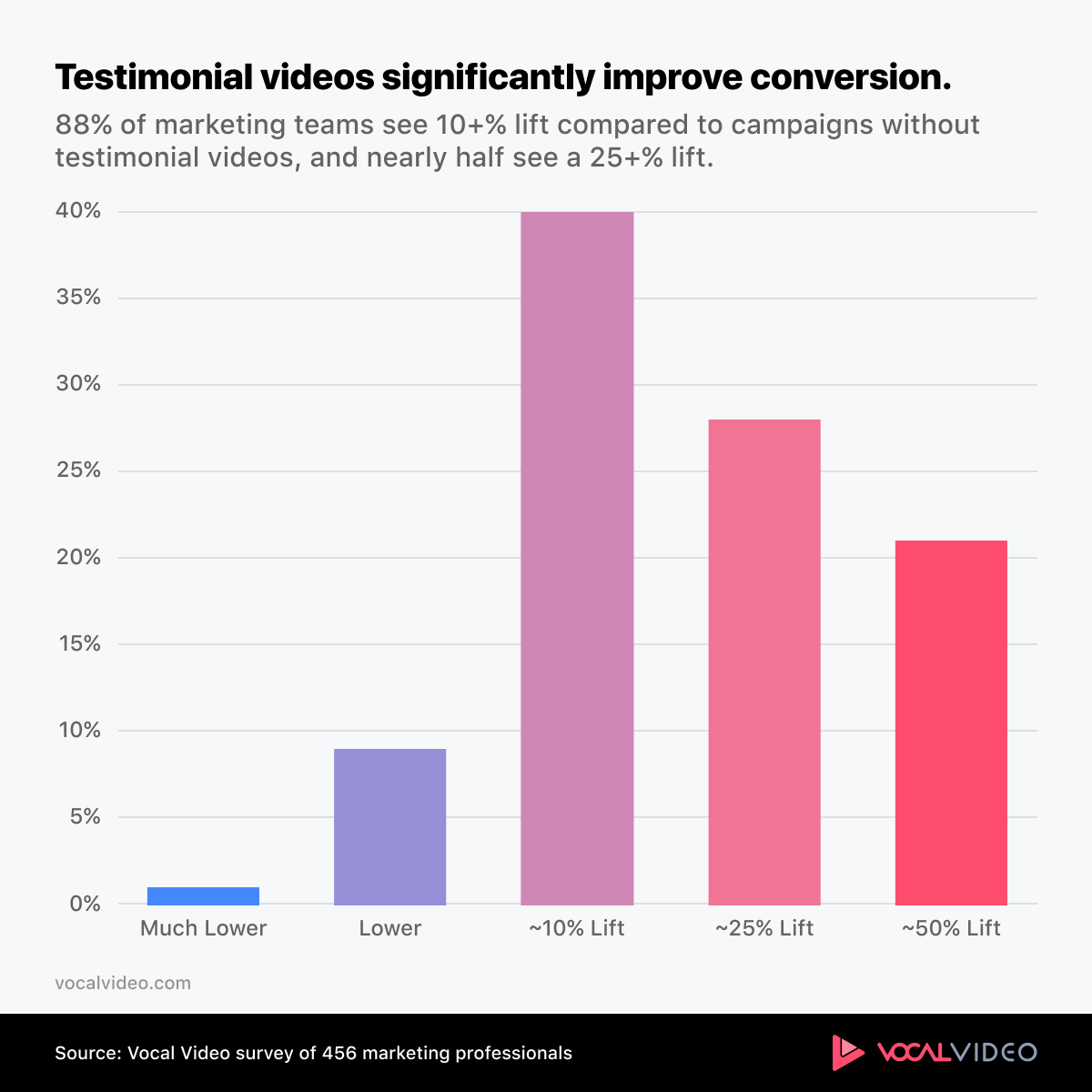
Almost 9/10 campaigns that use video increase their conversions by at least 10%, and almost half the campaigns see a lift of 25% or more. Whether you want to generate sales, signups, or bookings for your business, this is a significant advantage over campaigns that don’t use video.
Video Testimonials Benefit Your SEO Strategy
Video testimonials are also an opportunity to increase traffic to your website.
When they’re reviewing your business, your respondents use a cluster of keywords relevant to the services you provide. You can also use these keywords at other points on the page — like the headings and the testimonial transcript — which can increase the chance of search engines like Google ranking your page for search terms related to your product.
What’s more, people who watch your videos or scroll through your carousel stay on your website for longer. Search engines generally interpret this as a sign your content is useful or relevant, so they start to rank these pages higher.
Video testimonials don’t have to be complicated, time-consuming, or expensive to produce. Let’s start by looking at Vocal Video’s testimonial solution in depth.
Method #1: Use Vocal Video to Easily Create Beautiful Testimonial Carousels
Vocal Video carousel galleries are fast and easy to create from the published videos in your library. You can either upload video clips from existing testimonials, or you can collect new testimonials using Vocal Video (more on how to do this later).
For a step-by-step guide on how to build carousels and other galleries, check out this video tutorial or read on to find out more.
How to Make a Vocal Video Carousel
First, log in and navigate to “Galleries.” Create a new video gallery and click on “Carousel.”
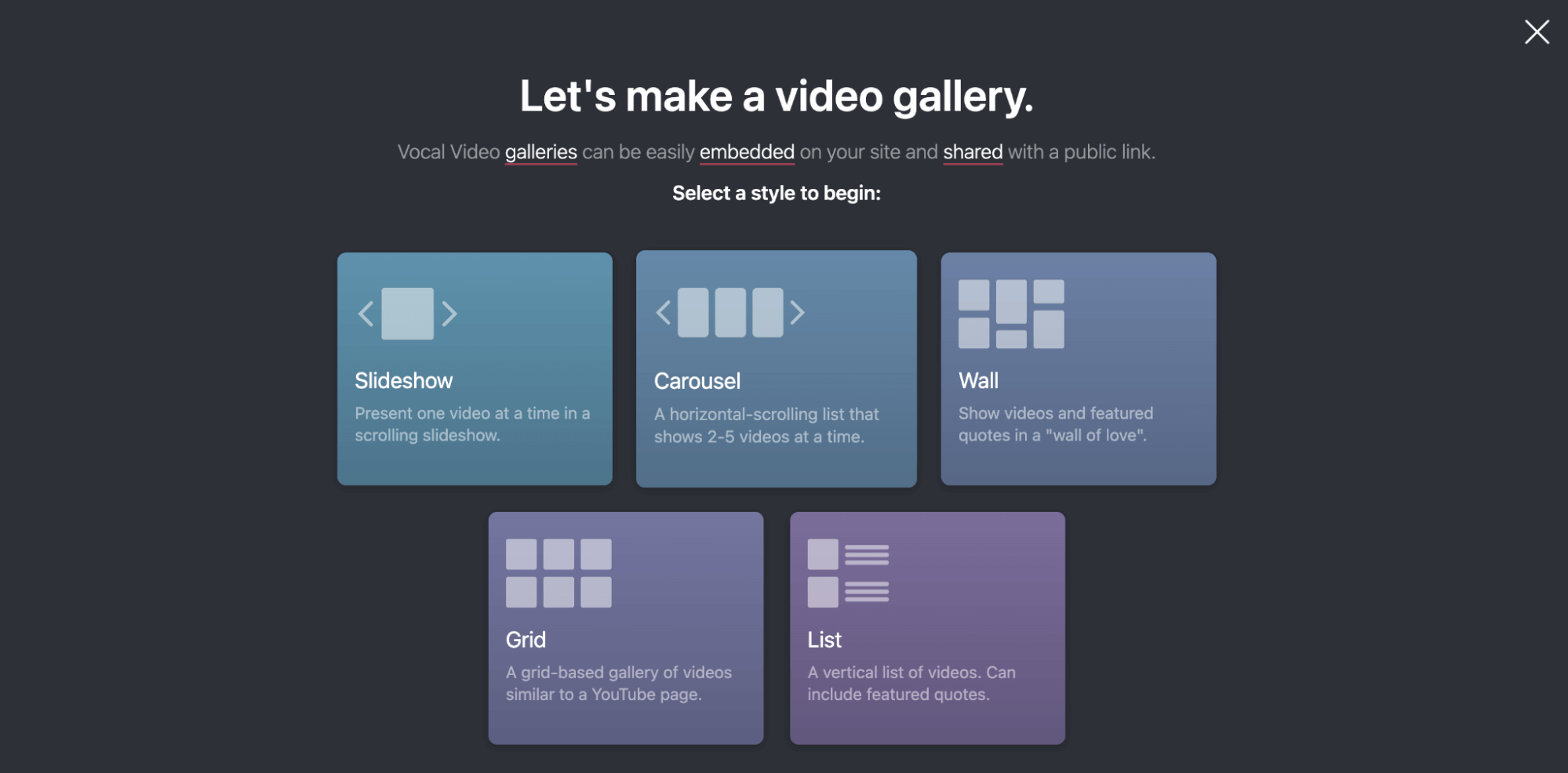
Start by naming your carousel. When you’re done, click “Create Video Carousel” to take you to the carousel dashboard.
Here, you’ll be able to add clips from your library by clicking “Add Videos” and then the “Add to Gallery” button. When you’re ready, click “Done” to go back to the carousel dashboard.
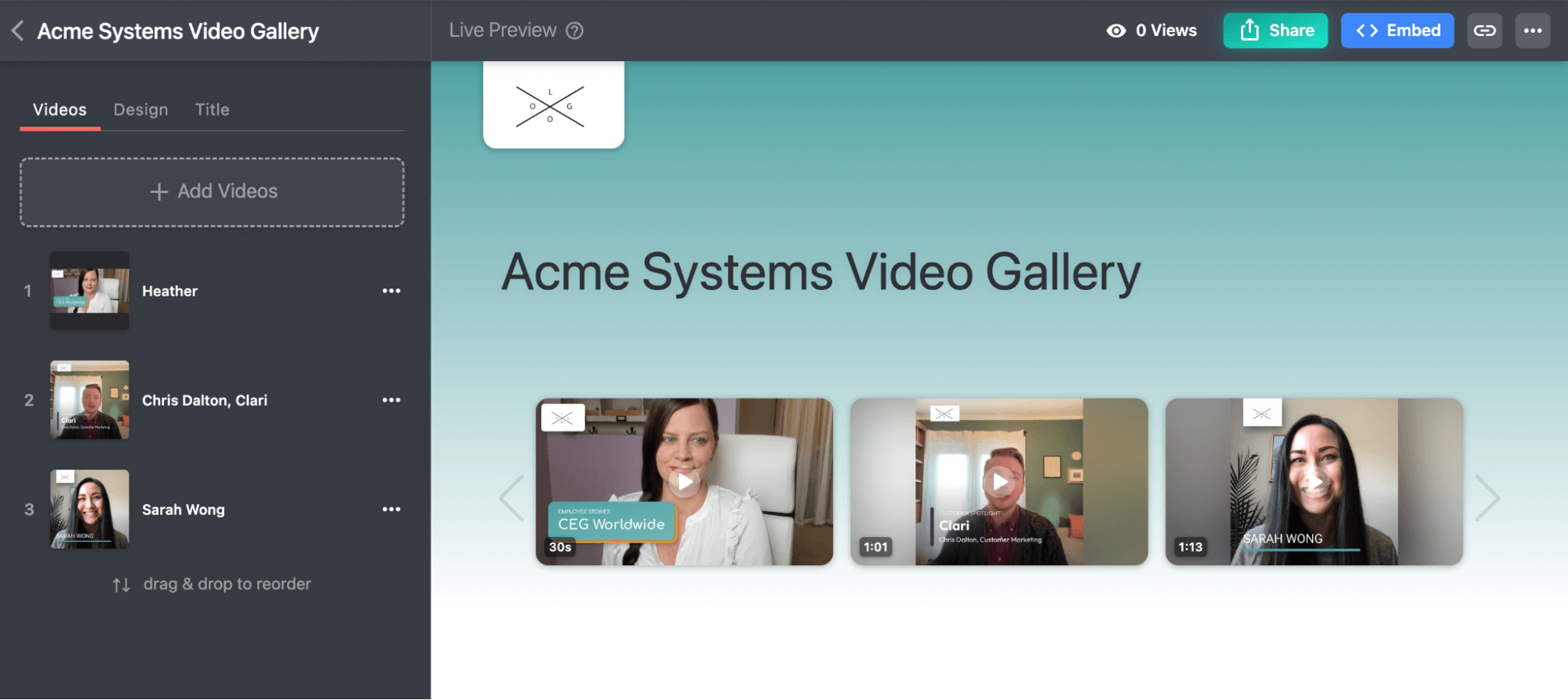
You can reorder the carousel by dragging and dropping the thumbnails on the left.
Design the Carousel to Match Your Branding
Thanks to our preset design features and automatic video editing, making a carousel in Vocal Video is fast and simple. But, if you want to customize your carousel to match the rest of your marketing materials, our design and editing tools make that easy too.
Start by going to “Design” to explore your options. Opening the “Video Cards” section of the menu lets you change the shape of each card in the carousel and add a featured quote from the testimonial text as a teaser to encourage your visitors to play the videos.
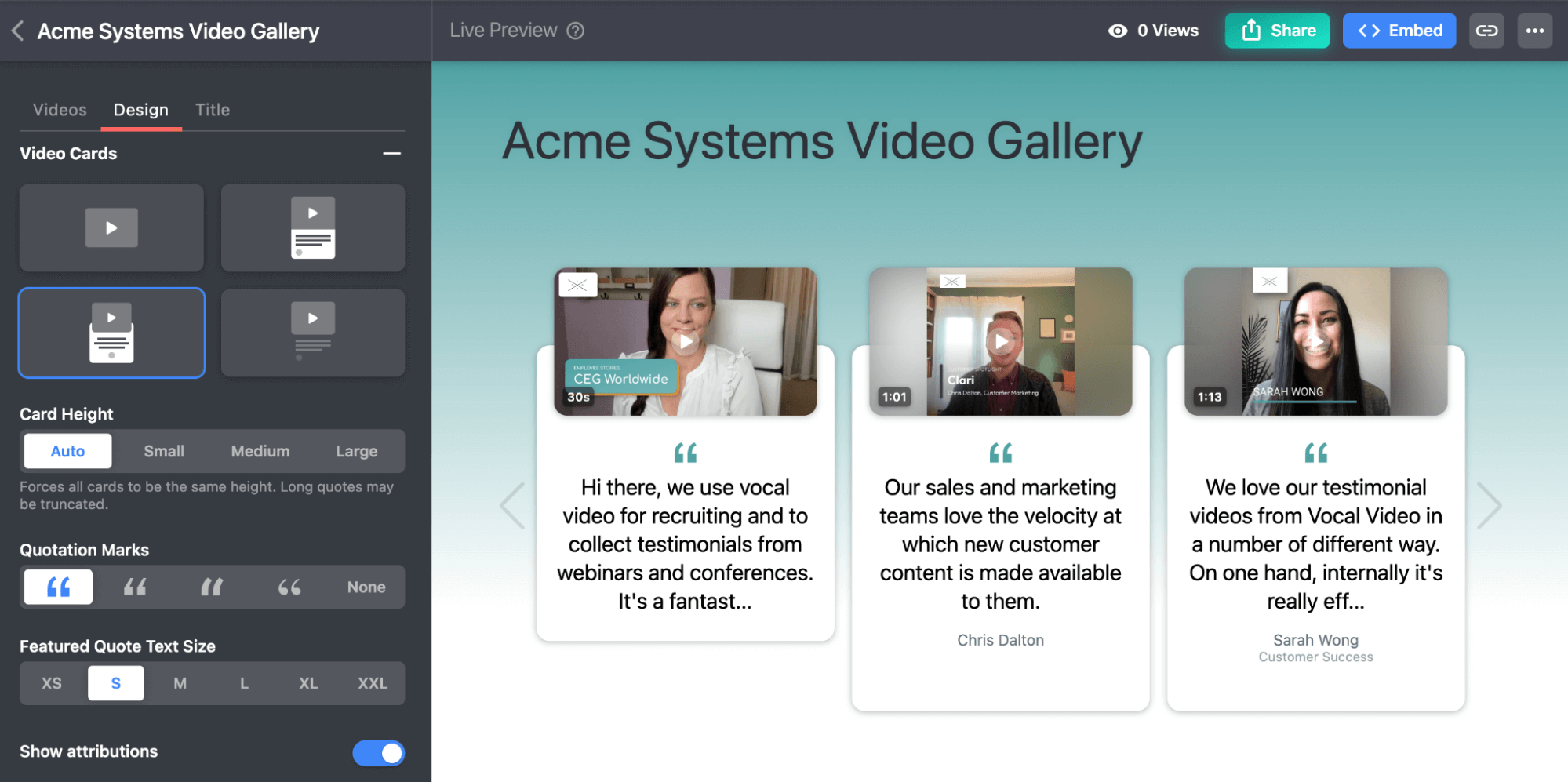
You’ll also be able to…
- Adjust the height and layout of each video card.
- Change the typography, including the font, the text for the featured quote, and the style of the quotation marks.
- Decide whether to show or hide the attributions for each testimonial.
- Preview magnify or 3D options for highlighting the central quote in the carousel.
- Choose the color scheme, including swapping the background color of the quote, adding a gradient, and choosing light or dark navigation arrows.
- Set the videos to play automatically and scroll in a loop.
For example, this video card uses a horizontal layout with a shadow and rounded corners. The featured quote and quotation marks have been changed to pink and turquoise. The card also includes Optimizely’s logo and has been set to display the attribution (MacKenna’s name and role at the company) to give the testimonial credibility.
Every carousel you make is also published on a public Vocal Video page, giving you a URL to share with your audience.
Before you leave the Vocal Video dashboard, you can decide how you want this public page to look: change the position of the logo, adjust the background colors and gradient, and write a title and description for your testimonial carousel slider.
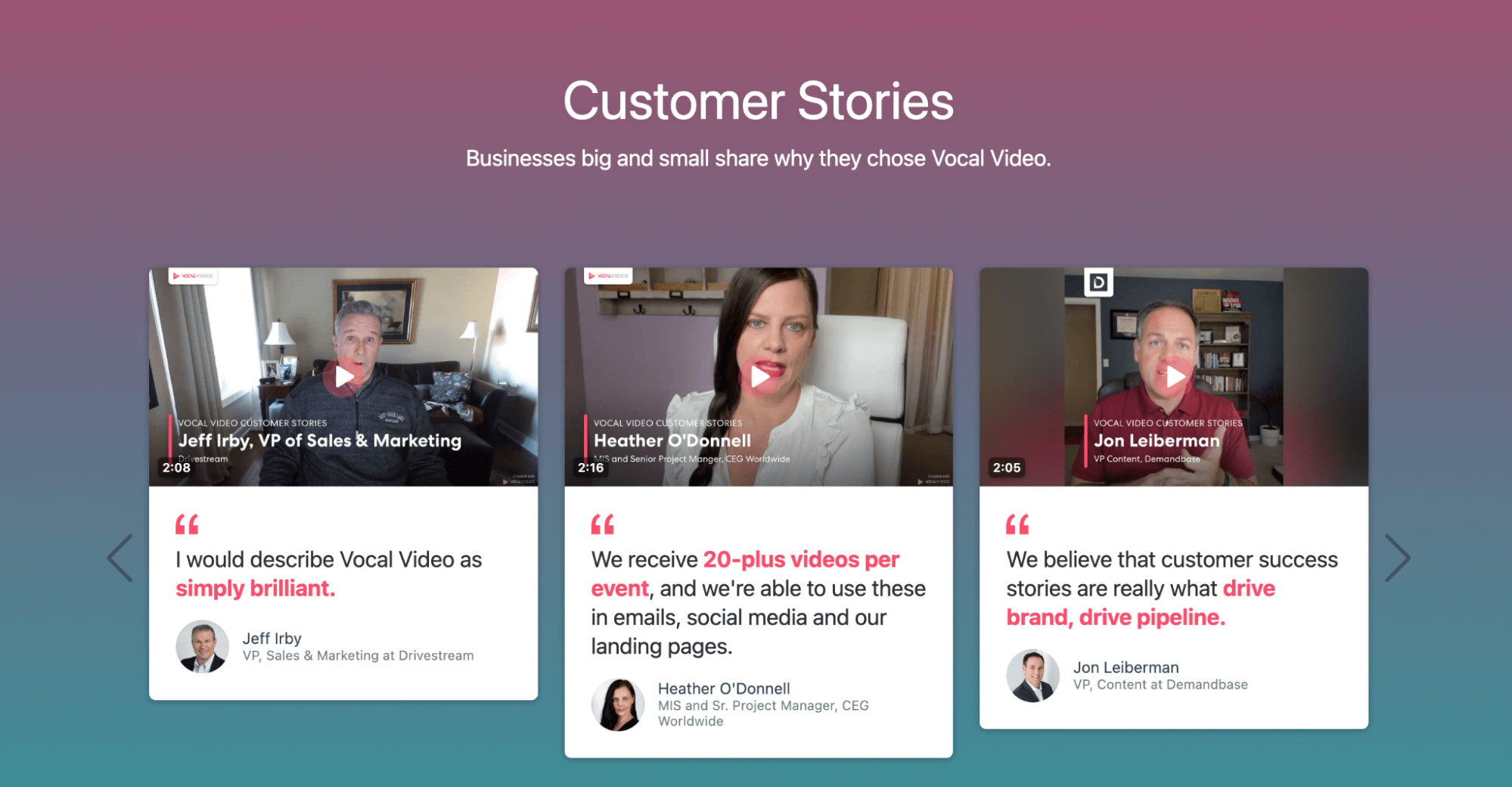
Share or Embed Your Carousel
Adding your finished carousel to your website is a simple matter of copying and pasting the embed code we generate for you.
From the carousel dashboard, select “Embed.”
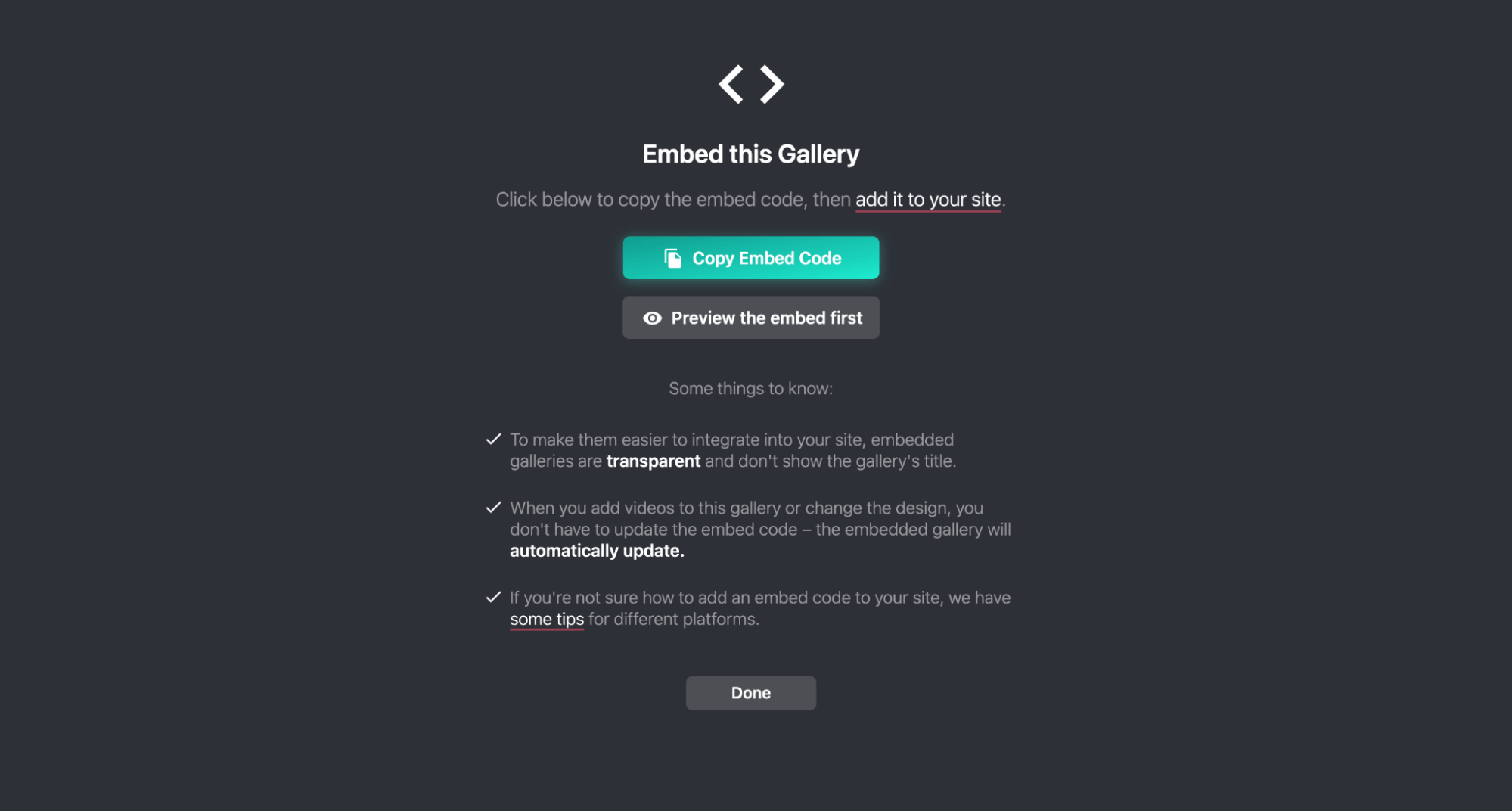
You can start by previewing the embed. All Vocal Video galleries, including carousels, are designed to embed with a transparent background so they fit seamlessly alongside the other elements of your website design.
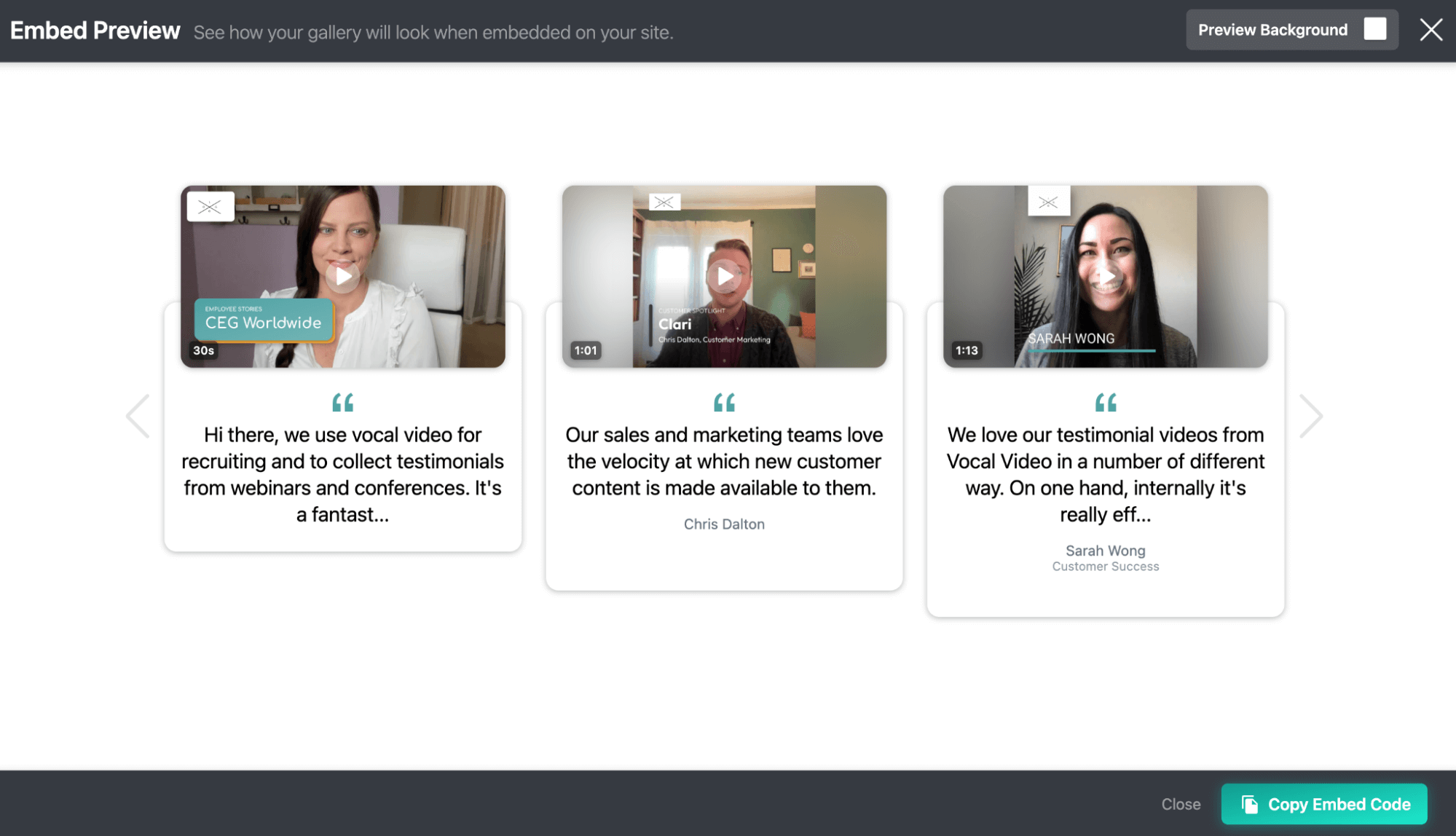
When you’re ready, click “Copy Embed Code.” Depending on your web design, you may be able to simply add a new HTML block and paste the code there.
For example, on a WordPress website, log in to the backend of the site, open the page builder for the section where you want to add the carousel and add a new “Custom HTML” block.
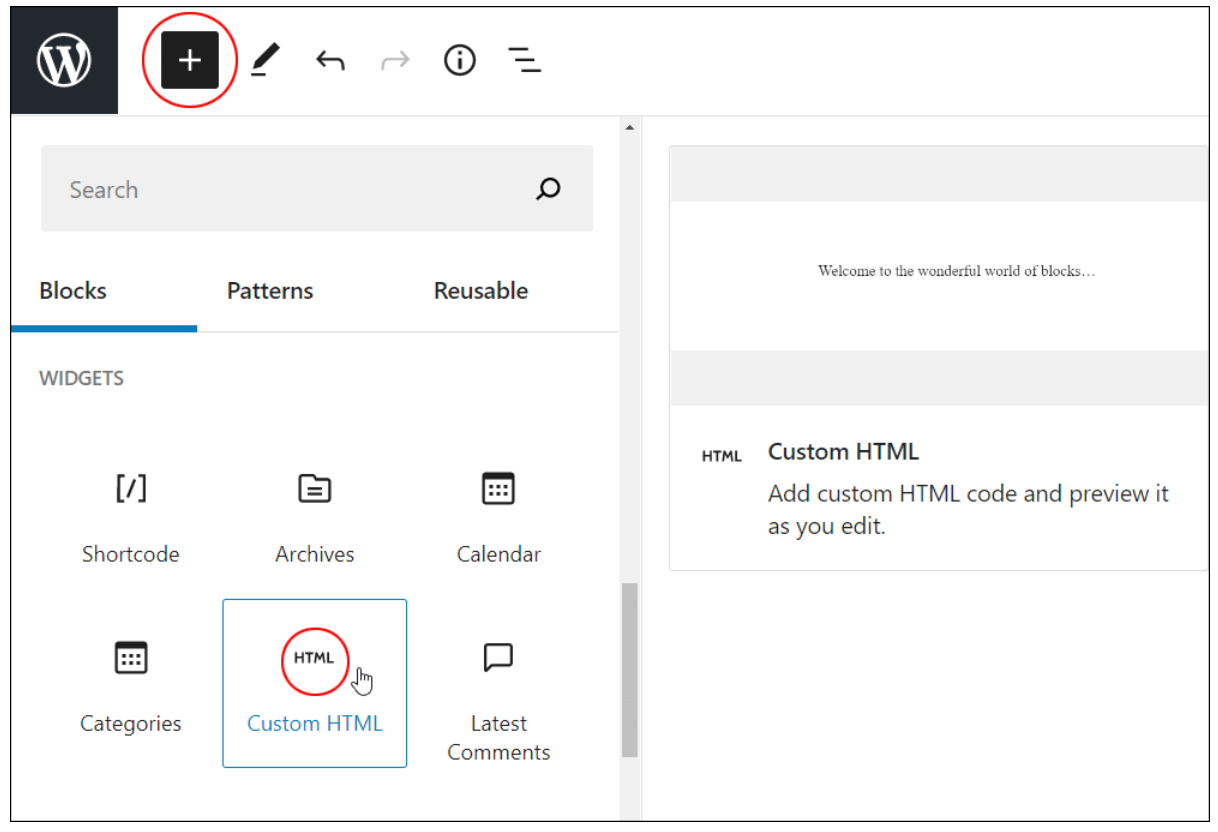
Then, paste the code into the block and update the page to publish the changes.
You can find instructions for embedding videos and galleries in different types of websites in the Vocal Video Help Center.
See How SimpleTherapy Uses a Testimonial Carousel on Their Homepage
SimpleTherapy uses Vocal Video to power the testimonial carousel on its homepage.
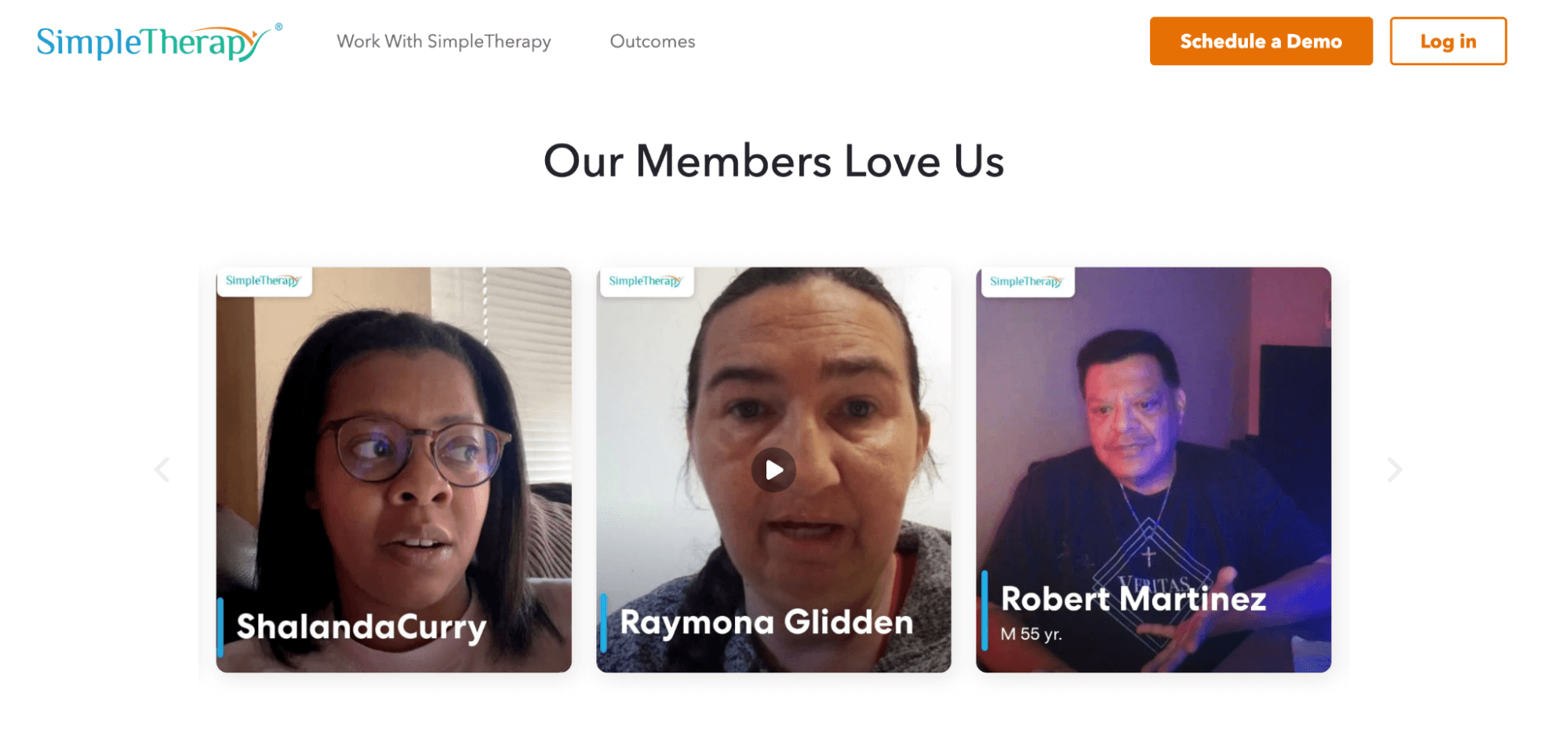
This carousel is particularly effective because SimpleTherapy has pared the thumbnails back to focus on their clients’ names and faces. This makes the client testimonials seem authentic and relatable, removing any sense of hierarchy and showing the clients simply as people whose lives have been improved by the services the business offers.
What’s more, the placement of the carousel — after the information about the service, but before the written reviews — makes the testimonial section even more powerful. The prospective customer already has the facts and figures they need to make their decision, and then the customer references make it real. This deeper, more emotional connection could make the difference between scheduling a demo and clicking away from the site.
See How Presidio Graduate School Uses a Slider on Their Customer Stories Page
Presidio Graduate School has an embedded testimonial slider on its admissions page as a way of persuading people to sign up for their program.
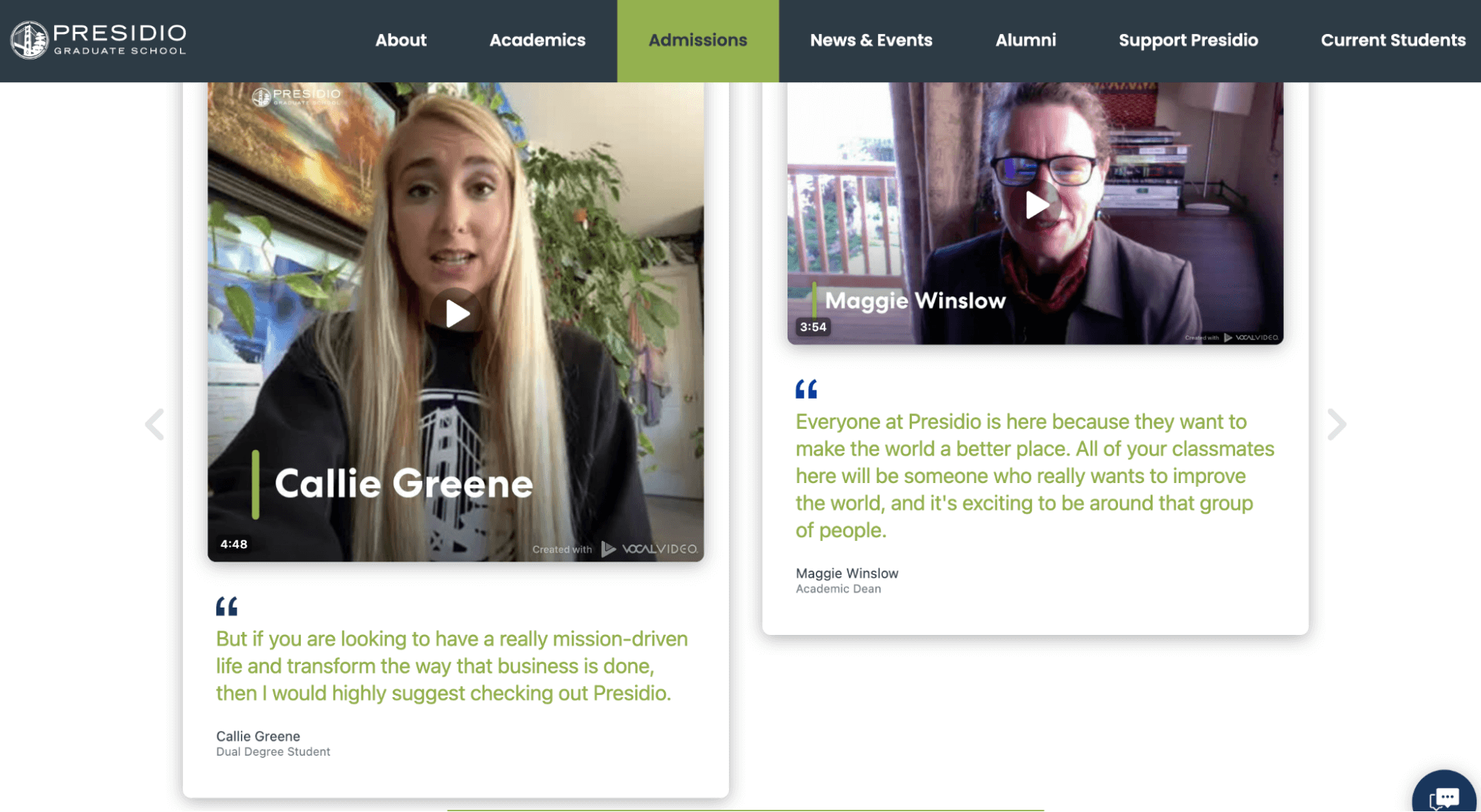
The carousel has been carefully designed within Vocal Video to reflect the school’s brand identity. Presidio also shows testimonials from students and the academic dean side-by-side, which implies that everyone’s voices are equally valued and starts to build a sense of school spirit, unity, and belonging.
See How Prepared4X Uses a Carousel on Their Product Page
Prepared4X has a video carousel on a product page for their survival torch fire starter.
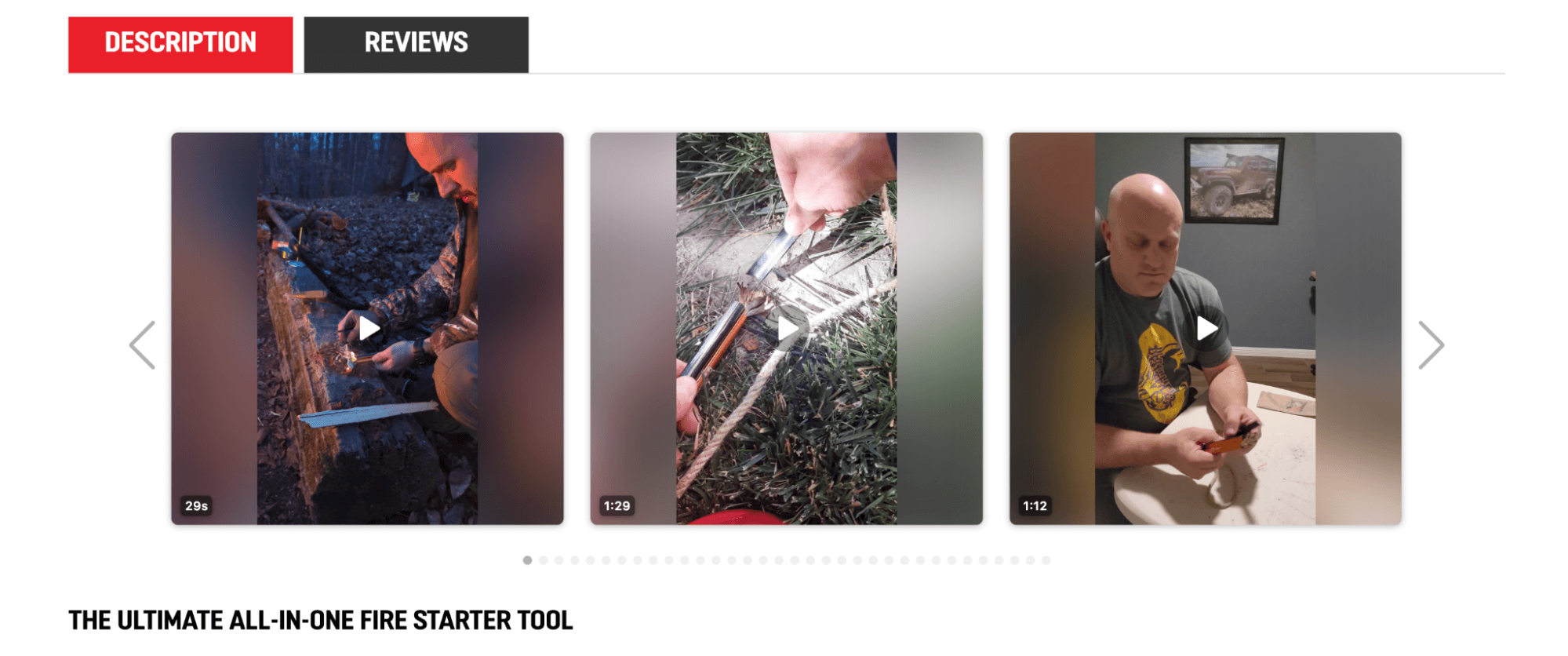
Because Prepared4X has collected dozens of video demonstrations from their customers, people considering a purchase see the product perform again and again as they scroll the carousel. Importantly, there are videos from people of all ages, using the product in many different environments, which emphasizes how reliable and versatile this survival tool could be.
Use Vocal Video to Collect More Testimonials to Use on Your Website
The biggest advantage of using Vocal Video rather than another testimonial carousel builder is that you can collect fresh testimonials from your customers, edit them, and share them across your marketing channels without any additional software.
Build a Video Collector
Your video collector is the platform your customers use to record new testimonials. To build a collector, open your dashboard, and go to “New Video Collector.”
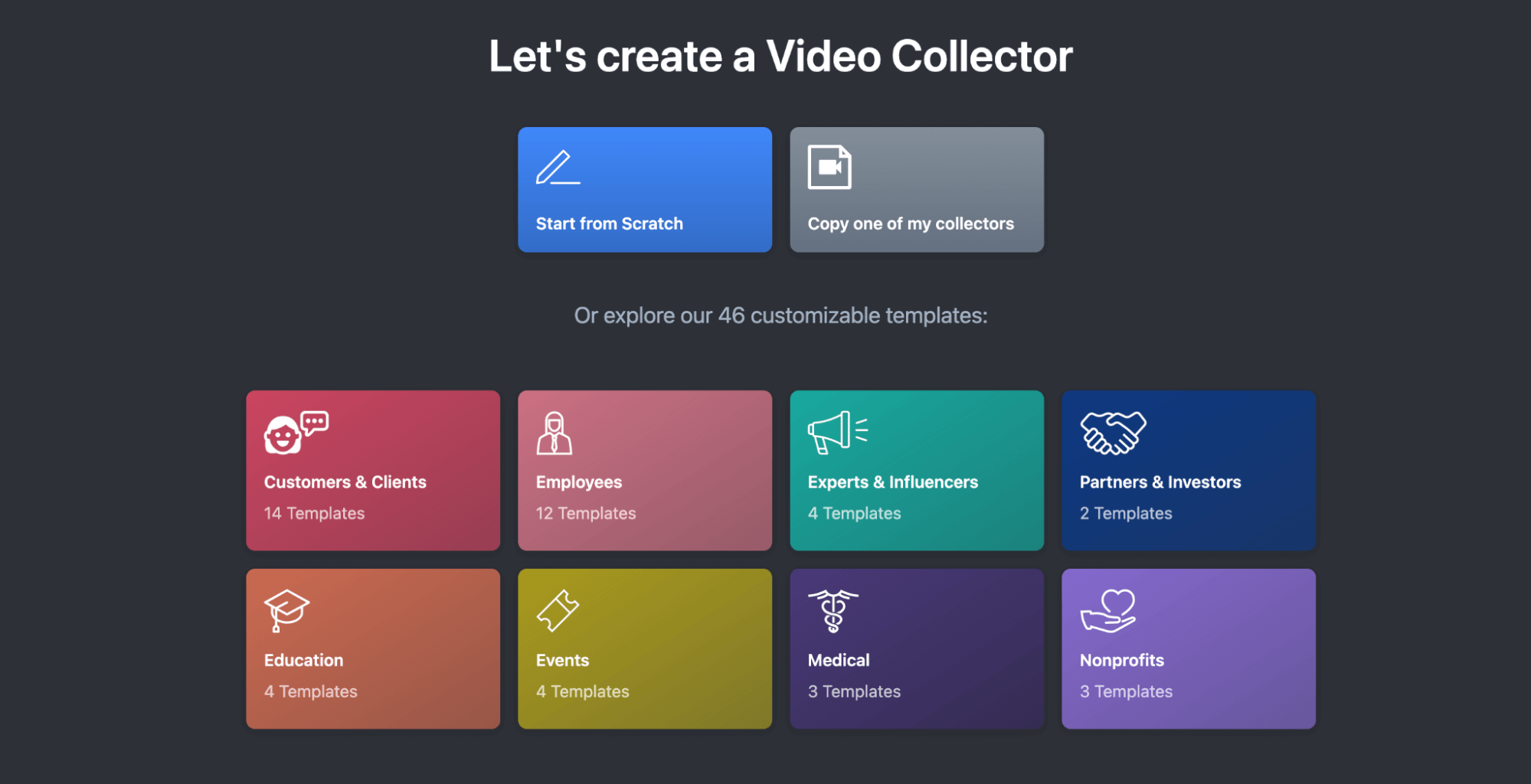
You can build your creator from scratch or choose from one of our 46 templates — like this Customer Testimonials Videos template, which asks your respondents to say how your product helped them, describe it in three words, and compare it to other services that viewers might be researching.

Follow the steps on the left-hand side of the dashboard to customize your welcome message, questions, incentives, and thank you page. You can also customize the attribution page, which collects the information that will tell people who’s speaking in the finished video.
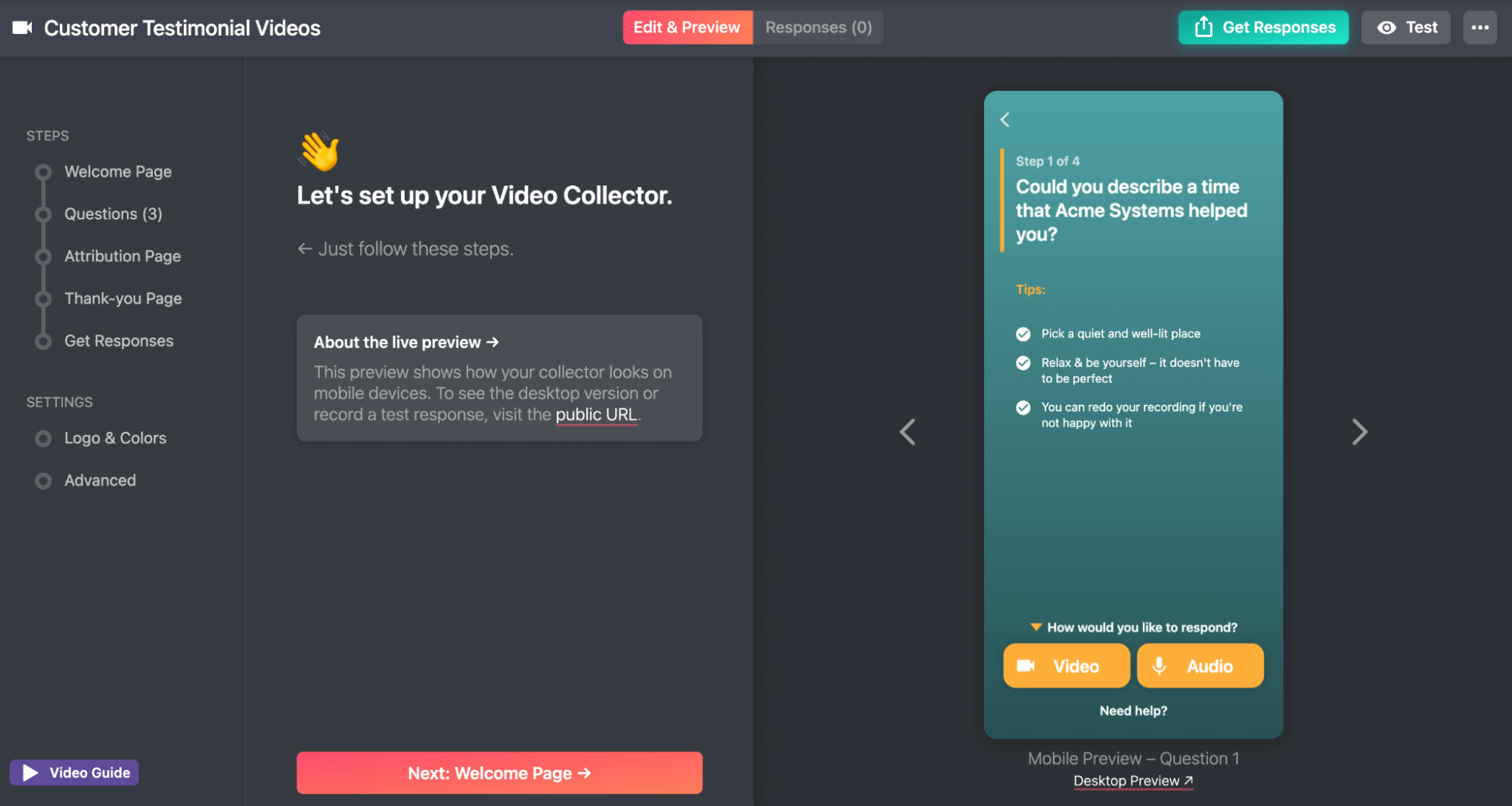
Share the Collector with Your Audience
When you’re ready to start gathering testimonials, go to “Get Responses” and we’ll generate a customizable URL for your collector. You can share this on social media, link to it from your website, or use it in your email marketing.
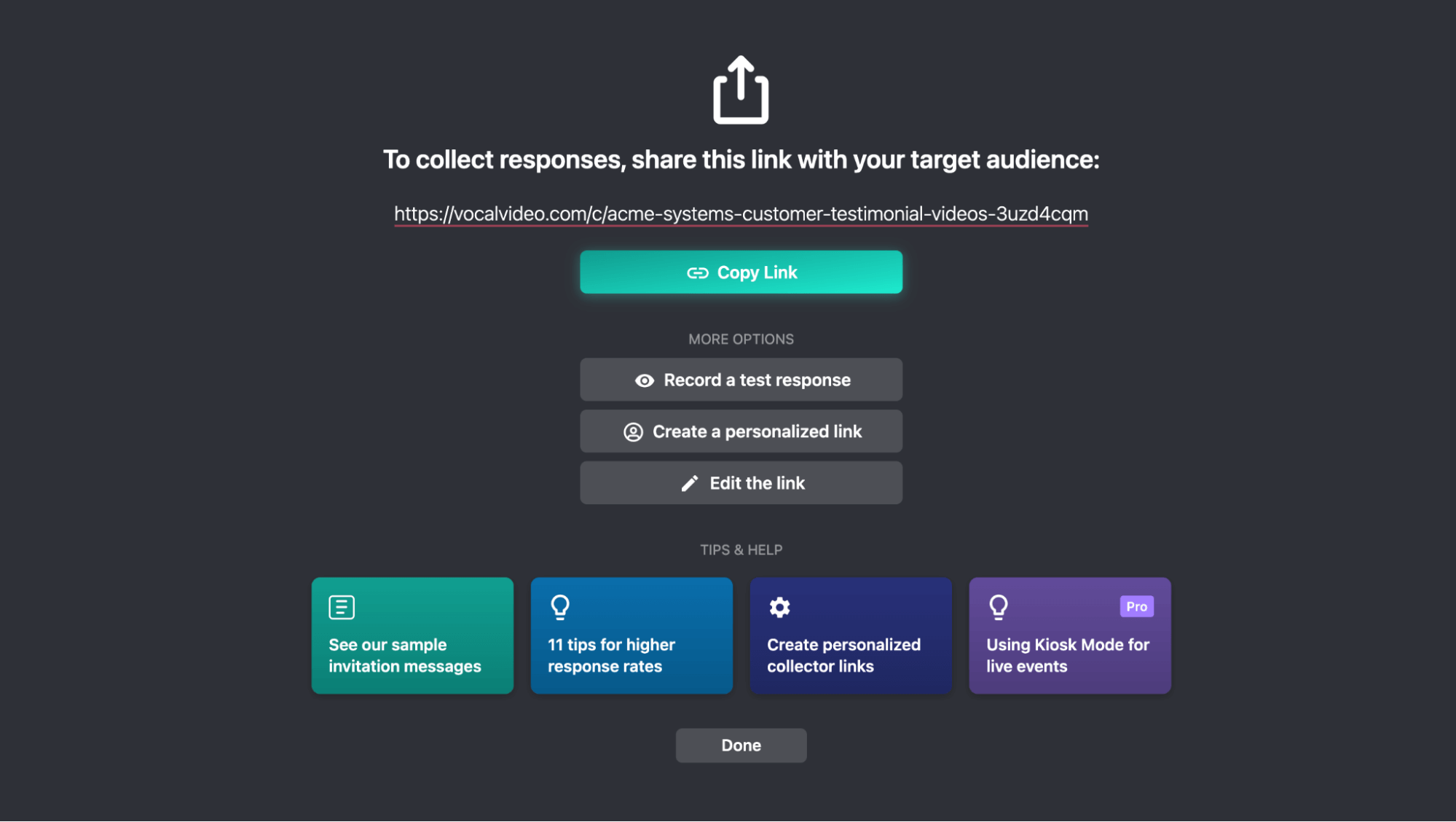
And when it comes to sending your collector to your contacts, we recommend a proven 3-touch email sequence of pre-ask, invitation, and reminder to increase the number of responses you get.
Edit Your Videos
Every video your customers send to you arrives in your library automatically edited and ready to share with music, transitions, and your branding. We also have a set of easy-to-use tools to help you tweak the look of the testimonial before you add it to a carousel — all without downloading the video to an external editing platform.
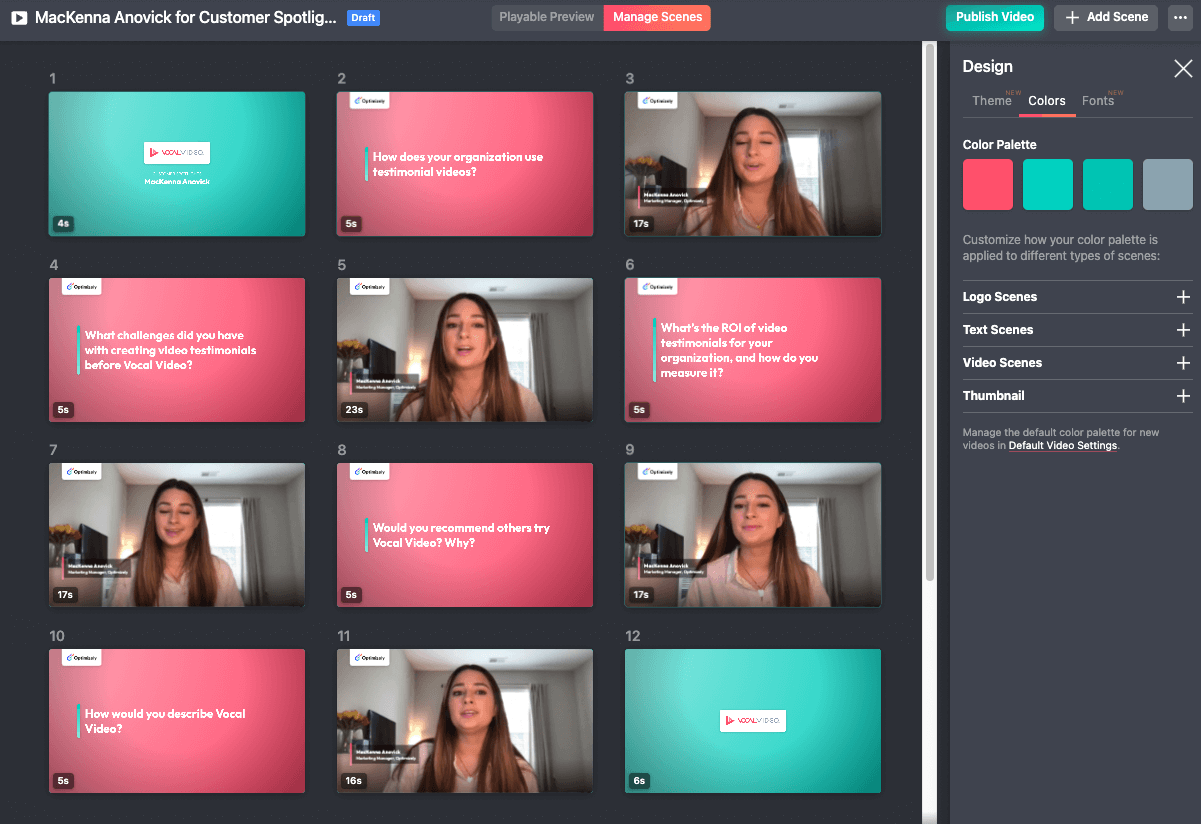
Explore these features in more detail in Social Proof Editing and Publishing.
Explore Your Options with Vocal Video Testimonial Galleries
Carousel galleries are just one of the ways to show off your testimonials and encourage website visitors to learn more about your product or service. Vocal Video also gives you more options for displaying your testimonials together, so you can find a layout to suit every part of your online marketing.
Grid Galleries
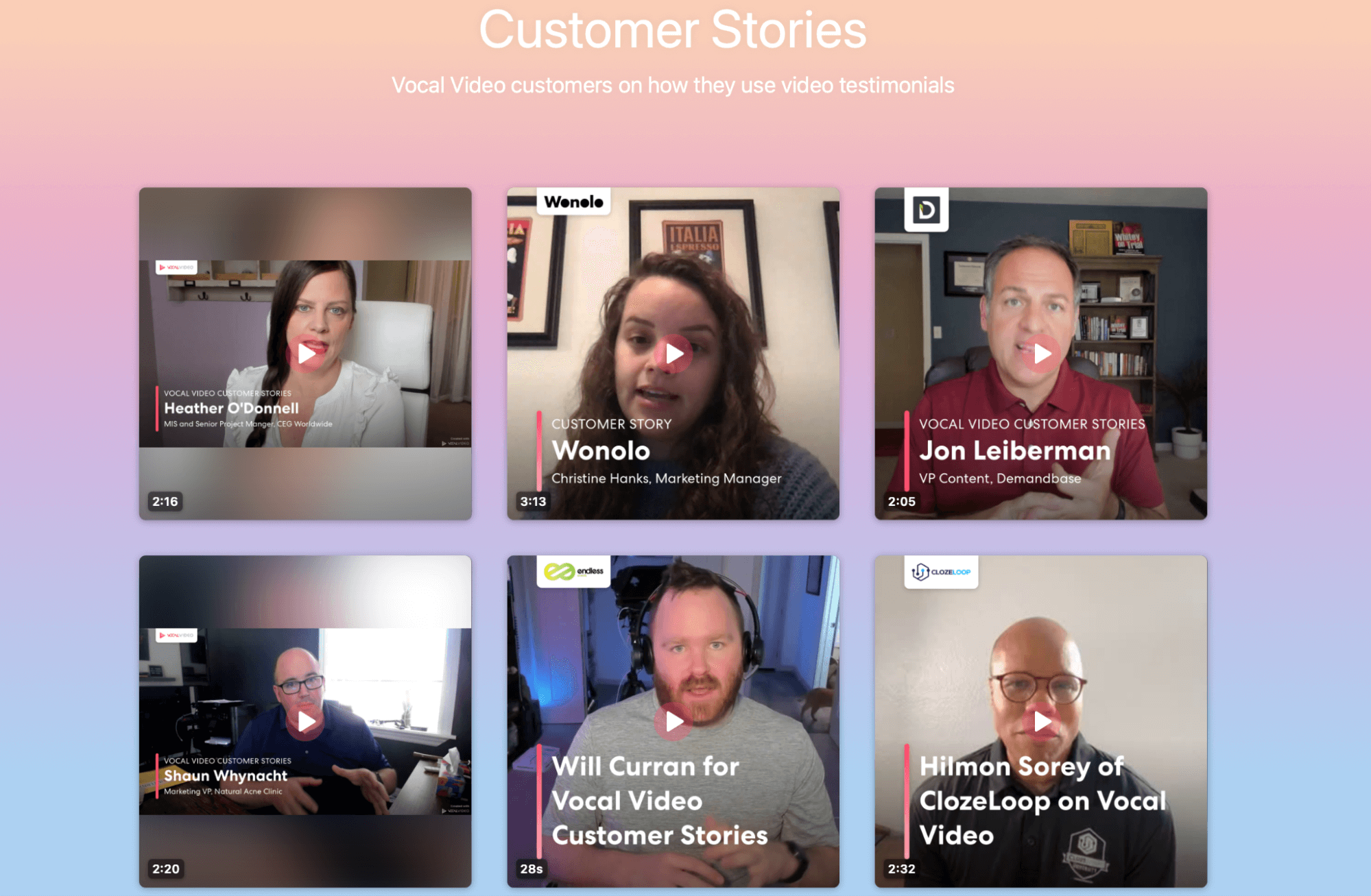
A testimonial grid gallery presents your videos neatly, a little like the grid on an Instagram page.
Watch the testimonials in our Customer Stories Grid Gallery.
Walls of Love
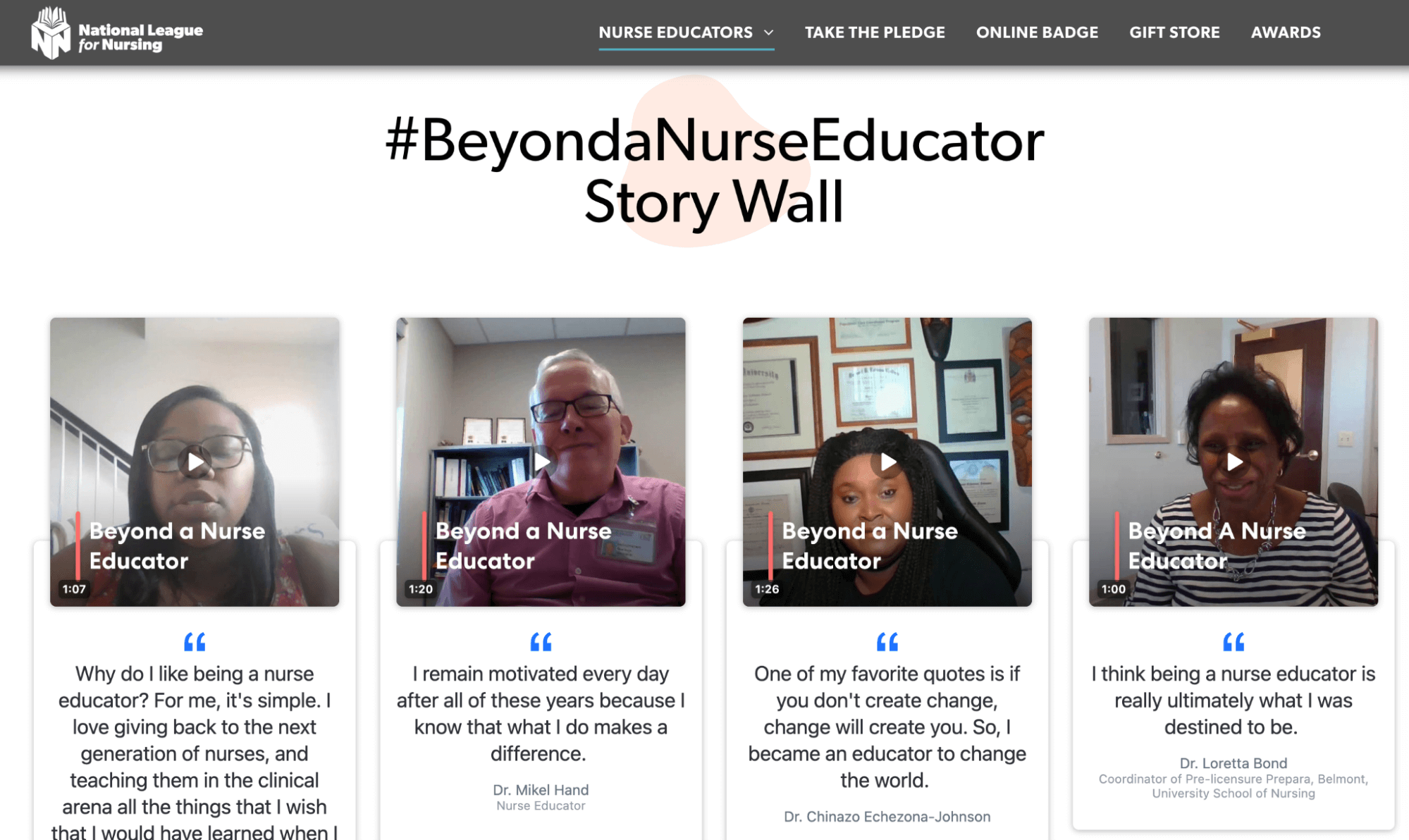
When you have a lot of social proof to share with your audience, a wall of love can emphasize how many happy customers you have. The National League for Nursing uses a wall of love to present their Beyond a Nurse Educator story wall.
List Galleries
When you want your website visitors to keep scrolling until they reach the bottom of the page, a vertical list gallery is one of the best formats to use.
For example, Makja displays customer testimonials in a list on their 60-Day Breakfast Challenge page.
Slideshow Galleries
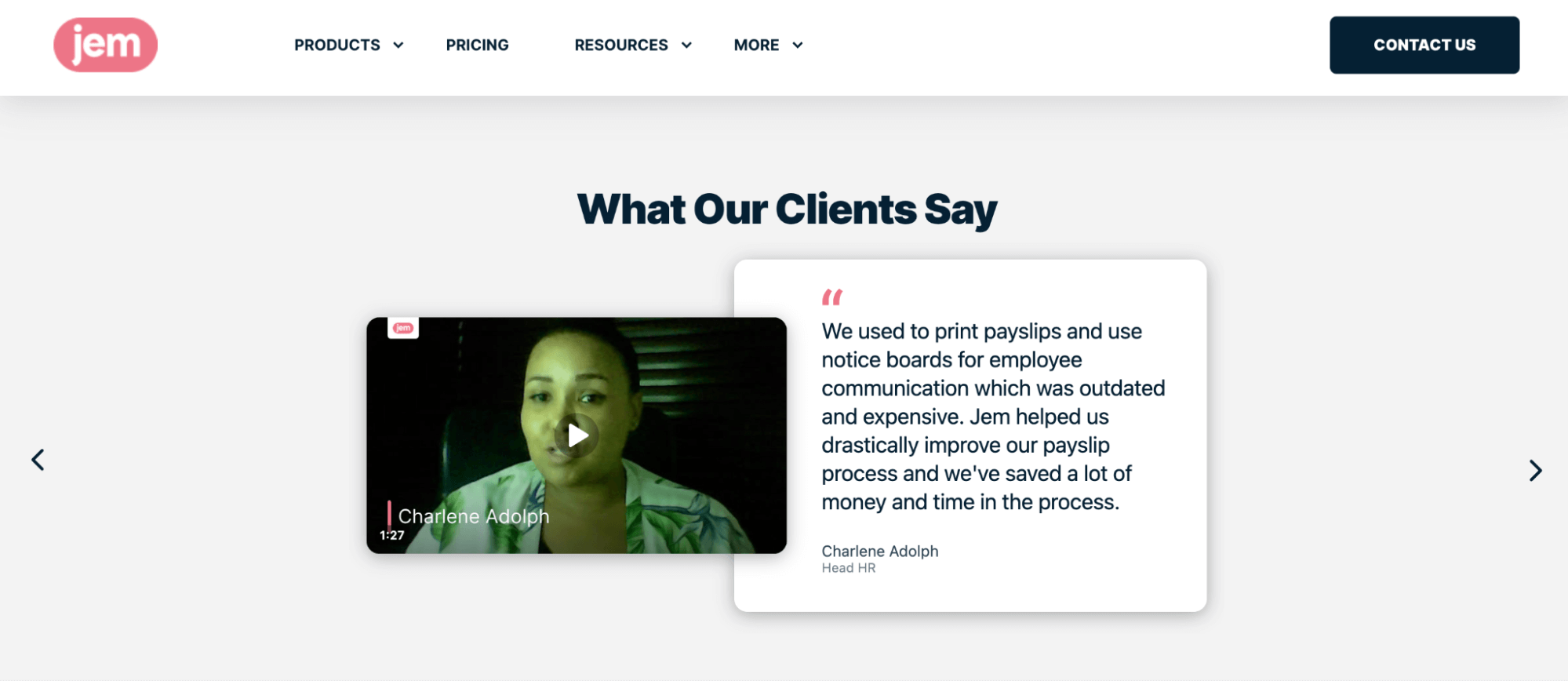
A slideshow gallery uses a similar scrolling action to a carousel, but it focuses on one video at a time. This gives you a great opportunity to showcase an eloquent featured quote, like Jem HR does on their homepage.
Ready to start collecting testimonials and sharing them with your followers? Sign up for a free Vocal Video account to get started today — effortlessly.
Method #2: Install a Testimonial Carousel Plugin
A more technical way to add a carousel to your website is to install a website plugin or a testimonial carousel widget. A plugin is an additional piece of code that adds another function to your site — in this case, displaying the testimonials you have on file.
Testimonial Slider is one of the most popular plugins for displaying reviews (though there are dozens of options available). Testimonial Slider users get a few design options to help adapt the slider to the look of their site, and they can also choose to display testimonials in a grid.
As well as displaying testimonials you’ve collected directly from your customers, you can also use a plugin to show the reviews you have on third-party sites like Facebook, Google, or Tripadvisor. For example, Trustmary’s plugin lets you import the reviews and star ratings you’ve received on external sites and present them as a carousel on your own site. It’s important to check the terms of service for each site you want to import reviews from to check that you have permission to use them elsewhere.
How to Add a Plugin to a WordPress Site
If your website runs on WordPress, you can install a plugin by opening the website dashboard, going to “Plugins,'' and clicking “Add New.” This lets you search through the library of available plugins and widgets. When you find a suitable plugin, you can install it and activate it. The process is similar if you use a Wix or Squarespace website.
Depending on which plugin you choose, you may need to open it in the menu and add additional information like an API key to authenticate the connection between your website and an external site. You may also need to add pictures from your gallery to complete the setup.
The Drawbacks of Using Testimonial Plugins
Although it’s relatively simple to add a plugin to a website template, there are some disadvantages to using these addons rather than Vocal Video.
- Plugins can be expensive. You may have to pay for a regular or business plan if you want to use all the features of a plugin.
- Plugins need maintenance. Plugins need to be updated fairly regularly. If you don’t install the update promptly, the plugin can start to show an error message on your site, which can look unprofessional.
- Not all plugins are compatible with all websites. For example, plugins designed for WordPress or Elementor won’t work on a site built with Shopify.
- Many plugins only work for written reviews, which have a lower conversion rate than our Vocal Video testimonials.
Most importantly, a plugin can only display the testimonials you already have, whereas Vocal Video gives you the tools you need to publish, edit, and collect new customer stories in one platform.
Method #3: Code a Testimonial Slider from Scratch
If someone on your team knows how to code, you could also hand code a testimonial slider for your website using custom CSS, HTML, and JavaScript, or by using a snippet of code from a library like Bootstrap. You can add these lines of code to your website’s source code to display the written reviews or videos you have on file.
To do this, you would generally start by naming the carousel element and placing <div> tags to define where it should appear on your page. Then, between the tags, you would define the slides that belong in the carousel and add the icons people need to scroll through.
Browse example code snippets and find out more in this Bootstrap CSS guide, including an example of a carousel slider element.
Building a testimonial slider from scratch means you get a carousel that looks exactly how you want it to, but there are some disadvantages to consider.
The Drawbacks of Coding Your Own Testimonial Slider
- If you make a mistake, it could negatively affect the rest of your website. On the other hand, you can easily copy and paste the embed code for a Vocal Video slider without affecting the other design elements on your site, even if you’ve never coded before.
- If you want to use a pre-written snippet of code, it can take time to find something with the right look that will also work reliably. Vocal Video’s tools are easy to use and give you plenty of control over the design of your carousel.
- In larger organizations, coding a slider by hand could mean the marketing department that collected the testimonials has to communicate with the IT department responsible for the website. This can cause delays in publishing new testimonials. Vocal Video is easy for anyone to learn, which removes a lot of friction from the process.
Vocal Video Makes It Fast and Easy to Build and Share Video Carousels
Testimonial carousels can be an attractive, informative way to add social proof to any page of your website. A video testimonial carousel, built quickly and simply with Vocal Video, can do even more to increase the number of leads your website converts.
With Vocal Video’s automatic editing and preset features, building a carousel and adding it to your website is as simple as…
- Adding published videos to your carousel in the order you choose.
- Copying the embed code for the carousel and pasting it on your website.
- Sharing the gallery with your followers to spread the word about your business.
Get your free account to find out more about how to get the most out of customer stories with Vocal Video.