There are two traditional ways to add testimonials in WordPress: manually, or by installing and using a testimonials plugin or widget.
In most circumstances, the way your customer testimonials look when you add them to WordPress pages manually will be limited by your web design skills and ability to navigate WordPress' features. If you're not tech-savvy, creating a beautiful, fully-customizable testimonials section on your site is a daunting task, and the results won't look as amazing as they should.
To help with the process, WordPress themes give you the option of creating a testimonials page, but the style and format of testimonials you can upload is limited. Additionally, most standard WordPress themes only come with a tool to add written testimonials (usually found in the WordPress sidebar), so if you plan to display video testimonials on your site, WordPress suggests installing a plugin.
A testimonial plugin (or a testimonials widget) can help you display your testimonials in a more attractive and dynamic way on your WordPress website. There are hundreds of add-on options available.
However, to select the right plugin, you'll need to take into consideration:
- How to identify the best WordPress testimonial plugins.
- Each plugin's compatibility with your WordPress theme.
- The features and functions you need. Do you want star ratings, a featured image, or something else?
- The price of the plugin you choose and whether you want to keep paying for it on an ongoing basis.
- Security issues that an outdated plugin may bring to your site, if you, or the plugin's original developers, fail to keep on top of updates.
For most marketers, neither of these options is appealing. That’s why, at Vocal Video, we offer a third way of adding testimonials to WordPress. Our method requires no plugins and no prior knowledge of coding or web design. All you need to do is select the style of video testimonial gallery you want to use, choose the right colors and design features for your website, then copy and paste an embed code into your site.
Here's an example of a video testimonial carousel featuring videos recorded and embedded using Vocal Video:
In this article, we'll discuss:
Vocal Video is a powerful video testimonials software that takes the hassle out of adding video testimonials to your WordPress site. Sign up for a free account to start collecting customer videos.
Despite the overall benefits of using testimonials on your site, not all testimonials are created equal. Some will perform better than others and lead to higher conversion rates. So what types of testimonials are the most effective?
Video testimonials are much more impactful than text-based content. They give potential customers an opportunity to connect more intimately with the product or service you offer. Adding video testimonials to a WordPress site can be a great way to showcase how customers have benefited from your business while boosting your credibility.
At Vocal Video, we have found video testimonials to be more powerful and effective than written testimonials. After adding a video highlight reel of testimonials to our sign-up page, our marketing team observed a 200% increase in visitor sign ups compared to using written testimonials. Additionally, video testimonials made with Vocal Video performed 3x better than static images in YouTube and Facebook ads.
Admittedly, we’d expect an extra lift since our whole business is featured around creating great testimonial videos. If we can’t demonstrate that our product works beautifully, why should anyone buy from us?
But that’s not the only evidence for video testimonials outperforming written content. A survey of over 400 marketers revealed that testimonial videos lead to a sizeable increase in conversions:
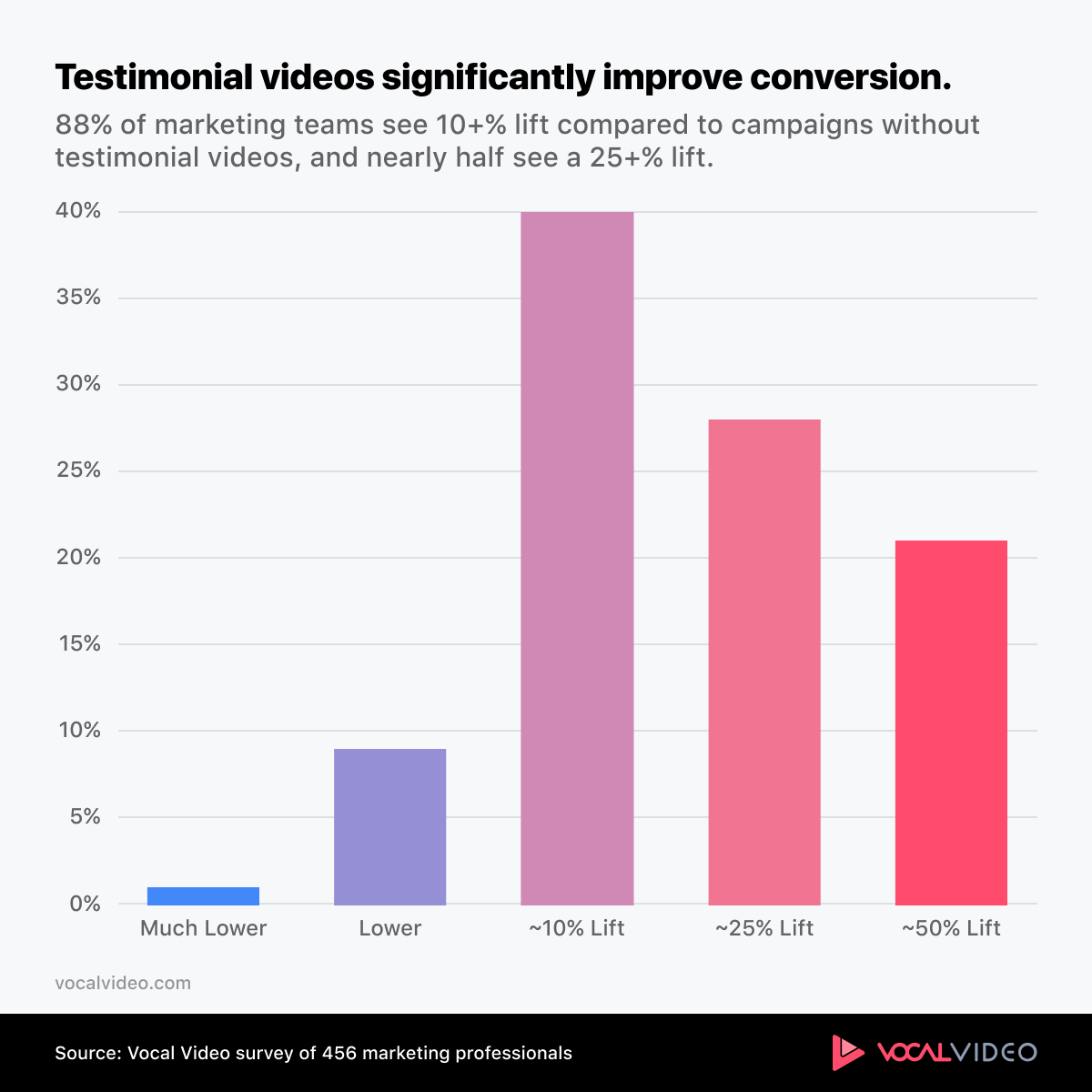
Although video testimonials are more impactful than text-based positive reviews, they are often considered difficult to create (requiring additional time and effort). Fortunately, Vocal Video offers a simple solution that helps you produce beautiful video testimonials — without breaking the bank.
Easily Create Beautiful Video Testimonial Displays in WordPress with Vocal Video
With the help of Vocal Video’s gallery tools, you can easily and beautifully display new testimonials in video format on your WordPress website.
Vocal Video’s Gallery tools allow you to quickly and efficiently upload video testimonials and display them in a stylish, eye-catching way.
Here's one example of how that can look:
It’s also easy to customize the design of the video gallery to match your WordPress site’s branding and style guidelines. You can add custom colors, fonts, and other design elements to create a unique look and feel for your testimonials.
Vocal Video's Gallery Builder Tool offers various options for displaying testimonials in visually appealing ways:
Click here to watch our 5 minute video tutorial on using our gallery builder tool.
The best part about using Vocal Video's gallery tool is that you don't need any technical skills to upload and display your video testimonials in WordPress or any other CMS. It's a straightforward process that anyone can use, even if you're not technically minded.
Simply upload the videos from any device, embed them on your WordPress page (or post), and your video testimonials will be up and running in no time.
Adding Vocal Video Embed Codes to Your WordPress Website
Use Vocal Video's Embed Builder for simple video player configuration on your website. Embedded videos hosted in your Vocal Video account also update automatically when you edit them, so you don't need to find the embed code on your site and update it manually.
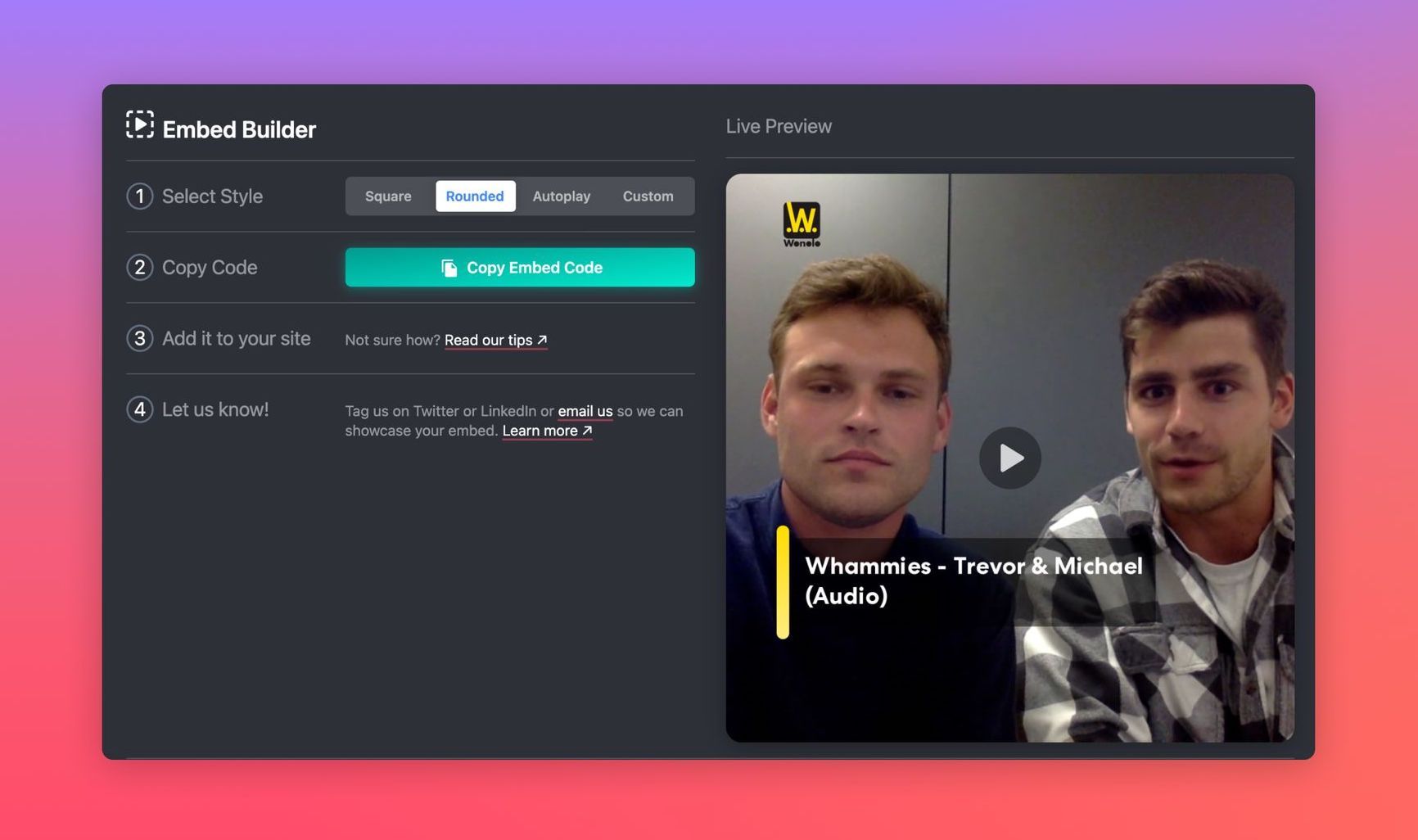
To add the content to your website, simply copy and paste the embed code into the HTML code in the desired location. The embed code consists of an iframe tag and JSON metadata that enhances video thumbnail visibility on search engines, leading to increased website traffic.
Using Your Embed Code on Your Wordpress Site
To create a custom HTML block and add new Vocal Video embed codes, use the open-source version of Wordpress on a self-hosted blog or on other commercial Wordpress hosting platforms, excluding Wordpress.com (such as WPEngine).
You’ll use the custom block editor in the page builder to edit and save your HTML code.
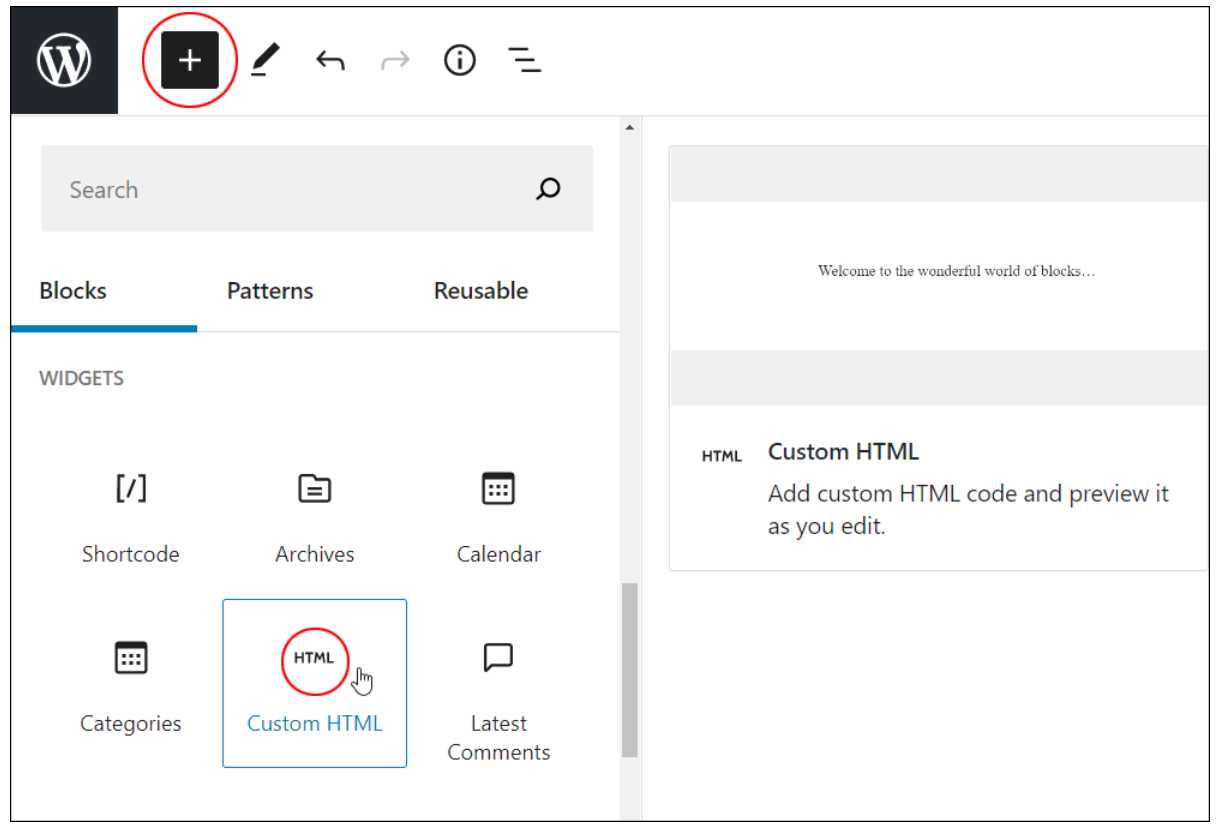
Note: Wordpress.com does not permit iframes in custom HTML blocks, but you can contact support@vocalvideo.com so we can assist you with a workaround for this.
You don’t need to know CSS, shortcode, or any front-end language in order to use these embeds.
A Guide to Collecting, Recording, and Editing Video Testimonials with Vocal Video
Vocal Video provides a user-friendly platform for creating, editing, and sharing video testimonials on your WordPress website. The following guide shows you step-by-step how to record, collect, and edit a Vocal Video testimonial that you can add to your WordPress website.
Create a Vocal Video 'Collector' Quickly and Easily
To begin creating a video with Vocal Video, the first step is to construct a "Video Collector", which can be done by either using one of our 45+ templates or starting the process from scratch. A Video Collector acts as a user-friendly submission form that your customers will follow to record a video testimonial for you asynchronously.
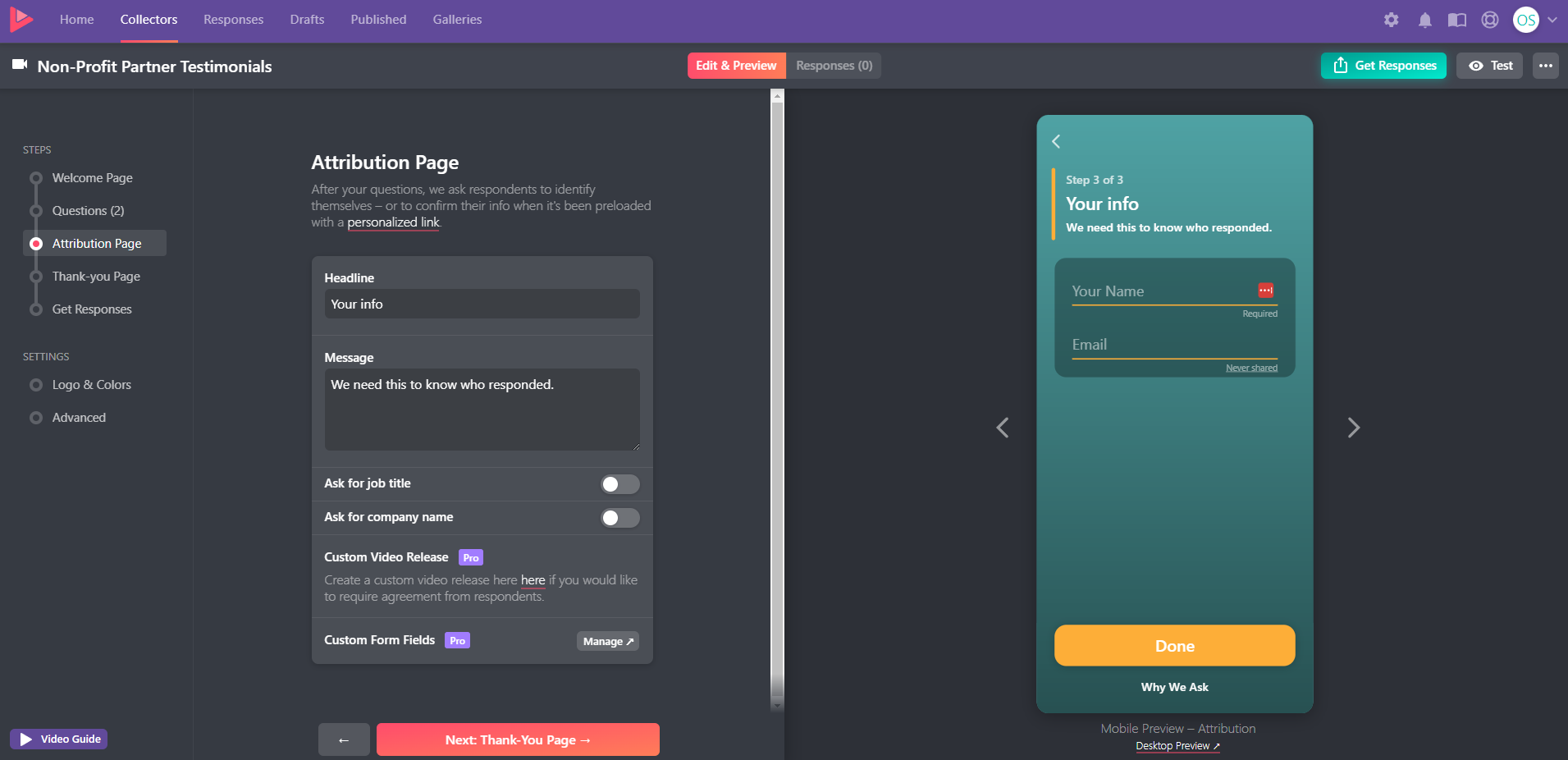
For detailed guidance on building your collector, please watch our five-minute instructional video.
Here’s a quick description of how to build a Video Collector:
- Provide a testimonial title and introductory note to help guide the customer and ensure the content they create aligns with your needs.
- Add an optional incentive for recording a testimonial video to encourage higher response rates. This can be any type of promotional offer, such as a gift or discount code. You can also add customers who film a testimonial to the Vocal Video monthly cash prize draw.
- Add up to 10 questions. Choose from the suggested questions provided in our templates, or create your own set of questions to gather the most valuable information for your video marketing strategy. (Please note that the number of questions allowed per Collector varies depending on your subscription plan. The free version is capped at 3 questions.)
- Incorporate your logos, colors, and branding for a cohesive appearance.
- Share the automatically generated link to the Video Collector to get testimonials from your happy customers.
Your Customer Follows the Steps in the Video Collector to Record a Video for You
After receiving the Video Collector link through one of various channels — such as your email list, messaging apps, workplace collaboration tools, or social media — your customers can click on it to access your branded Vocal Video landing page, where they can record and submit their videos.
The video recording process in Vocal Video is designed to be simple and friction-free for users, as there is no requirement to download software or sign up for new services. Customers simply click the link and follow the steps, answering the questions you set one by one.
The short recording time of 10-15 minutes also helps keep response rates high, so you can collect as many powerful testimonials as possible for your website's testimonial page.
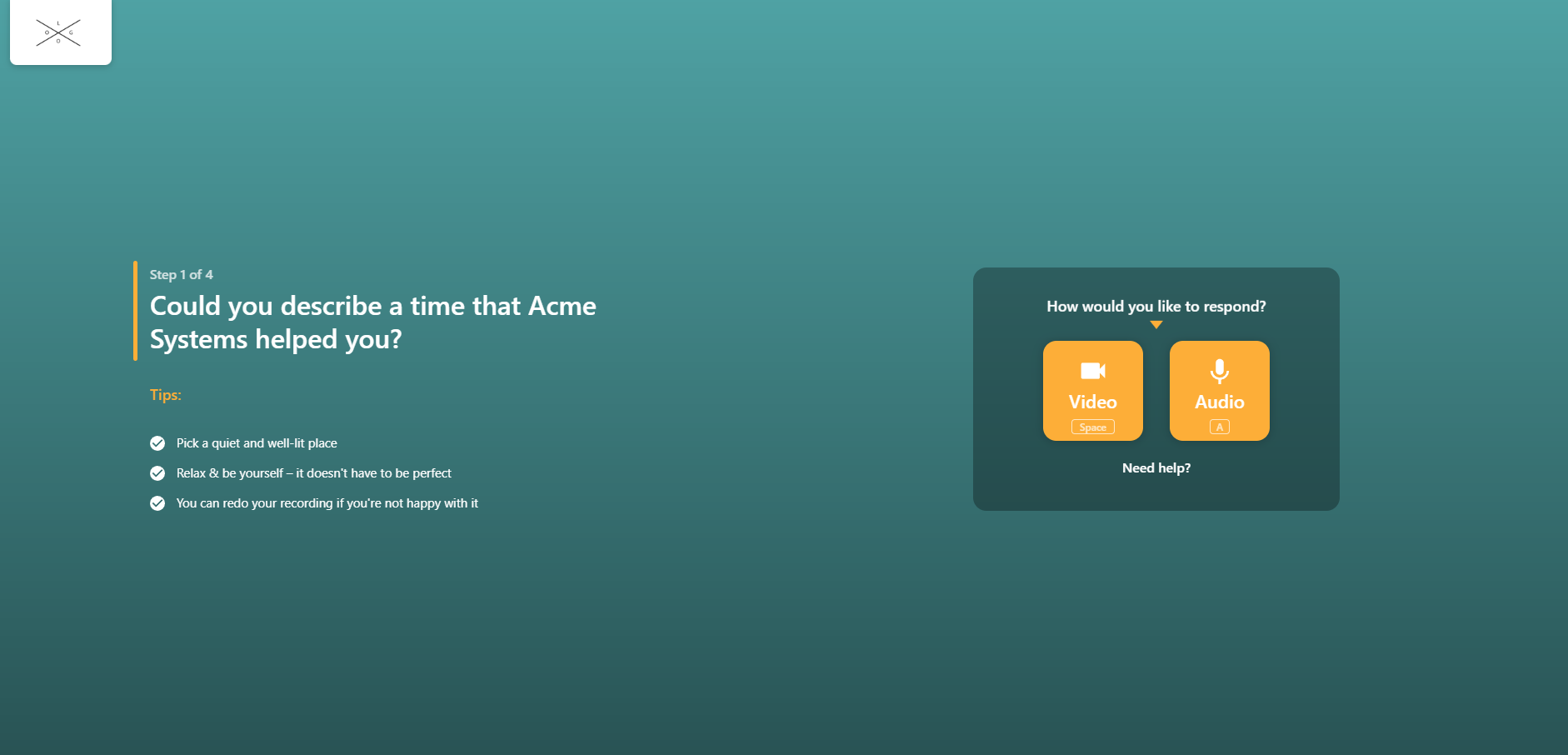
The system directs users to record responses to each question, with a maximum duration of five minutes per answer, one at a time. Allowing your customers to read the question before recording gives them an opportunity to consider how they want to respond.
Once a user has recorded their response, they can review the video and make any necessary modifications before submitting it to you. When they’ve recorded answers to each question and they click the submit button, you get a notification telling you that a new video testimonial is waiting for you.
You Receive a Pre-Edited Video Testimonial
After the user submits their video, Vocal Video will automatically edit it. Once you receive the edited video, it will be polished enough to use in any marketing campaign or directly on your website. However, you’re able to customize it further, if you so desire.
Our automated editing process enhances your video footage to a shareable level of quality, minimizing the time and effort required for editing. Vocal Video incorporates specific elements and features into every video based on the information you added to the video collector builder, such as:
- Title cards
- Question cards
- Your branding
- Your color scheme
- Your logo
- Motion graphics and animated transitions between responses
- AI-generated captions
- A computer-generated transcript
- Background music
- A call-to-action
Pre-editing can improve a video's appeal to potential customers and increase conversion rates. Additionally, you can make further modifications using Vocal Video's built-in video editing tools before publishing your video testimonials.
Vocal Video offers an editing suite within the platform that allows you to make additional changes to your video without using third-party software.
The editing tools offered are designed to be user-friendly and accessible for beginners, much like Vocal Video's process for collecting and recording testimonials.
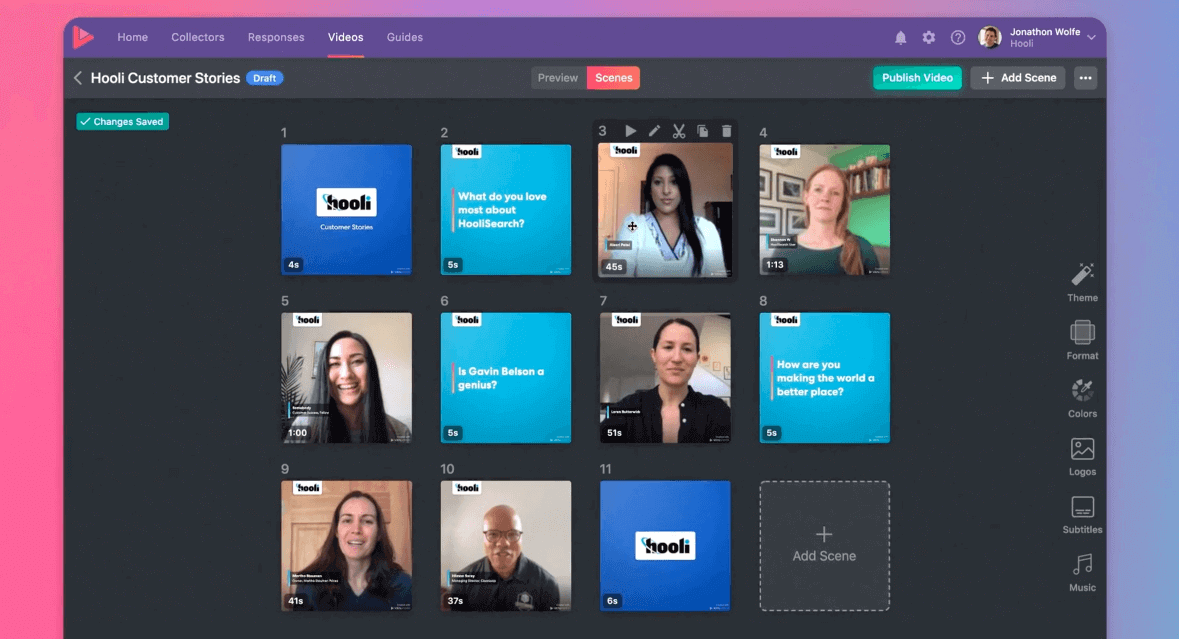
Changes can be made easily through a drag-and-drop system.
The changes you can make include:
- Trimming videos
- Rearranging the order of scenes and questions
- Replacing the default background music (we offer tracks in our Royalty-free library, or you can choose one of your own)
- Altering the volume of the music and speech throughout the video
- Editing captions and transcripts
- Creating a highlight reel from multiple video excerpts
To further speed up the editing process and give your video testimonials an extra level of visual appeal, you can use our Themes feature to switch between preset animations.
Examples of WordPress Sites Featuring Vocal Video Testimonials
Many of our thousands of users have successfully embedded video testimonials created with Vocal Video into their WordPress websites.
Here are just a few to get you inspired to create your own:
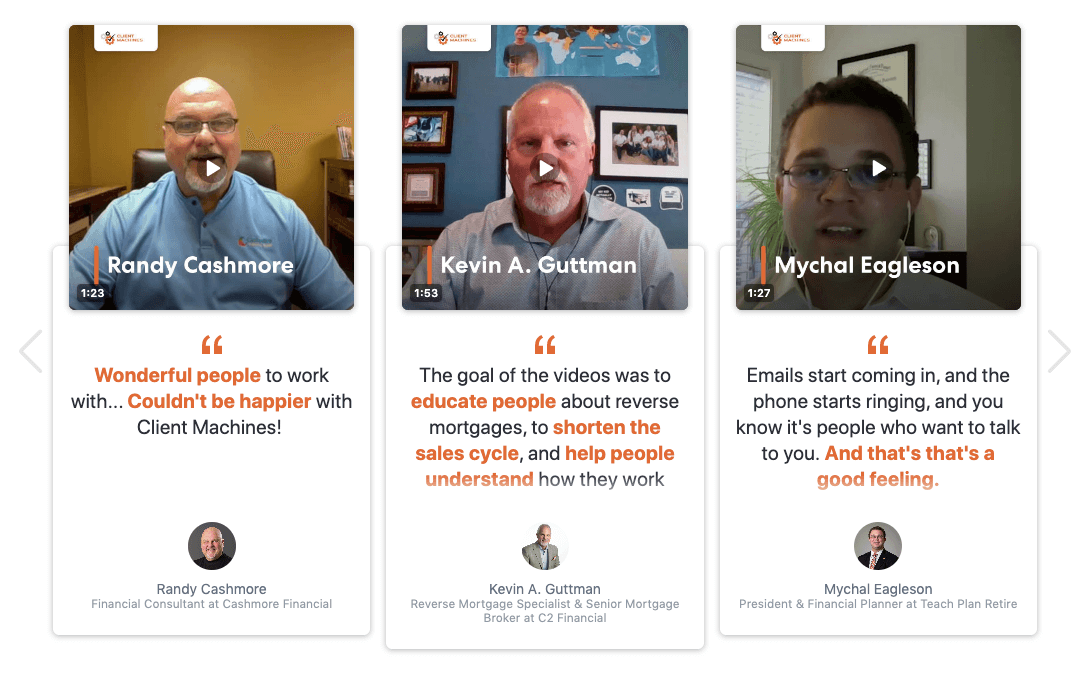
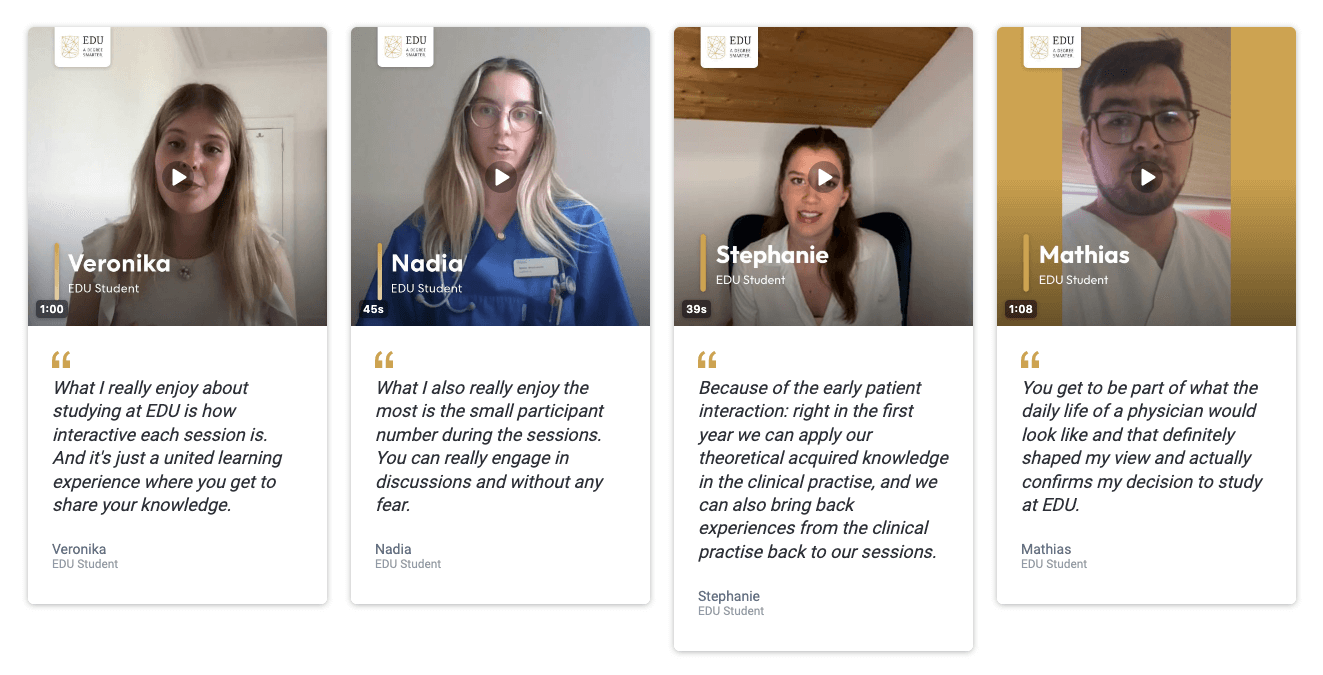
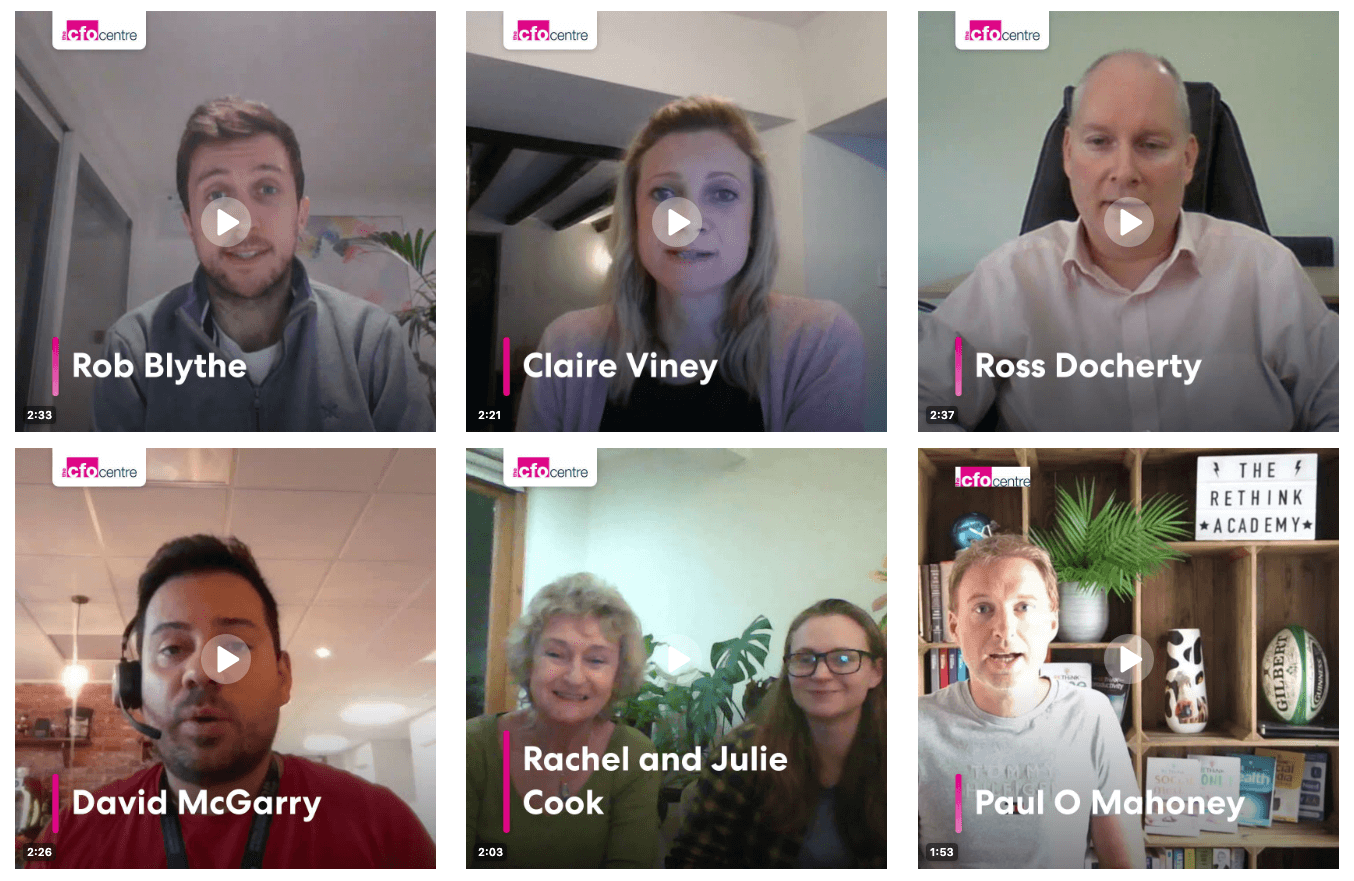
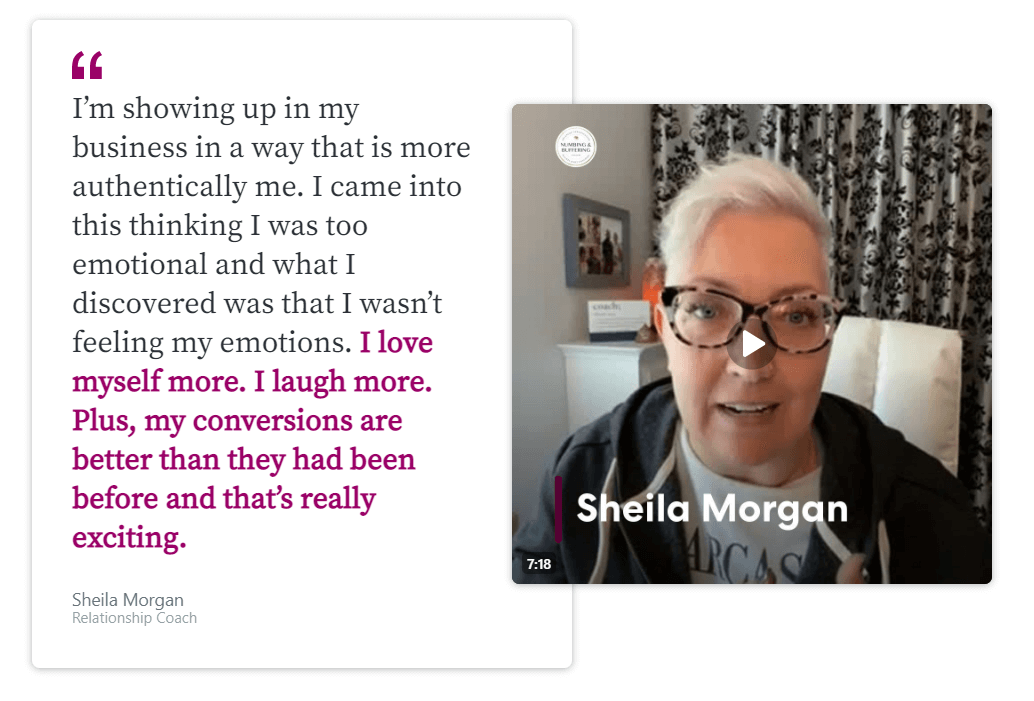
Vocal Video: Display Video Testimonials in WordPress without a Plugin
Adding strong testimonials and customer reviews to a WordPress site is an effective way to boost conversions and build trust with potential customers. Testimonials offer social proof that your product or service is of high quality as well as providing real-life examples of how it has positively impacted the lives of your customers.
Vocal Video’s gallery tools make it easy to upload and display beautiful customer feedback videos on any WordPress page or post, without any technical skills. We offer easy testimonials collection and editing so you can quickly create beautiful testimonials to show off your product or service.
Sign up for a free Vocal Video account today to start adding beautifully displayed video testimonials to your WordPress site now.