Whether you’re starting with an audio or video file, sometimes an audiogram is the best way to feature a clip on social media or your website. An audiogram adds a dynamic visual aspect to the sound, and keeps your audience’s attention for longer — usually with an animated sound wave and easy to read subtitles.
Audiograms are snackable content perfect for marketing your podcast, customer testimonial, interview, music, or talks from an industry conference.
Here, we’ll take you through several ways to make an audiogram, including professional recording software, dedicated audiogram builders, design software like Canva, and our platform, Vocal Video, where you can make visual sound bites like this podcast audiogram:
We’ll also show you some tricks to help you…
Sign up for a Vocal Video account for free to start creating audiograms to promote your product or business.
Making a Marketing Audiogram: Step-by-Step Guide
1. Generate an Audiogram in Your Recording Software
If you’re a content creator who has a podcast, produces music, or records talks at events like conferences, you might know your way around recording platforms like Audacity, GarageBand, or RiversideFM.
If you use Adobe Creative Cloud to record and edit, you can also transfer an audio clip from Audition to After Effects and Premiere Pro to generate the sound wave (also called the audio waveform) and put your audiogram together.
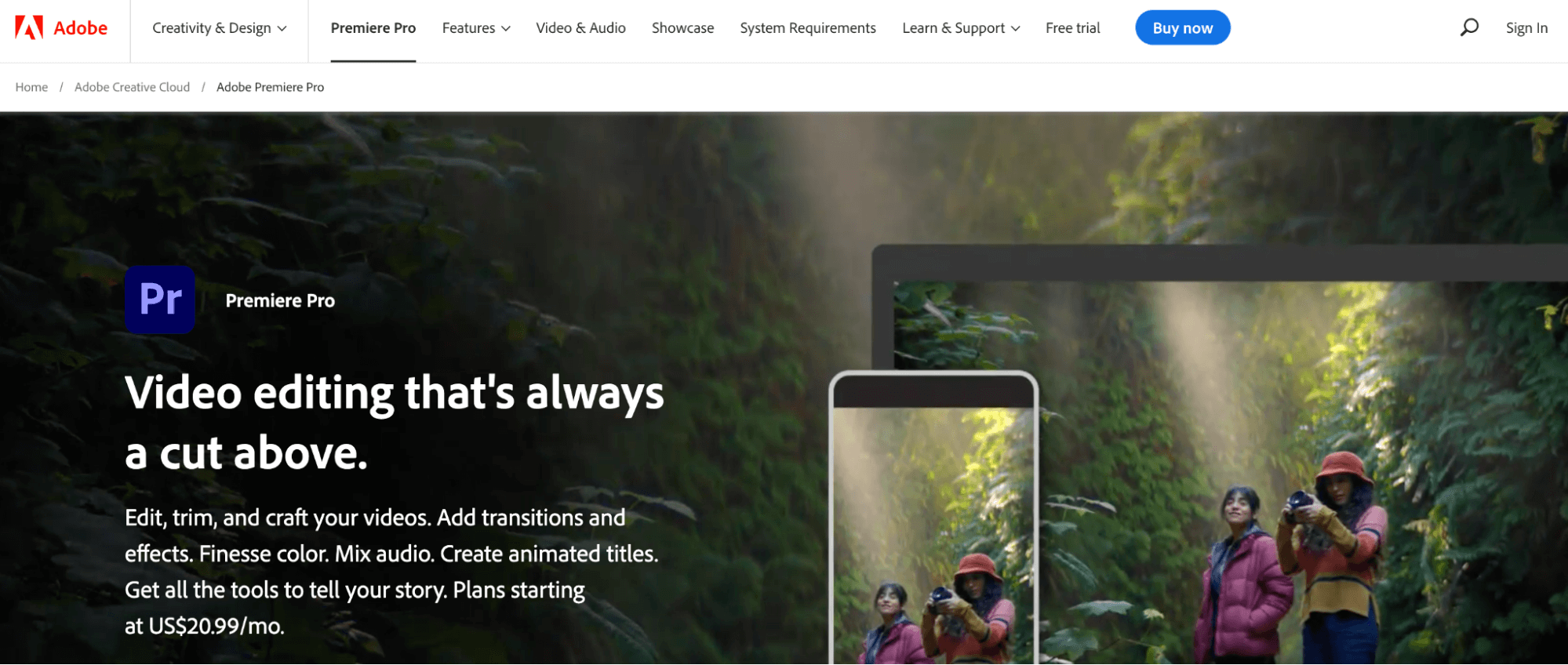
- Start by editing your recording and trimming the clip you want to use in Adobe Audition. Then, export the clip as an audio file.
- Put the clip into Adobe After Effects and generate the animated waveform visualization. You can do this by creating a new audio layer for your video and then using the effect controls to add the audio spectrum effect.
- Finally, open Adobe Premiere Pro to combine the audio spectrum with the photos and background you’ve designed for your marketing.
The Downsides of Using Professional-Level Recording Software for Audiograms
The main downside of using platforms like Adobe to create Audiograms is that this is professional video editing and sound production software — which is often too complicated for this simple use case. Making audiograms with these platforms is time-consuming and expensive because the tools are more technical than most podcasters and marketers need them to be. It’s also difficult to keep the process in one place, which can quickly become frustrating if you’re dealing with a large number of files.
Once you’ve used your recording software to make the clip you want to share, you can use a site like Veed.io or Wavve.co to choose an audiogram template, generate the sound wave, and caption your audiogram in one place.
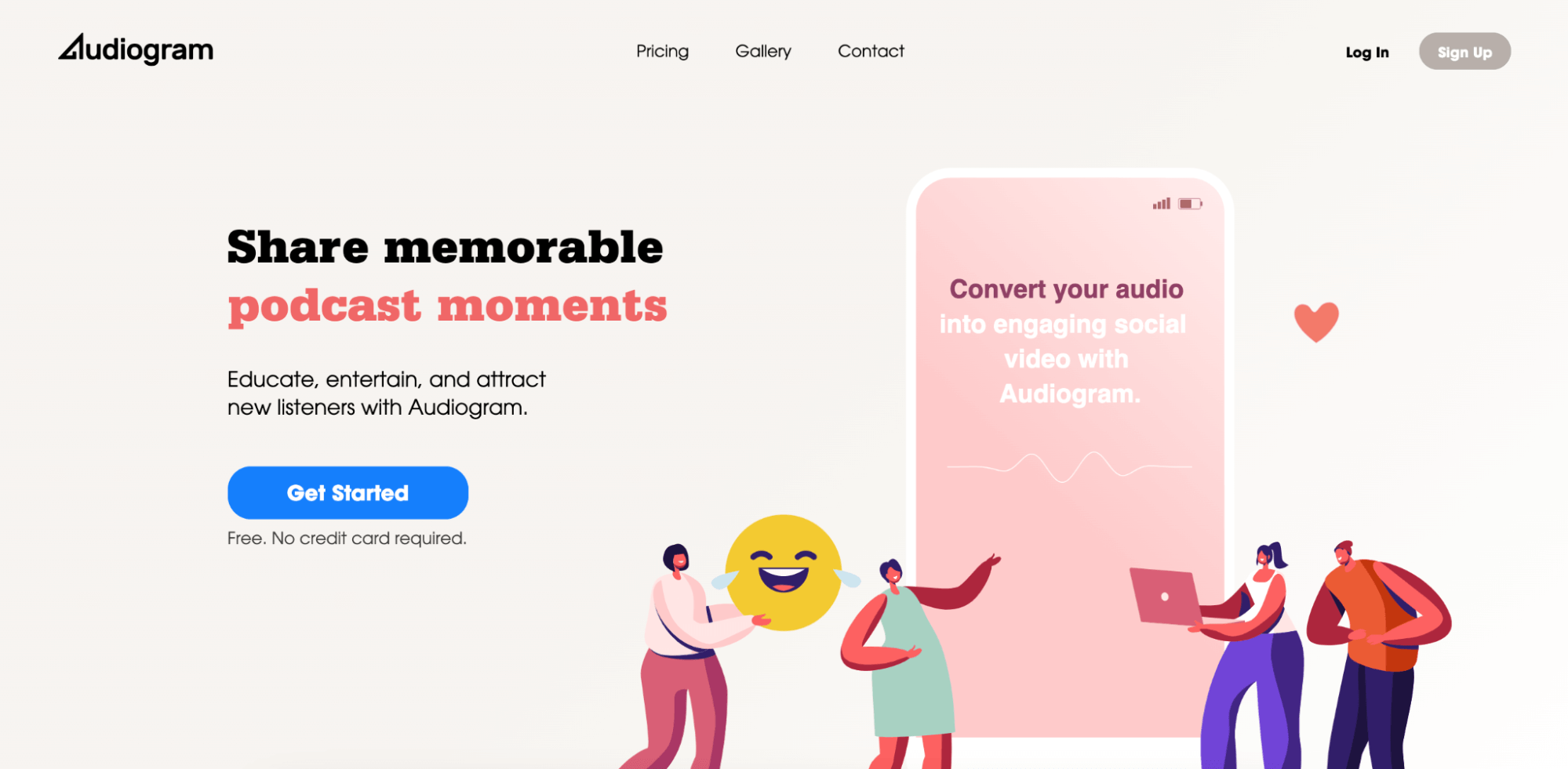
How to Convert Audio Files to Video with an Audiogram Generator
One of the most popular audiogram platforms is called Audiogram.
To use this service, you’ll want to:
- Upload the MP3 file you edited, clipped, and exported from your recording software to your Audiogram library. You can also import an entire podcast episode from Apple Podcasts and trim the clip.
- Choose a template and customize it to suit your brand.
- Generate and proofread the subtitles.
- Download the MP4 file to share on social media or YouTube.
The Downside of Audiogram Builders
There are two main drawbacks to outsourcing your audiogram production to platforms like Audiogram and Wavve.
First, there’s the price — at least if you want to use all the features. For example, the free Audiogram plan limits the number of videos you can create and only transcribes up to 60 seconds of audio content per month, which is the length of one short form video post for social media. Because subtitles are essential if you want your audiograms to hold people’s attention, this isn’t an area where you want your audiogram maker to fall short.
Then, there’s the fact that these platforms only produce audiograms. If you want to share your recording in other formats — like videos where you show your speaker’s face or share footage to promote your event — jumping between different software solutions can make it harder to create a unified brand voice in your marketing.
3. Use a Graphic Design Website to Make an Eye-catching Audiogram
Many podcasters and musicians use templates on sites like Canva to make scroll-stopping, instantly-recognizable audiograms for social media platforms like Facebook, Twitter, Instagram, and Snapchat. Here, you can choose an existing template or build your own by layering Canva’s pre-set “elements” with your uploaded brand assets.
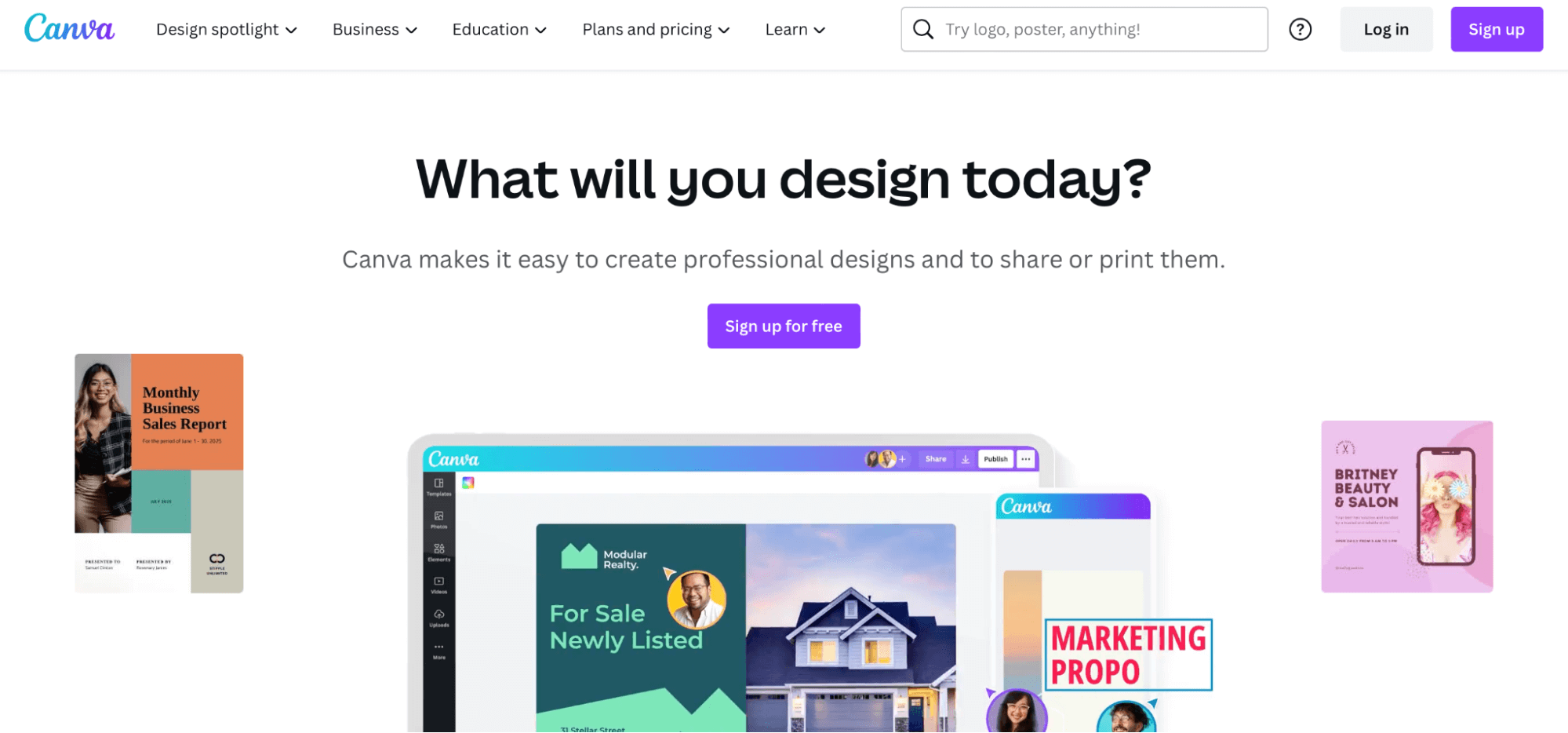
To design an audiogram in Canva:
- Get the snippet you want to share from your recording platform. Importantly, you’ll have to trim it and finish all your editing tasks before you upload it.
- Build your audiogram template. Don’t forget to add an animated “sound on” sticker.
- Drag and drop your audio file onto the finished template.
- Share the audiogram straight to your Facebook or Instagram Feed or to LinkedIn or Twitter. You can also download it to add to TikTok, Reels, or YouTube.
The Downside of Building Audiograms in Canva
Although graphic design software gives you a lot of control over how your audiogram looks, you can’t do much about how it sounds. For example, Canva doesn’t include any editing tools for the audio element. In the same vein, it’s important to note that Canva doesn’t generate subtitles, so you’ll have to create and correct the subtitles for every new platform where you want to share your audiogram.
Canva can also be quite a clumsy solution for video marketing teams. This is because sharing to some platforms, including Facebook and Instagram Reels, can only be done from the app, rather than the desktop program that many people prefer for design and editing.
4. How to Make an Audiogram Easily with Vocal Video
Vocal Video is an easy-to-use audiogram solution — and more. Whether you want to turn an existing podcast audio recording into an audiogram or collect new recordings from your employees, industry experts, headliners, or listeners, our templates and video library features streamline the process of making and publishing audiograms.
Upload Your Recording
To make an audiogram from an existing recording, start by uploading it to your Vocal Video library as an MP4, MOV, or WebM file.
Alternatively, you can always use a Vocal Video Collector to seamlessly get a new sound bite from your speaker — this is very common for event promotion videos from speakers.
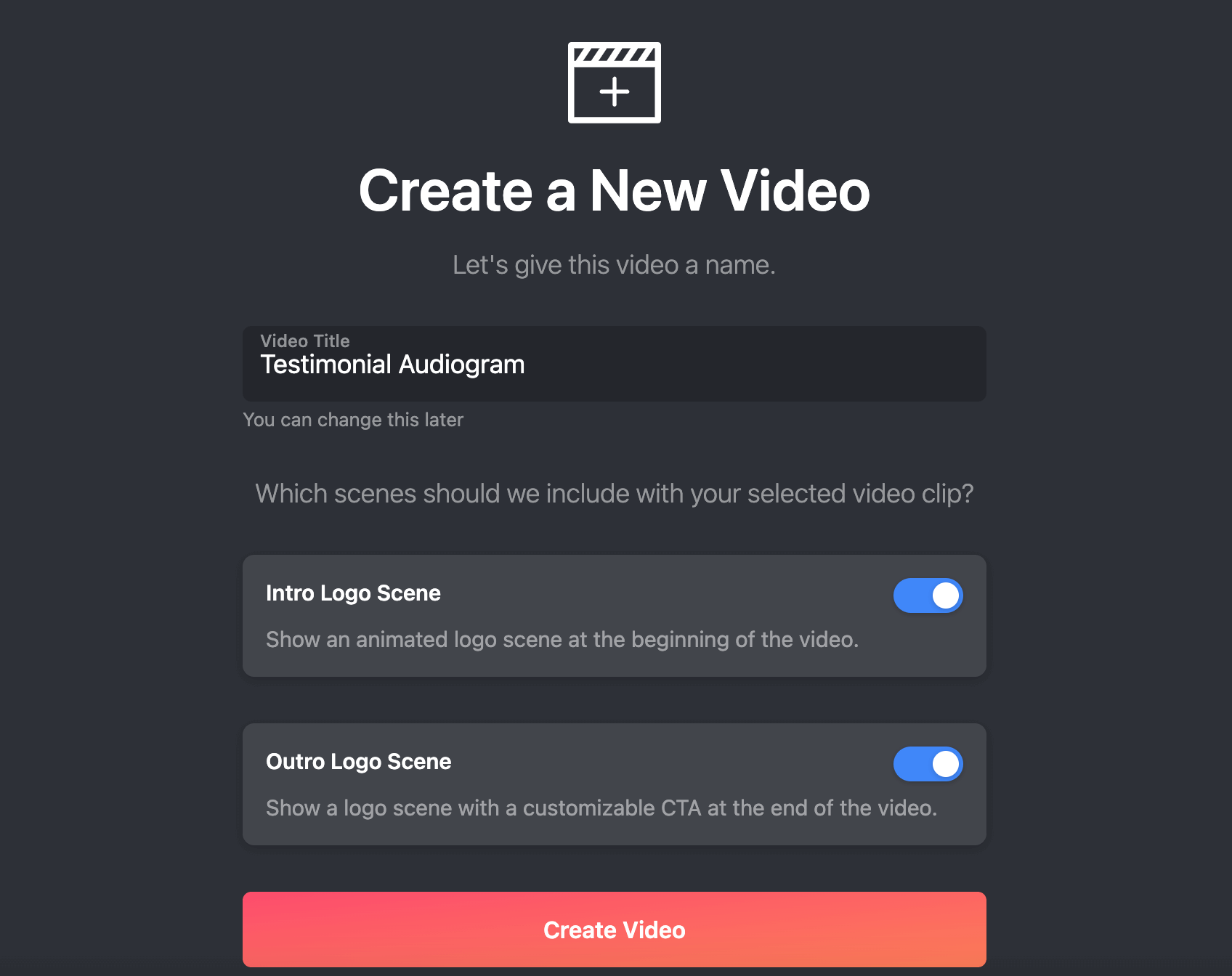
The clip will then appear in the “Uploaded Video Clips” section of your Vocal Video dashboard.
Generate Your Audiogram
To turn video content into an audiogram, click on the uploaded clip to create a new draft video. You can give your audiogram a title and add your logo before you start. Then, toggle to “Manage Scenes” at the top of the video editor screen.
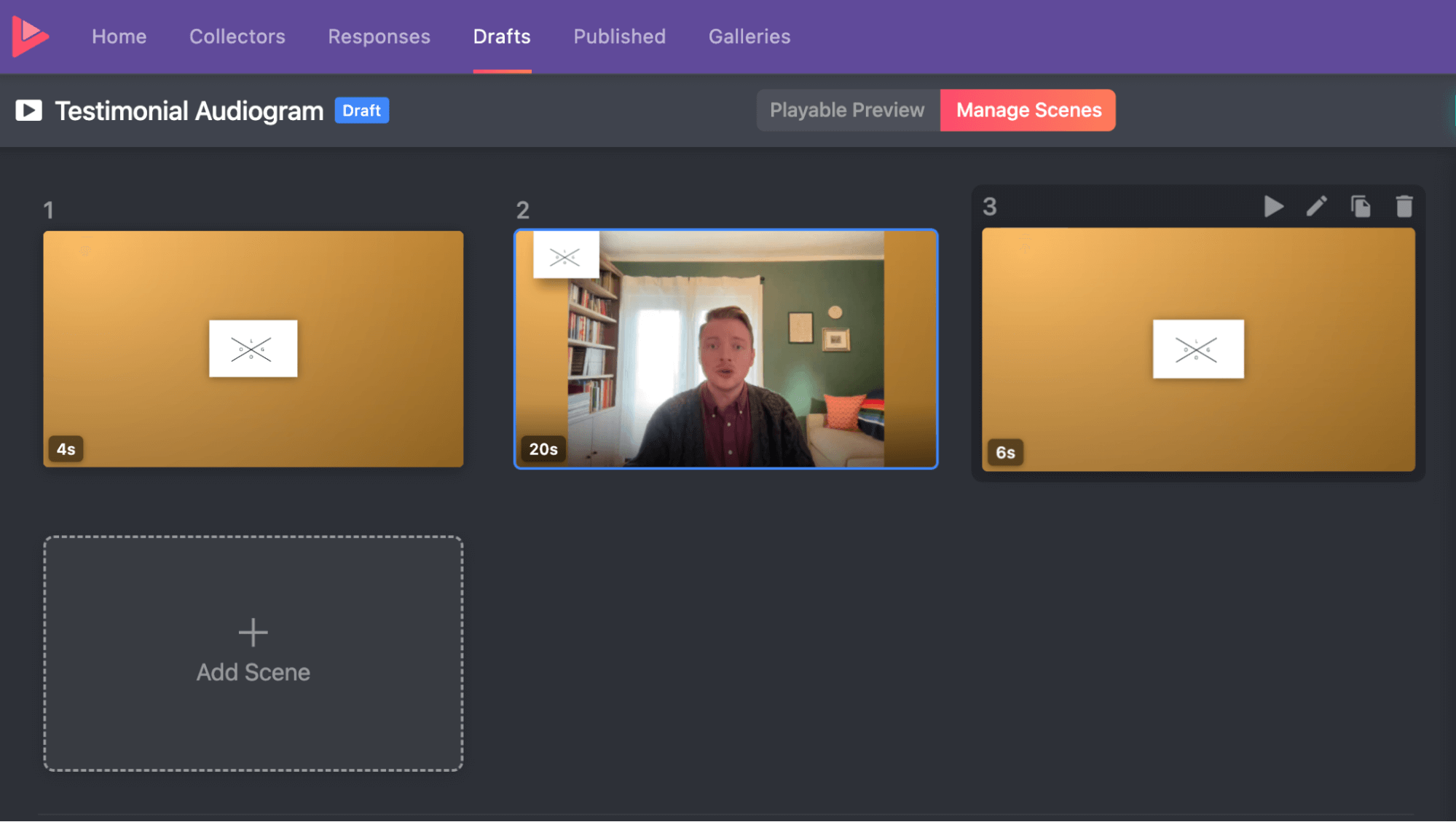
Click on the scene where your interviewee is speaking, then go to the editing tools on the right of the editor. Open up “Scene Style”, then select the “Audio” option.
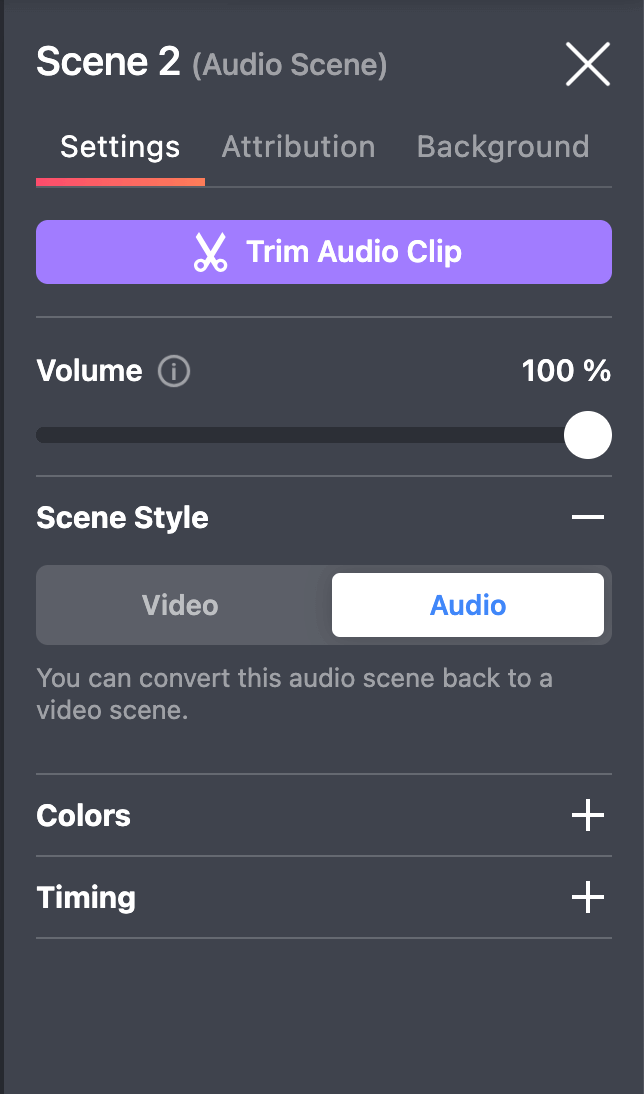
This replaces the video with a still, colored background, which you can set to match your brand colors. We’ll automatically add the sound wave.
Then, just go to “Publish” to create the public Vocal Video page that hosts your audiogram.
Share the Audiogram with Your Audience
The easiest way to share your audiogram on social media is to select “Share” under your published video and use one-click sharing to Facebook, Twitter, and LinkedIn.
If you want to share the clip on a short-form video platform like TikTok or put it on YouTube or Instagram, Vocal Video Solo, Team, and Pro users can also download the audiogram ready to upload to these popular sites — like the Building Communi-Tea Podcast promoting new episodes on Instagram.
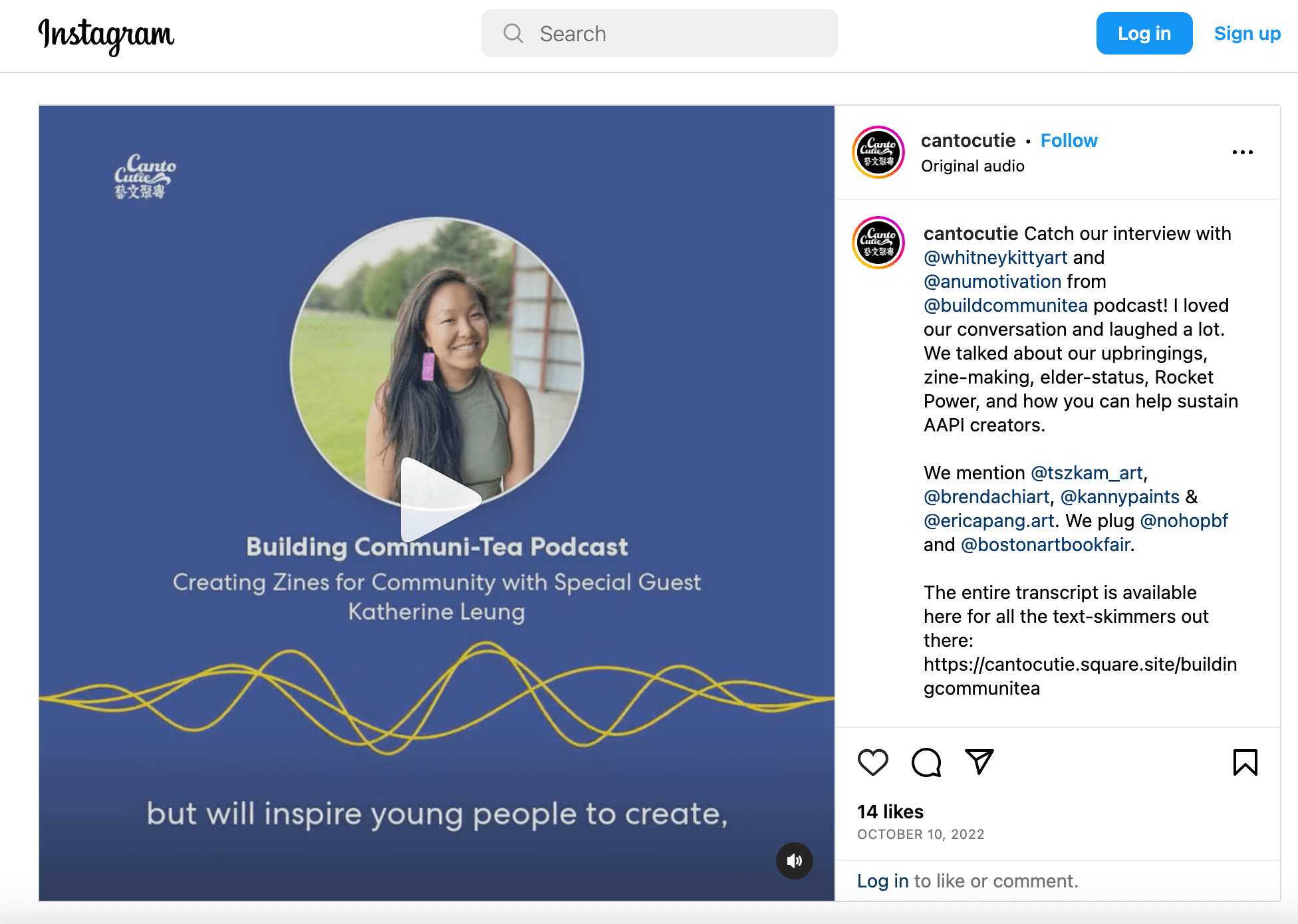
You’ll also be able to share the URL of your public Vocal Video page with your followers. Setting this page to be public and searchable also helps more people to find your audiogram when they search for your business online.
To see how this looks in action, check out ReelCrafter’s public audiograms page.
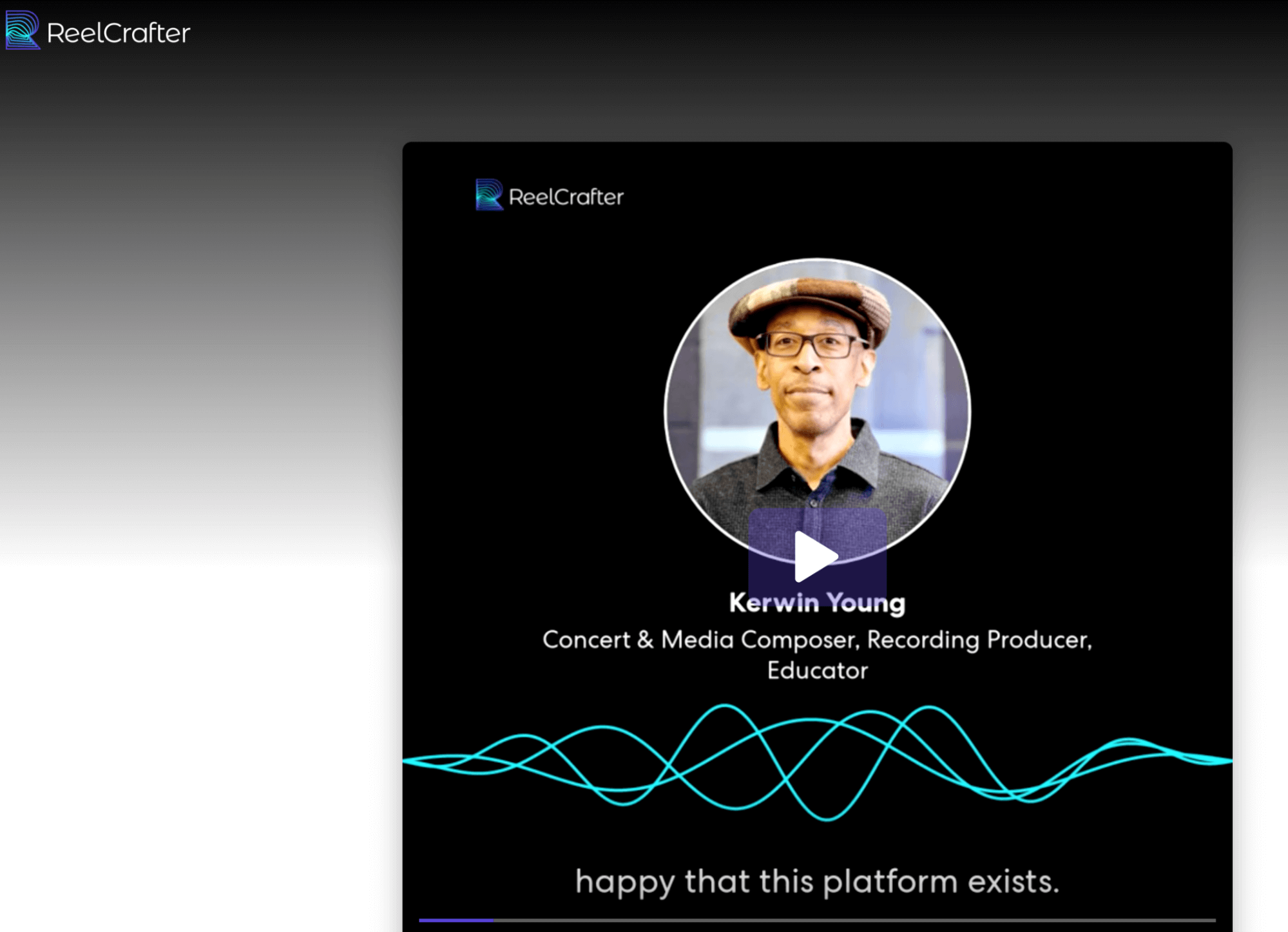
If you want to make your audiogram a permanent feature of your website, you can generate an embed code to add it seamlessly to any page — either as a single audiogram video or as part of a beautiful interactive gallery.
Embedding videos and galleries is easy — even if you’ve never adjusted your website’s code before.
- Open your published video and go to “Embed”.
- Choose whether you want to embed just the audiogram, or create an eye-catching video card with a featured quote.
- Copy the embed code we generate for you.
- Paste the code into a new HTML block of your page.
Read our beginners’ tutorial on how to use Vocal Video embed codes for your website.
4 More Reasons to Use Vocal Video for Podcast Marketing
1. Edit Eye-Catching Audiograms to Build Your Brand Identity
With Vocal Video, you can use our themes and editing tools to change the look of your audiogram effortlessly. Themes help you find a design to attract new listeners and make sure your existing audience recognizes your content. Once you find a theme you like, it’s easy to apply it to all your videos.
- Under “Design,” change the logo and the brand colors you want to use for your audiogram.
- Under “Manage Scenes,” go to “Add Scene” to add opening and closing slides to introduce your clip, tell people more about your company, or provide a call-to-action telling them where they can listen to the whole recording.
- Under “Thumbnail,” choose the frame you want to use as the preview for the video or upload a new image.
Use Impactful Themes to Make Your Audiogram Stand Out
The quickest way to change the personality of your audiogram is to change the theme. You can swap between up to six video themes to change the font, the style of the text slides, and the transitions. For audiograms, the theme also changes the size and position of the sound wave — all while adapting to your logo and colors so the audiogram stays true to your brand identity.
The free Europa theme (with flat and shaded options) is designed for a professional and modern look that suits almost any brand. Your finished video will have rounded corners, minimal accents, and a clean sans-serif font. For audiograms, you can also add an avatar for your speaker. You can see these features in this audiogram from Vendition’s Candidate Spotlight series.
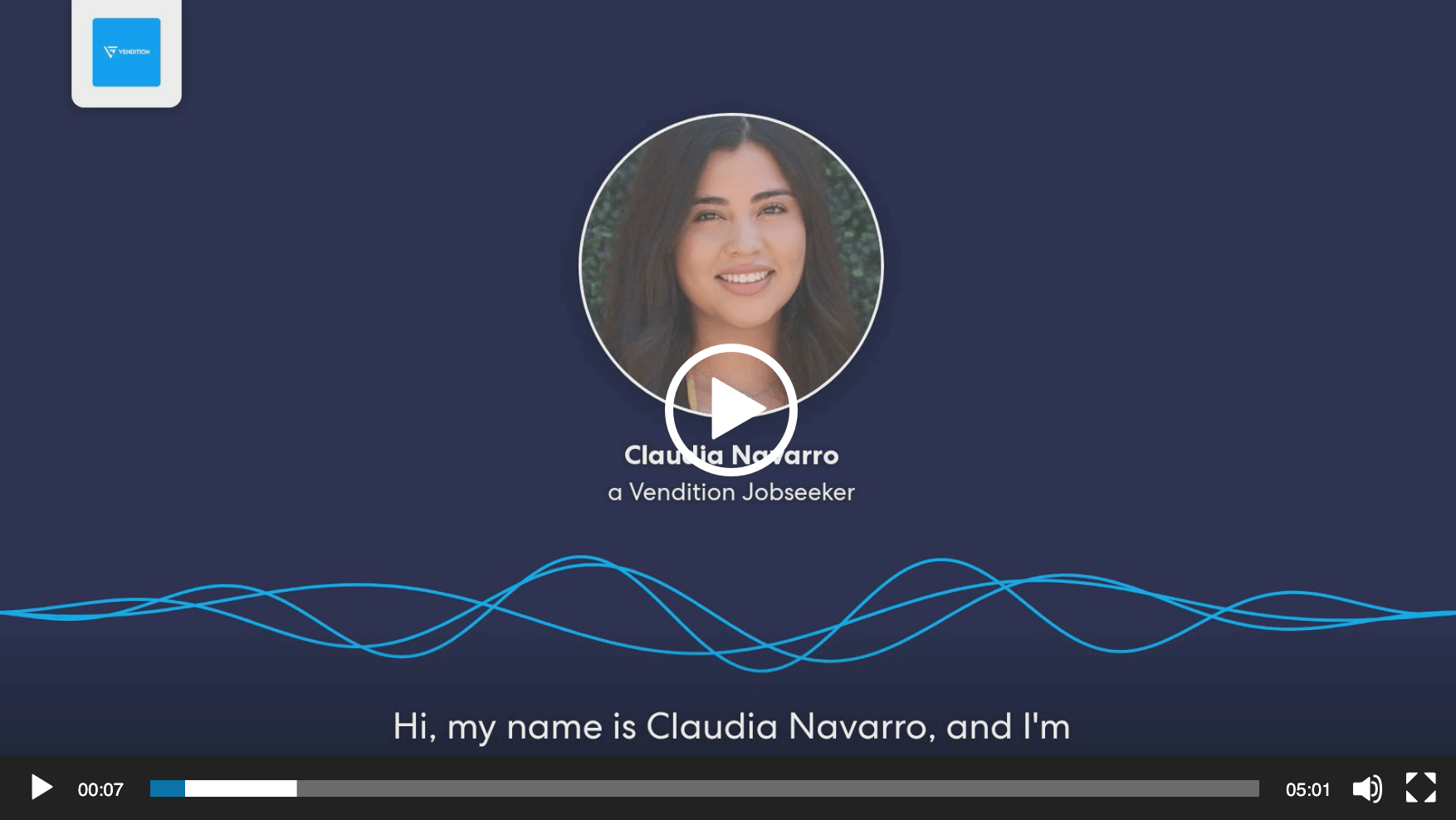
The Atlas theme strikes the perfect balance between playful and professional, making it perfect for company social media feeds.
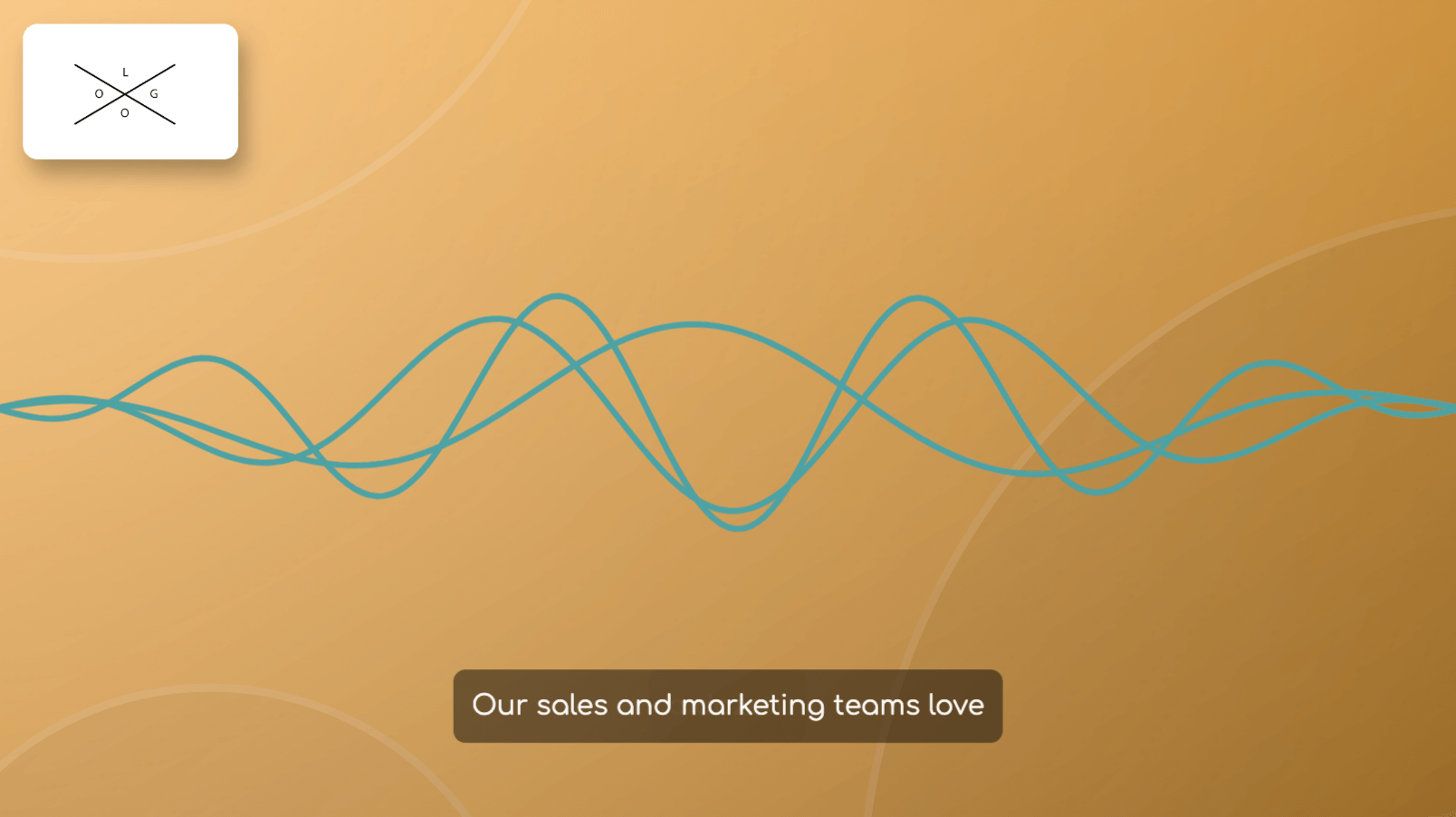
The Sirius theme is bold and geometric, outlining your video elements for a distinctive effect. This theme is crisp, with square corners and a modern, sans-serif font. For audiograms, the sound wave moves to the bottom of the screen.
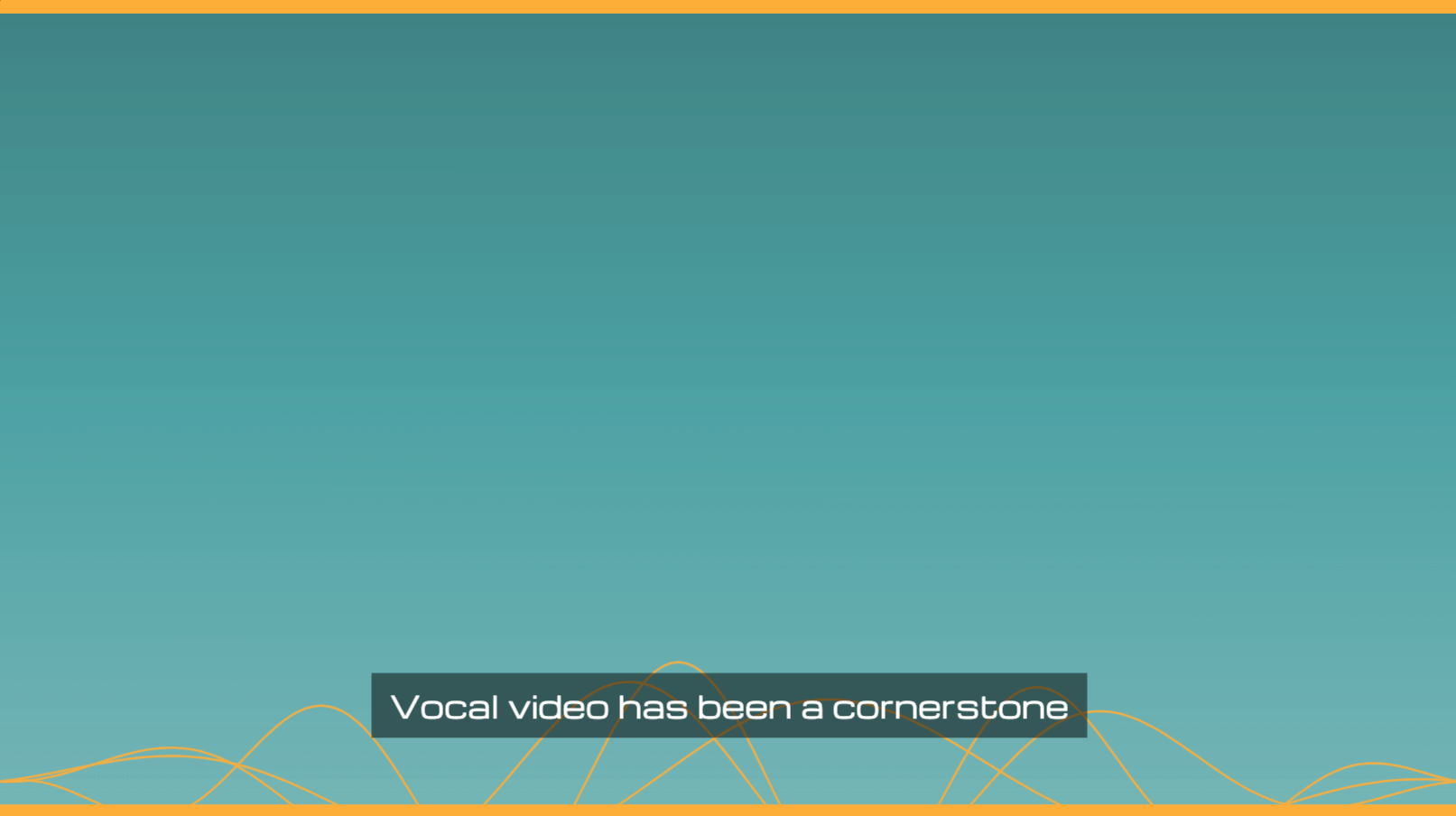
For all these themes, you can also change from the default font to one of up to 45 possible options.
2. Make Your Audiograms Accessible with Transcription and Subtitles
By definition, audiograms don’t let you watch the person speaking, which can make it harder for listeners to digest the information. Add to this the fact that most people scroll social media posts with the sound switched off, and closed captions become an essential feature of successful audiograms.
Vocal Video uses AI to automatically generate the transcript and subtitles for your audiogram. We use the latest Amazon AI technology to provide accurate captioning for videos recorded in 23 languages. The transcription service also has a machine-learning element. Over time, this helps to eliminate transcription mistakes for uncommon words like company or spokesperson names.
Before you share your video, go to the “Subtitles” option in the editing tools to bring up the line-by-line transcript of your video. You’ll be able to check and edit the subtitles, removing any “ums'' and “ers” and correcting any errors.
What’s more, you can access a full transcript of your video by going to “Actions” > “View Transcript.” This makes it easy to grab featured quotes to caption your audiogram, or you can add it to a webpage where you’re promoting your recordings to make it easier for people to skim the information.
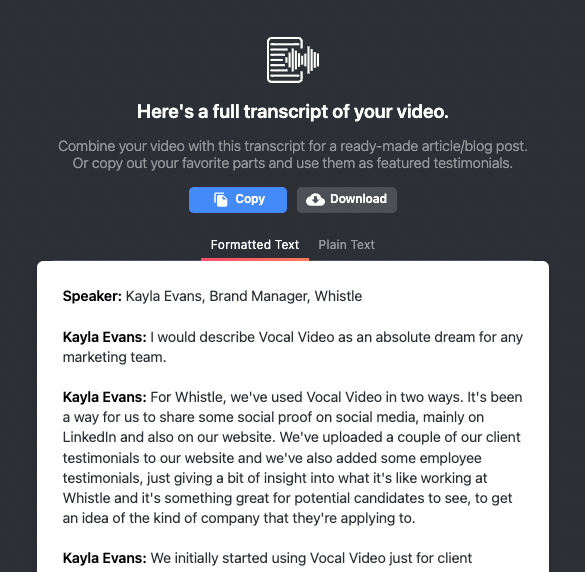
3. Share Your Audiograms Cross-Channel to Expand Your Audience
When you’re marketing a podcast or event recording, you’ll be able to reach a wider audience by posting material to different sites. The trouble is, each channel uses a different video format (for example, square for Instagram grid posts, 9:16 for Instagram Stories and Reels). Content that doesn’t fit the correct aspect ratio can look unprofessional.
Vocal Video makes it easy to adapt audiograms to your different social media profiles. Simply go to the “format” option in the editing screen to choose from square, portrait, and landscape options and decide whether you want to expand the image to fill the frame. This makes it quick and easy to repurpose your audiograms and reach a wider audience with content that looks at home — but is still perfectly aligned with your brand.
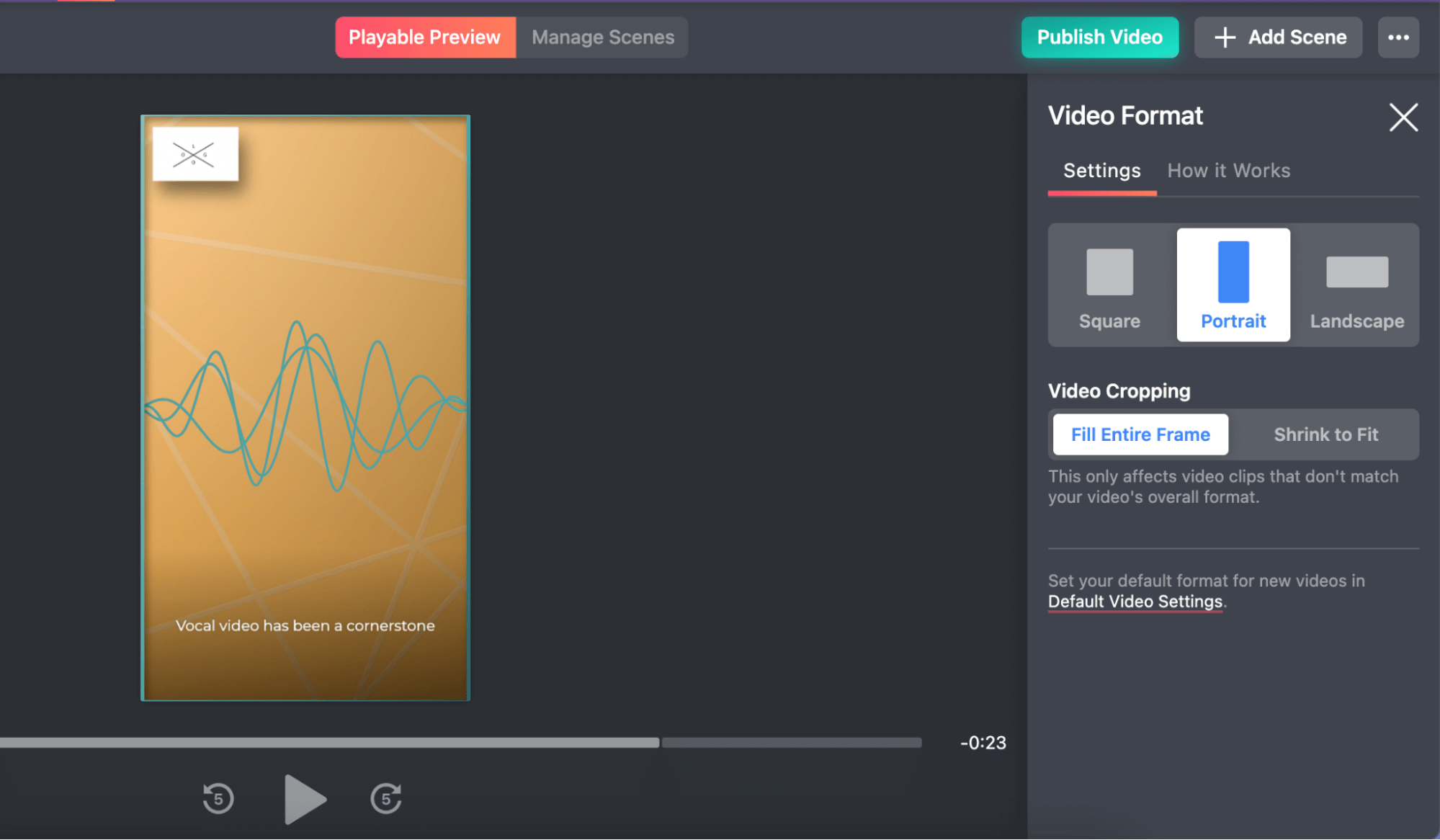
As our name suggests, Vocal Video gives you the tools to do more than just make audiograms from your existing recordings. With Vocal Video, you can collect original recordings — in video and audio formats — direct from your team and your audience.
These testimonials, reviews, and listener stories can build a sense of community around your content. The social proof of testimonials is a powerful way to show people that they’re part of something bigger — a secret ingredient that podcasters and event managers can’t afford to miss out on.
1. Build a Collector to Share with Your Audience
When you want to foreground your listener’s voices in your video marketing campaigns, the first step is to build a Vocal Video collector to send to them. Here, you’ll write the testimonial questions and prompts you want your listeners to respond to. For example, you could ask your podcast audience how long they’ve been listening, what they’ve learned, their favorite moment from the show, or where they like to listen.
You can write questions from scratch, or choose one of our template video collectors to customize.
You’ll also be able to brand your collector with your logo and colors to build trust and let the respondents know exactly who wants to hear their opinion. Then, write a welcome and thank you message to let the respondent know how much you value their time. You can even add an incentive — like an entry into a prize draw — or a call-to-action on the final video collector screen to invite them to subscribe, sign up, or attend your next event.
When you’re happy with the preview of your collector, copy the URL and send it to the people you want to hear from. They’ll be able to record their response on mobile or desktop — without downloading an app or creating a Vocal Video account.
2. Get Responses
When your respondent opens the link to your collector, they’ll see a screen like this:
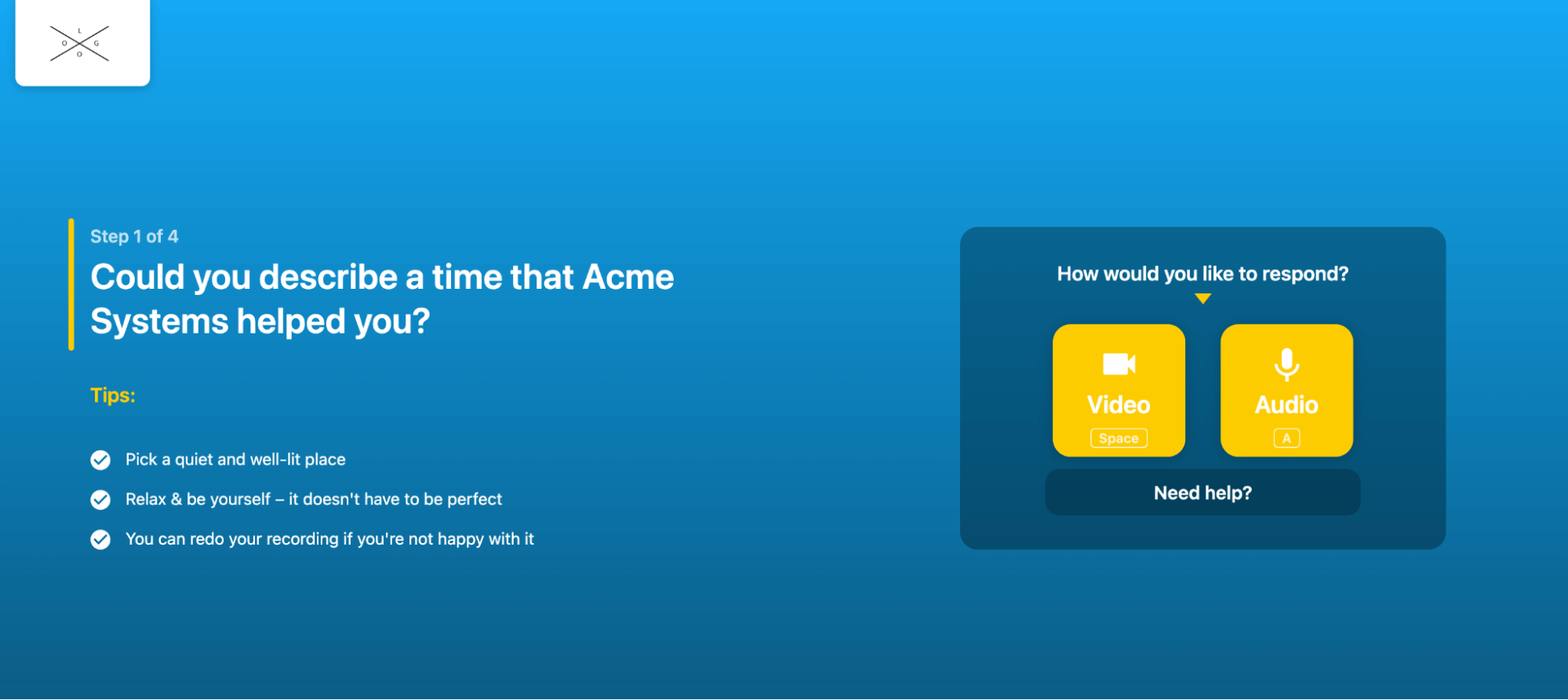
Whether they choose the video or audio option, they’ll be able to re-record their response until they’re happy with the results.
If they choose video, their testimonial will arrive automatically edited in your library, ready for you to share or embed on your website — just like audiogram MP4s made from your existing recordings.
If they choose audio, Vocal Video will automatically create an audiogram, which you can customize in the editor before you share.
Here are some examples of customer story videos created with Vocal Video:
3. Share the Love with Your Audience
Once you have a library of listener love to draw on, you can share these authentic testimonials wherever you touch base with your audience. You can even create a wall of listener love on your website using Vocal Video gallery options, to show how much you value your listeners and encourage more people to record a response.
Remember, if you’d like to let your audience record testimonials at any time, simply link to the video collector URL from your website.
Check out these interactive video galleries from Vocal Video customers:
Vocal Video: A Beautiful Way to Make Audiograms (and More!)
Promoting content designed to be listened to on platforms designed for watching and reading and be a challenge. Audiograms are one of the easiest ways to make recorded material snackable and shareable, and when you use Vocal Video to make them, you can do so much more.
- Make audiograms from the MP4, WebM, and MOV clips you have on file.
- Collect more audio and video responses from your followers.
- Use templates, themes, and automatic editing tools to produce beautiful marketing videos in minutes.
- Share your videos easily on all your marketing and social media channels to expand your audience.
Ready to start making audiograms today? Sign up now for a free Vocal Video account.