The best event promotion videos create a sense of anticipation around your event, help people to imagine themselves there, and of course create urgency that prospective attendees should register right away.
Vocal Video makes it easy to create event videos that sell the experience — just take it from Will Curran, founder of Endless Events:
Here, we’ll show you the easiest way to make informative, shareable, and professional-looking event promotion videos, including…
We’ll also provide video examples from our users to show how our industry-specific promo video templates, themes, and automatic video editing features make event promotion videos fast, simple, and affordable to produce at every point in your marketing plan.
Try Vocal Video with a free account and start making event videos today — no credit card required.
The biggest advantage of using Vocal Video to make event promotion videos is the extra information and emotion you convey by showing stories from real people who experience your event for themselves. This puts Vocal Video event testimonials head and shoulders above slideshow-style videos with static text and photos.
The best part? Vocal Video is just as quick and easy to use.
1. Gather Stories From Your Past Attendees or Speakers
To make an event promotion video, start with short videos from your community. With Vocal Video, you can upload clips you’ve already recorded or use our platform to build a video collector and ask your attendees to record their testimonials.
If you’re starting from scratch, log in to your Vocal Video dashboard and go to 'New Video Collector'. From there, you can choose from 46 video collector templates, helpfully organized by type.
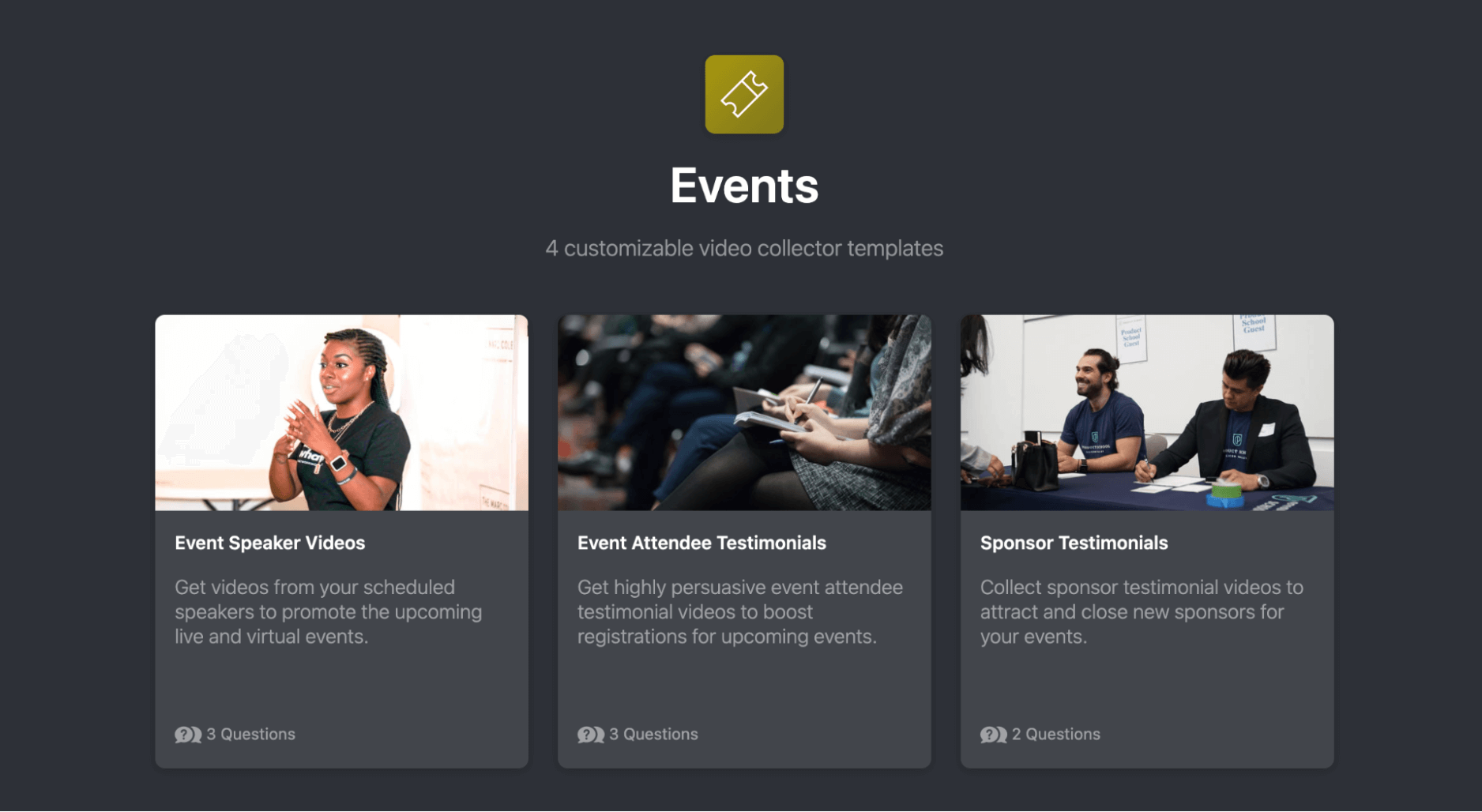
There are four event-specific templates covering:
- Event Speaker Videos
- Event Attendee Testimonials
- Sponsor Testimonials
- Event Awards
These templates come with preset questions designed to get top-quality answers from your respondents.
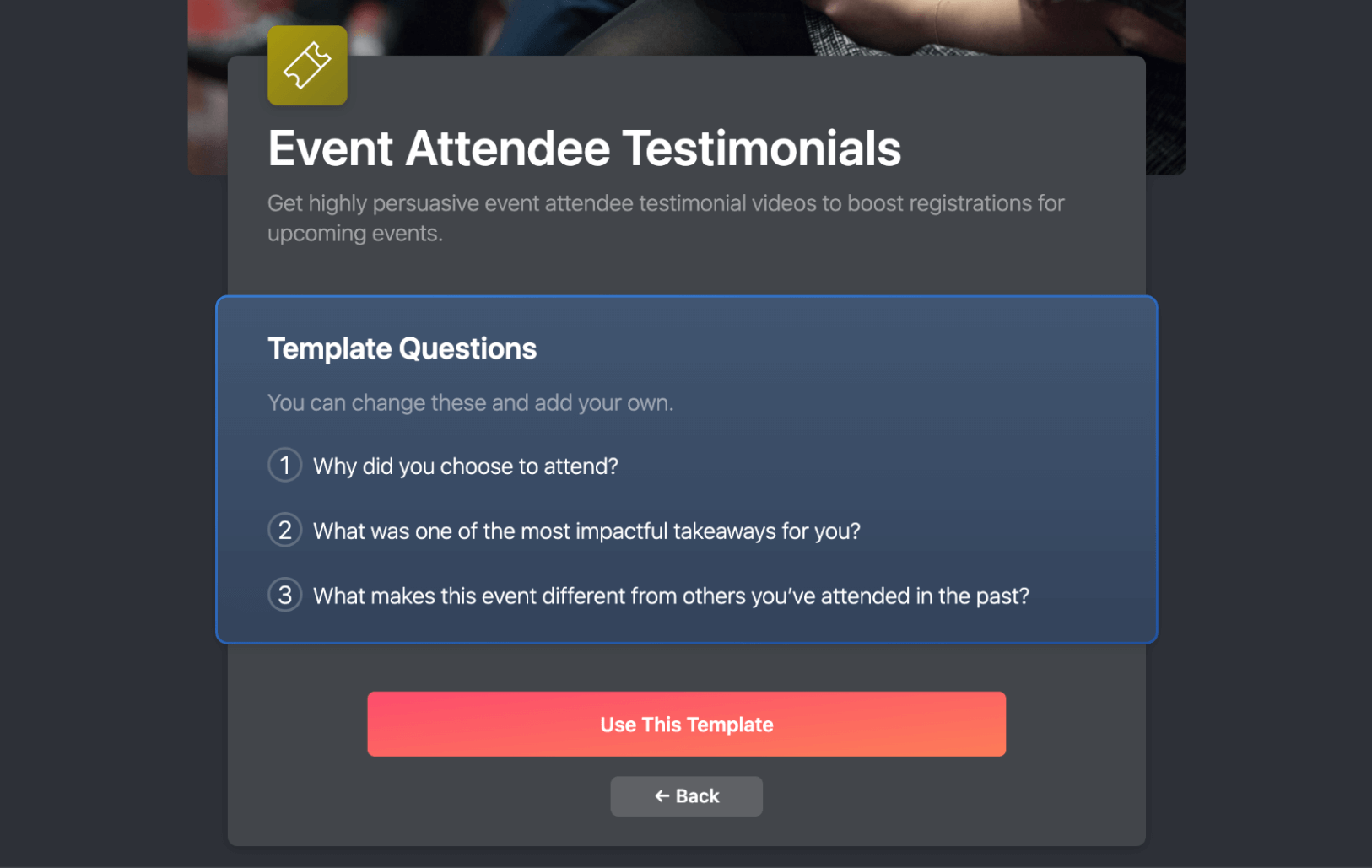
Once you’ve chosen a template, click 'Use This Template' to start customizing it for your own audience. You’ll be able to write a welcome message, tweak the suggested questions, and decide what information to ask for on the attribution page (in your finished video, this will tell the viewer who they’re watching).
Users on a Pro pricing plan also get a custom call-to-action button on the final page of the collector. For conference or event organizers, this is a great opportunity to link to your booking portal, website, or mailing list to encourage people to come to your next event.
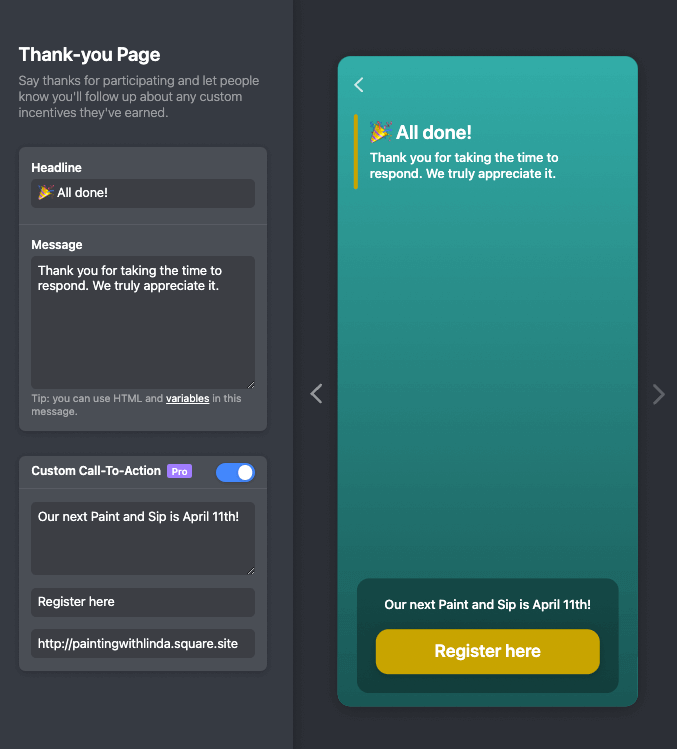
Throughout the process, you’ll be able to see a live preview of your collector on the right side of the dashboard. Once you’re happy with how it looks, go to 'Get Responses' to generate the URL you’ll need to share your collector.
This will let you…
- Send a link to your video collector by email. This will make it easy for your speakers to record a preview video before the event on their own schedule. They won’t have to download any software, and they can record as easily from their smartphone as from their laptop.
- Post the link to social media. For example, if you want the people who followed you on Facebook, Twitter, LinkedIn, etc., to record their thoughts about what made your event special.
- Link to the collector from your website for what we call "always-on video collection". This lets your audience record a testimonial whenever they’re ready.
When someone finishes recording their testimonial, we’ll send you an email notification so you can start the next simple stage of the process.
2. Edit Your Clips
Every video your audience records arrives in your Vocal Video library automatically edited and ready to share — that’s why we call it “automagic editing”.
Thanks to the attribution, question cards, and automatically generated subtitles for the voiceover, these videos are engaging and easy to watch with or without sound, which makes them perfect for sharing on social media platforms, your website, or anywhere else you touch base with your audience.
The design elements added to your video are decided by the brand elements you define in your video collector and the information you ask the respondent to provide. They include…
- Music from our library of licensed tracks — choose anything from “Epic Cinematic” to “Soft Inspiration” — or even upload your own track.
- Dynamic transitions and animations to catch and hold the viewer’s attention.
- Colors and a logo to reflect your brand identity throughout the video.
You can see these features in action in Heather O’Donnell’s testimonial video, where she talks about how easy it is to use Vocal Video testimonials in multi-channel event marketing:
With our automagic editing process, every testimonial arrives in your library as a professional-looking video that’s ready to share. There’s no need to download your clips to an external video editor and you won’t need any professional video production software, equipment, or expertise.
If you want to tweak any of your clips, Vocal Video takes the effort out of the video creation and editing process. Use our tools to…
- Choose a new Theme to change the look and style of the video
- Adjust the typography, including the colors and font
- Trim the length of the clips
- Switch between portrait, landscape, or square aspect ratios
- Edit the subtitles for clarity
- Change the order of the question cards and clips
- Choose the thumbnail for the video
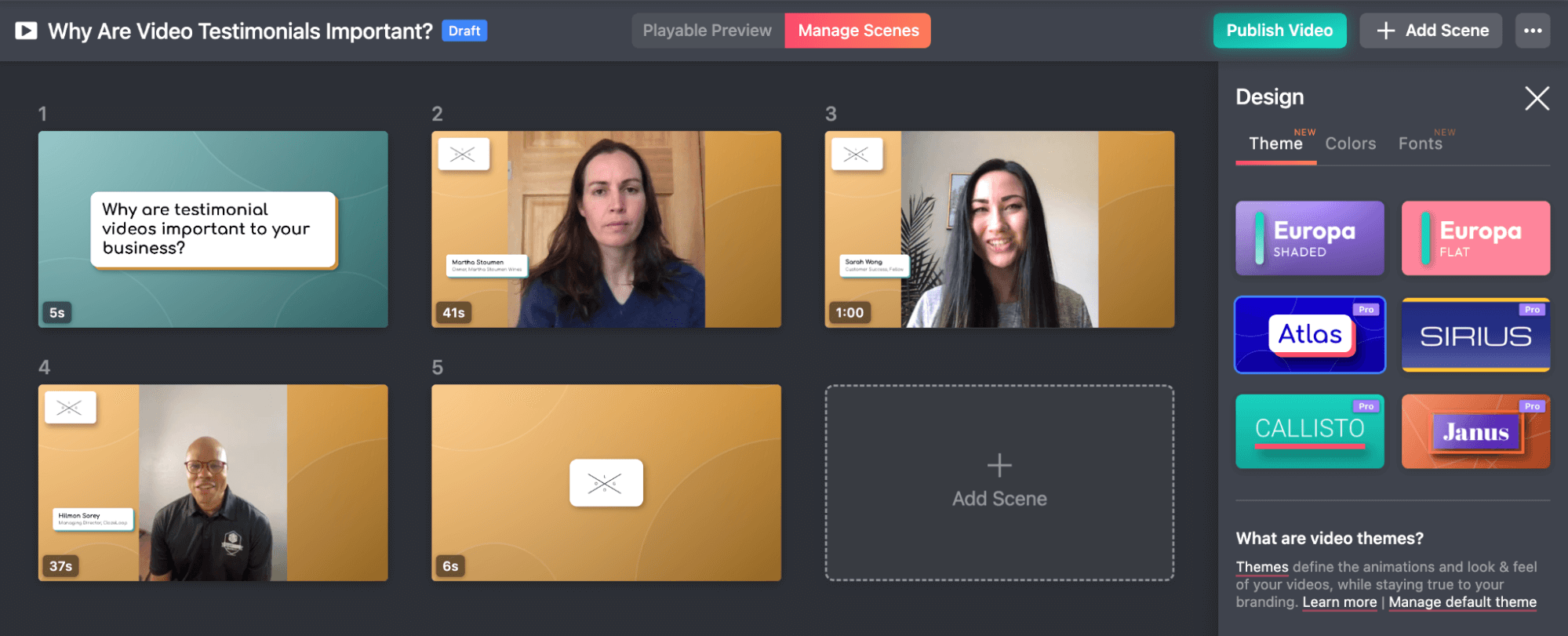
And, if you go to 'Add Scene' within the editor, you’ll be able to insert clips from different respondents — or footage from your event — to create a highlight reel from multiple speakers or attendees.
3. Share Your Finished Video
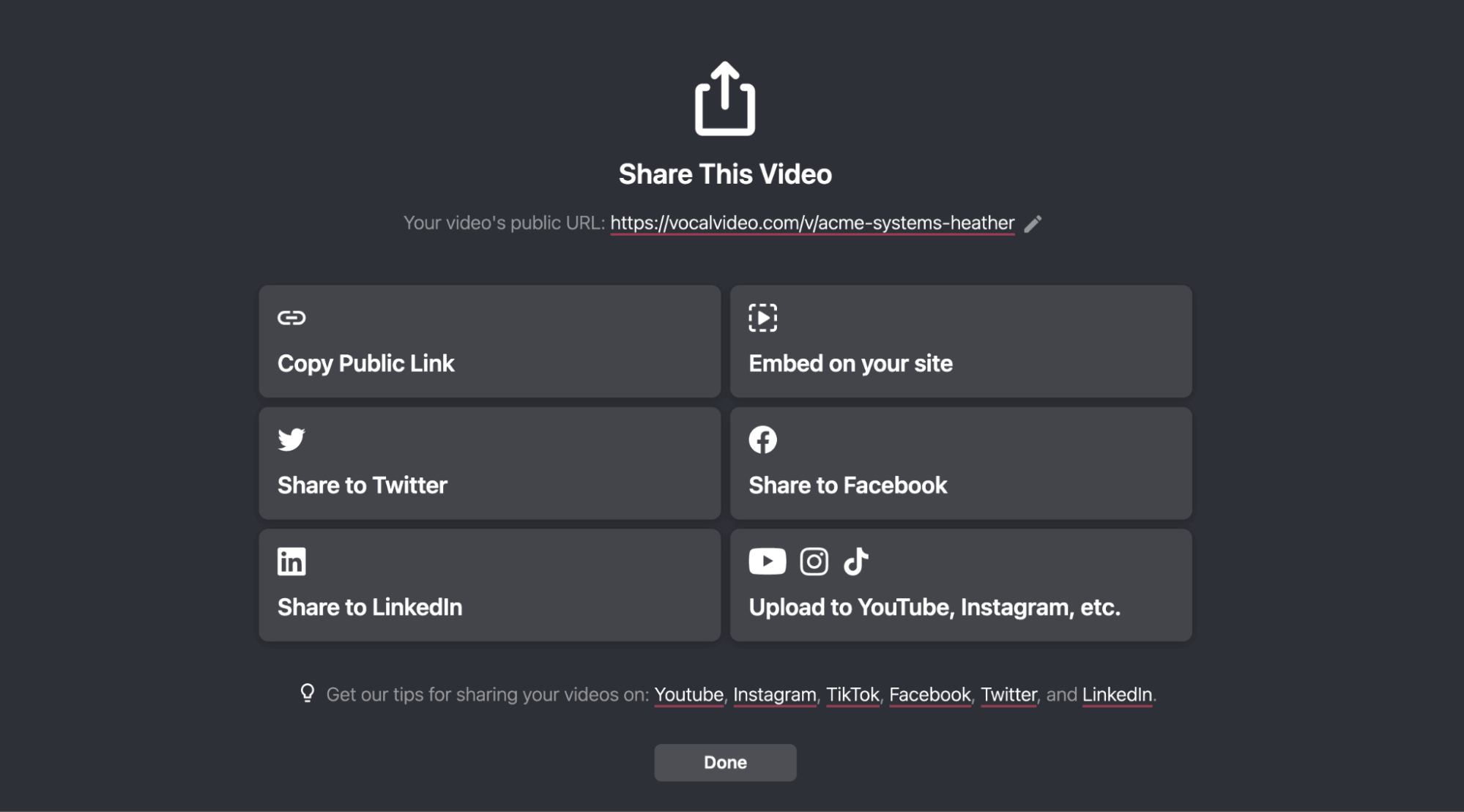
With Vocal Video, it’s just as easy to share your event promotion videos as it is to make them. This makes Vocal Video the ideal solution for people who want to market their events across different platforms.
Within the Vocal Video dashboard, you’ll be able to …
- Generate an embed code to add the video seamlessly to any website or blog page. Just go to any of your published videos, click 'Embed', and copy the code we generate for you.
- Get a URL to share on social media, in your email marketing, or with a QR code. This URL links to a public Vocal Video page that includes your video and a transcript. If you set the page to public, it can be crawled by search engines to increase the chance of your video appearing when people search for your upcoming event.
- Share the video on Facebook, Twitter, and LinkedIn with just one-click. This is helpful whether you’re using video marketing for a conference, virtual event, webinar, or industry event.
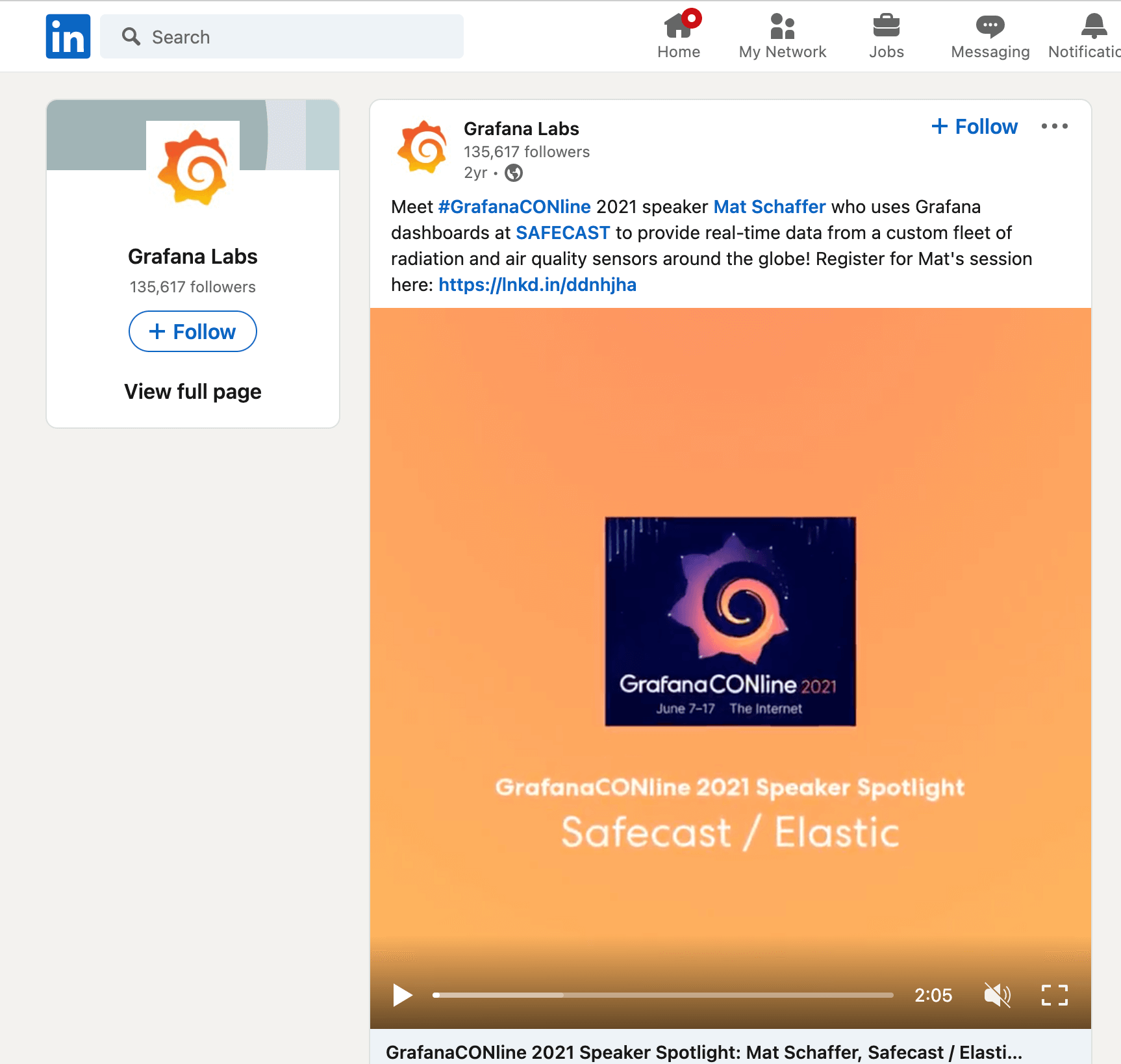
- Download the video to upload it to more platforms like Instagram, TikTok, and YouTube to extend your reach and increase views.
For a further intro to collecting, editing, and sharing — including explainer videos and tutorials — visit the Vocal Video Help Center.
Whether you want to give people a taste of what’s to come at your event or show your wider audience what they missed, Vocal Video is the easiest way to make an effective, memorable event promo video.
Now, let’s look at some ways to use Vocal Video testimonials at every point in your event marketing strategy, with video ideas for inspiration.
Hearing from your speakers, performers, or event sponsors is a tried-and-tested way to pique the interest of your audience and industry.
For example, The Product Marketing Alliance uses Vocal Video to record teaser videos from their conference speakers:
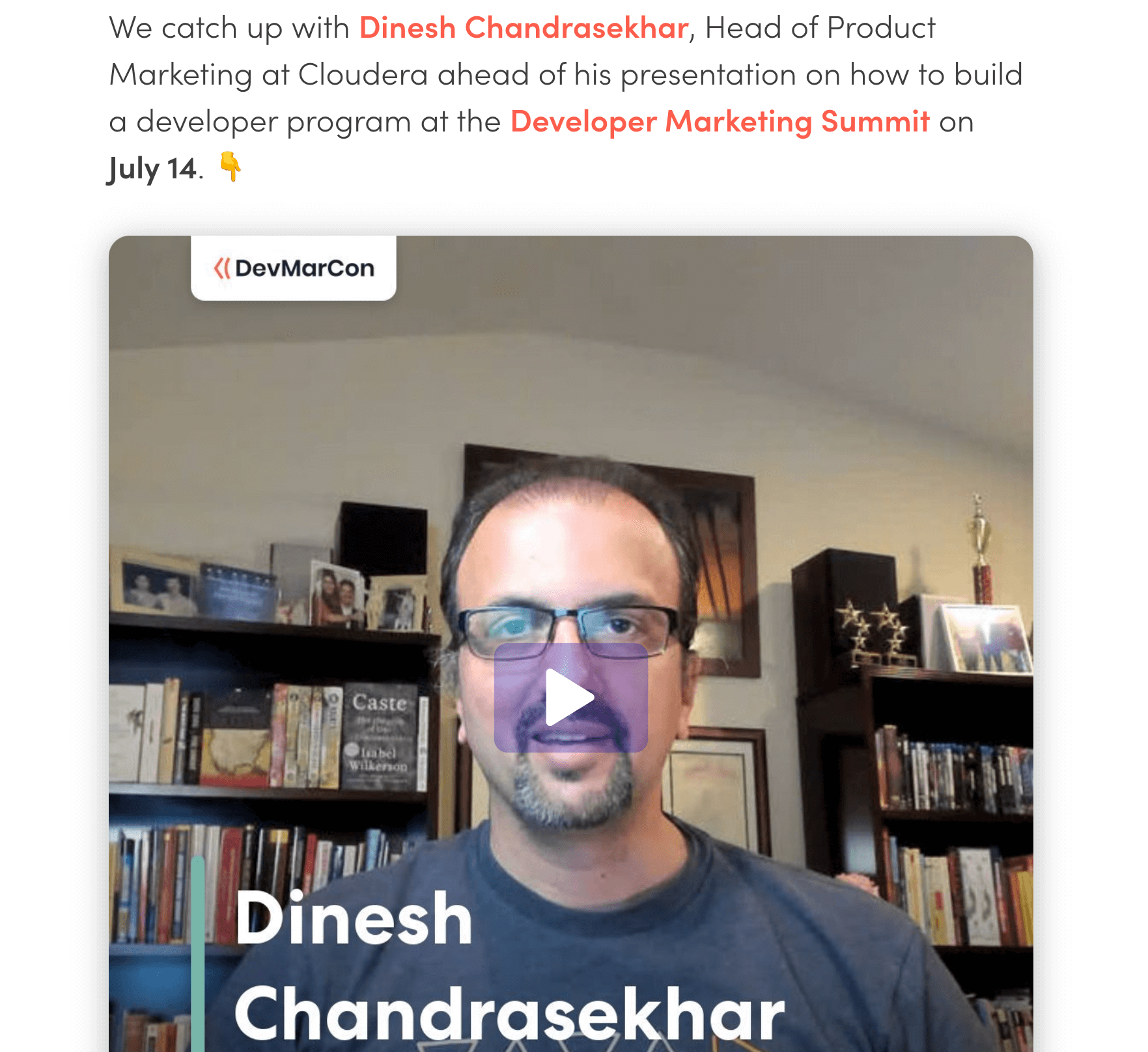
As well as sharing this video content online, they use the transcript to generate a blog post for their content marketing channels and increase the number of people who know about their event.
The process for making these versatile marketing videos is very simple.
- First, build a video collector, asking the speaker to introduce themselves, give a summary of their expertise, and speak about what makes your event unique.
- Then, send the collector to the speakers. Remember, you can also generate a personalized link, which sends the collector with the respondent’s name and details already filled out on the attribution page.
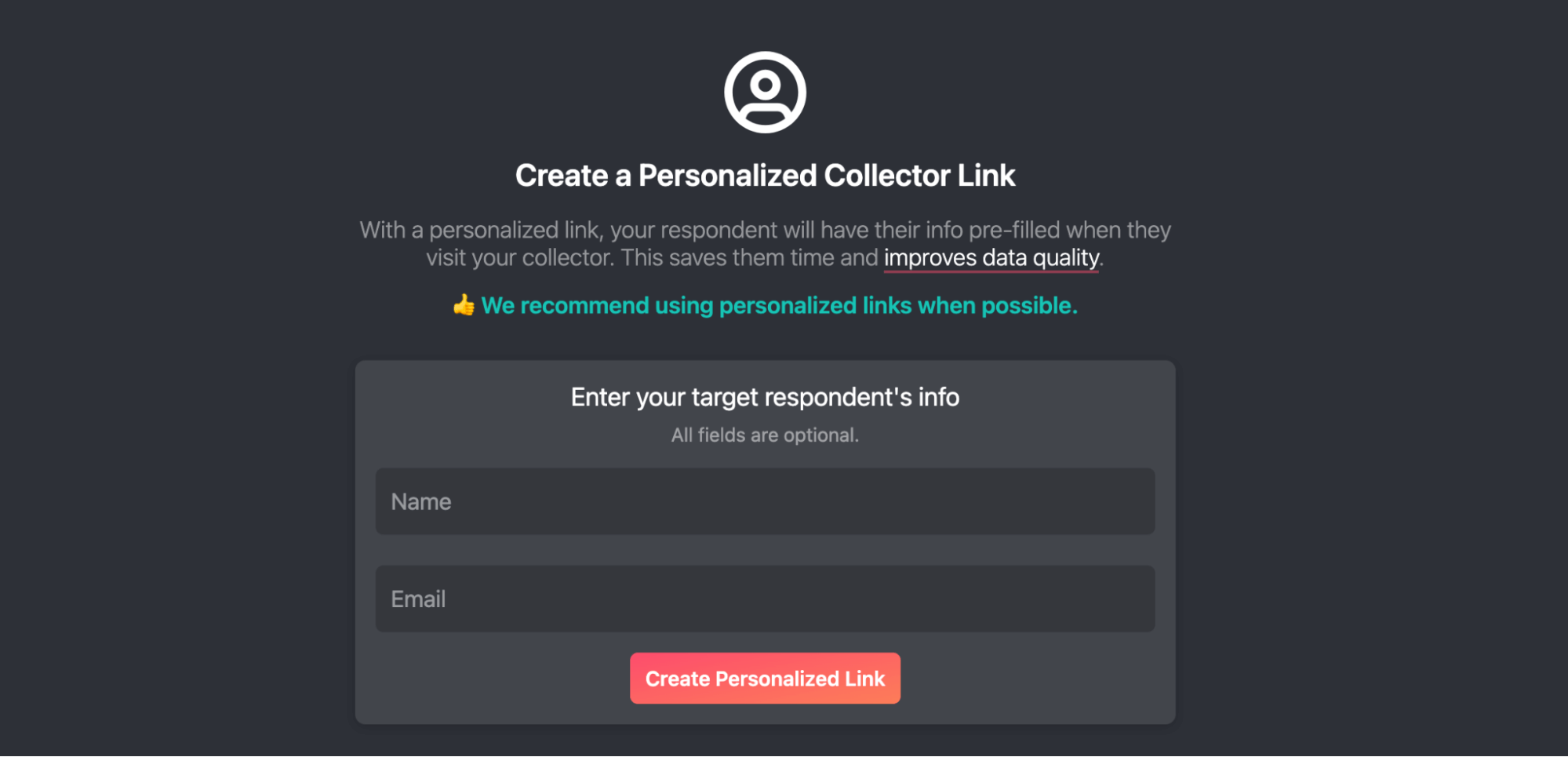
- Finally, edit and share the video. Make sure to add a text scene with language in your email as to how your audience can book their tickets.
Preview videos can be an especially powerful part of your video strategy because they can increase conversions on your website’s event page. You could also share them in the informational messages you send in the run-up to the conference to build anticipation and encourage people to recommend your event to their friends and colleagues.
How to Make a Recap Video
If you market annual events, recap videos can be a powerful tool. This type of video is a chance for people who attended your event to share what they learned or enjoyed once they’ve had the time to reflect on their experience.
For example, in this video recorded after the ACCP annual conference, Otito Iwuchukwu praises the inclusivity and diversity of the event and reassures pharmacists at every stage of their careers that the meeting will be valuable for them:
When you want to make a recap video or highlight reel, you can send your video collector to the people who attended your event. We even suggest a 3-touch email sequence that’s proven to increase the number of responses you get. When you’re editing your video, be sure to add a final slide thanking the attendees and showing the viewer how to book tickets for your next event.
Recap videos can be especially powerful if you share them on social media. People who attended your event want to look for themselves in the footage, and the videos can also inspire people who missed out this year to book in advance for next time. Recap videos give you a great return on investment because you can reuse them throughout the year alongside preview videos.
Use Vocal Video Kiosk Mode for Effortless Video Collection from Your Events
If you have a pro or enterprise plan with Vocal Video, you can use Kiosk Mode to capture testimonial videos from your event. Unlike a standard video collector, Kiosk Mode allows you to record testimonials one after another on the same computer, iPhone, or Android device. This lets you collect video footage to capture the atmosphere of your event and show just how many people are involved.
Check out this carousel of event testimonials from the American Lighting Association’s annual conference, collected using Kiosk Mode:
How to Use Kiosk Mode
To enable Kiosk Mode, open your video collector. On the left-hand side, go to 'Settings', choose 'Advanced', and switch Kiosk Mode to 'On', as shown below.
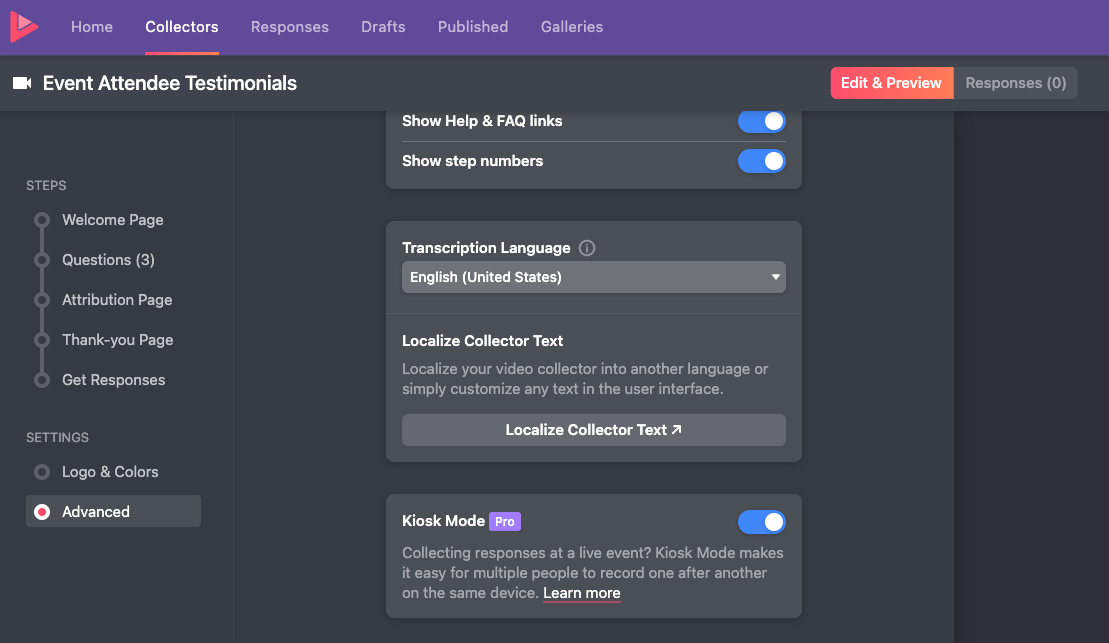
This makes two important changes to the collector: It sets it to run in a loop and it changes the call-to-action on the thank you page.
Now, when one person has finished recording their video, they tap 'Done' and the collector automatically resets for the next person. The collector will also reset if it’s inactive for more than 30 seconds, which means you can collect testimonials from your attendees without supervising the booth.
Kiosk mode will also automatically default to full-screen mode to make things easier for your respondents, enable your device’s camera and microphone permissions, and record a test video to check you’re happy with the results. You’ll then be able to add an extra light or external microphone, if necessary, to account for darker or noisier conditions where you’ll be recording your video content.
All the responses will be sent to your library where you can then add them to a carousel or highlight reel.
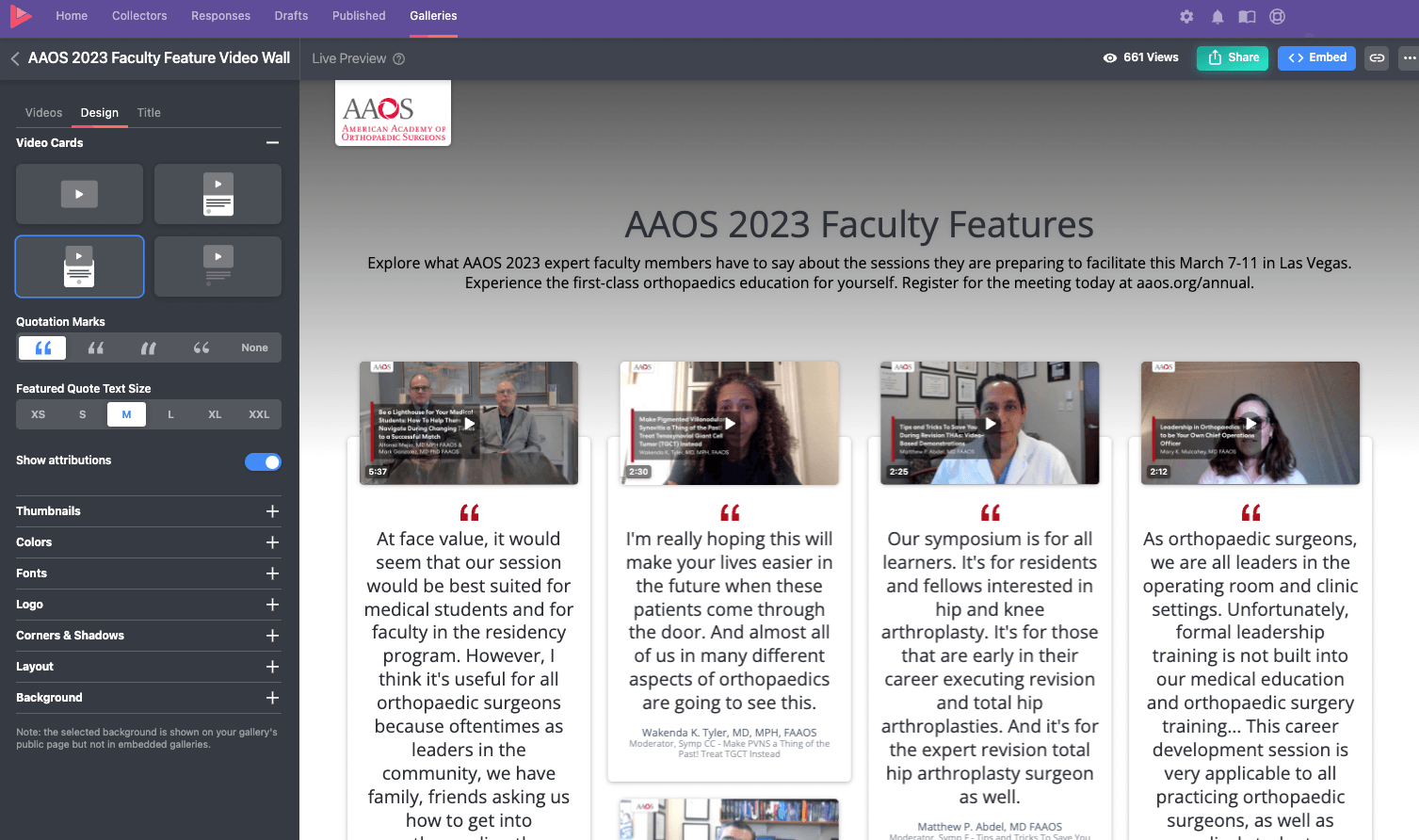
It’s so quick and easy to create a video that you could share multiple videos from. For example, the first day of your conference with the audience who are watching the live streaming from your event. This can encourage more people to watch the rest of the talks that you’re planning to put online.
Bonus: Display Videos in Galleries to Suit Every Page of Your Website
Testimonial galleries from Vocal Video are one of the best ways to enhance your event marketing. If you want to show off several testimonials or preview videos, you can choose from five gallery options to suit the number of clips you have and the way that you want your website visitors to interact with your page.
Each of these gallery options works for clips collected with Kiosk Mode or a standard video collector, and they’ll all give you a public Vocal Video page URL to share and an embed code to use on your website.
To build and share a gallery, simply navigate to the 'Galleries' tab of your dashboard and click 'New Gallery'.

Choose the gallery style you want, then go to 'Add Videos' to populate the gallery with your published videos. You can drag and drop the clips until you’re happy with the order, play with the design elements, or use our suggested featured quotes and preset layouts to complete your gallery in minutes.
Find out more about how to build galleries and video cards in Vocal Video.
Carousels and Slideshow Galleries
Carousel and slideshow galleries are great for displaying 3–9 videos, like this Kiosk Mode carousel from Cartessa on a public Vocal Video page:
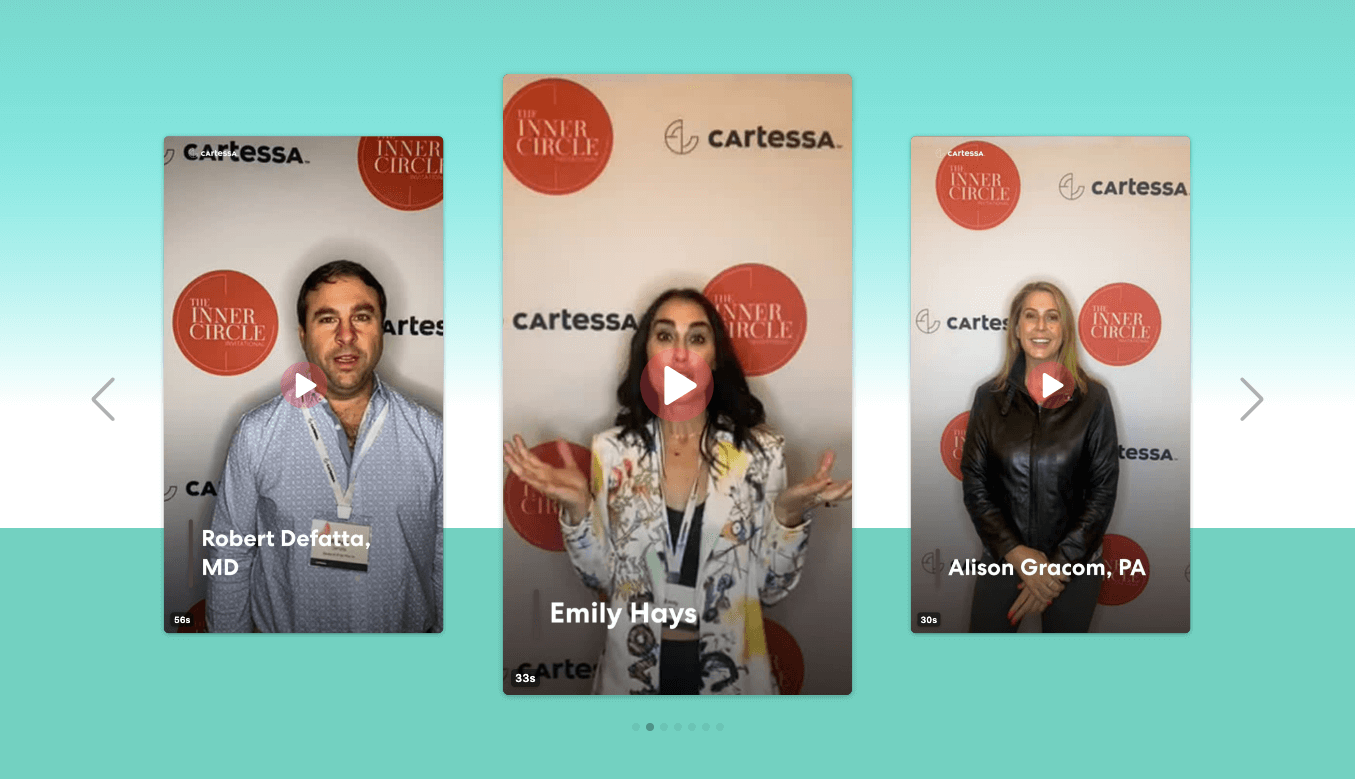
Because of their horizontal format, carousels and slideshows are easy to add alongside the other information on their homepage, landing page, or event booking page. Vocal Video users often place testimonial carousels near the bottom of the pages as convincing social proof that encourages the visitor to follow the call-to-action.
List Galleries
In contrast, a list gallery is a good format to choose if you want to show your event promotion videos vertically and encourage your readers to keep scrolling to the bottom of the page. Vocal Video users often keep their audience engaged by alternating the side where the featured quote appears, like this list gallery for upcoming the AAOS Conference.
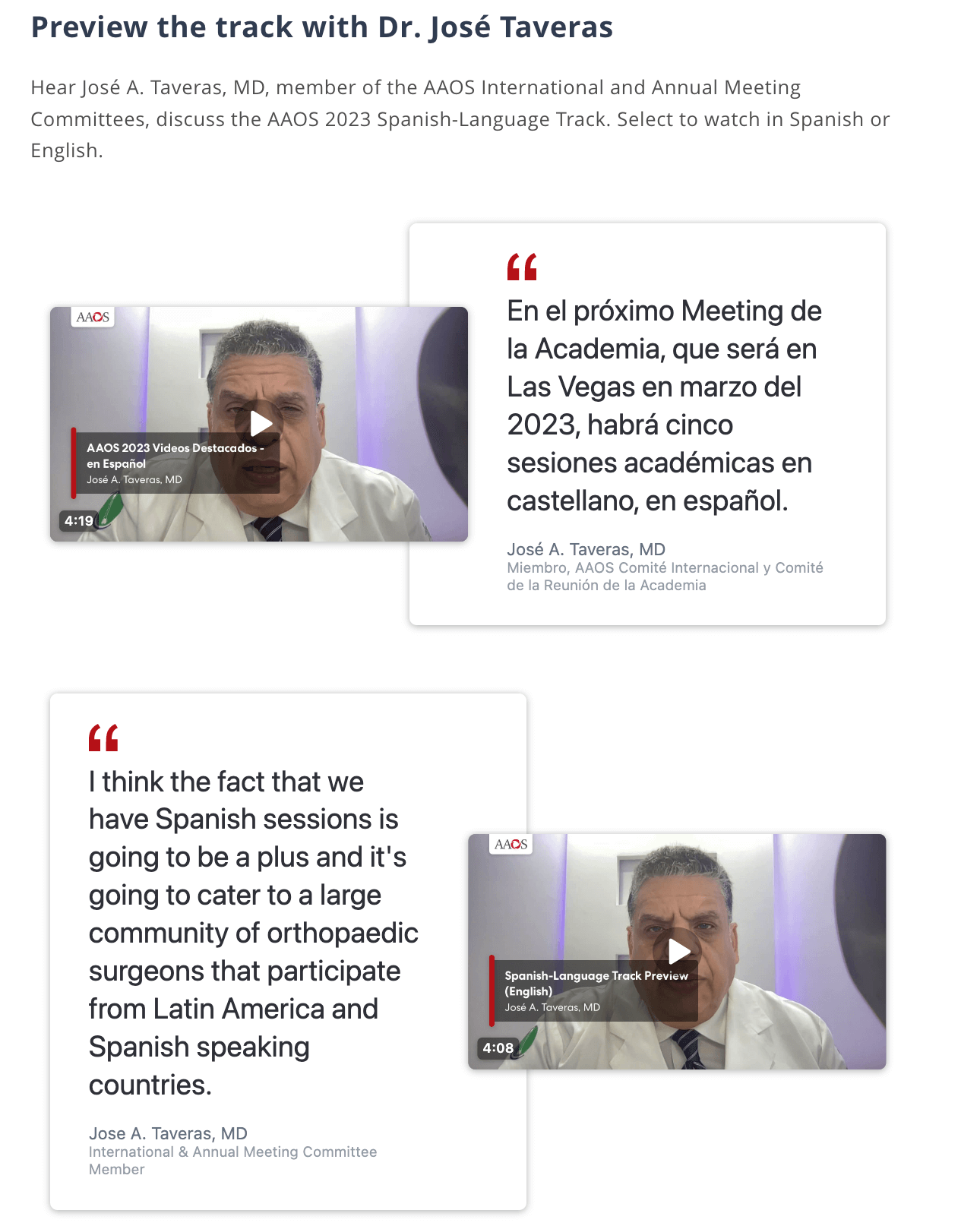
Wall of Love and Grid Galleries
A wall of love is an effective way to convey just how many people have benefited from your event. The difference between a grid and a wall of love is the layout.
A grid is more orderly, like an Instagram or YouTube page, whereas a wall of love (like this one from Women in Educational Leadership) uses video cards of different sizes to create a mosaic effect.
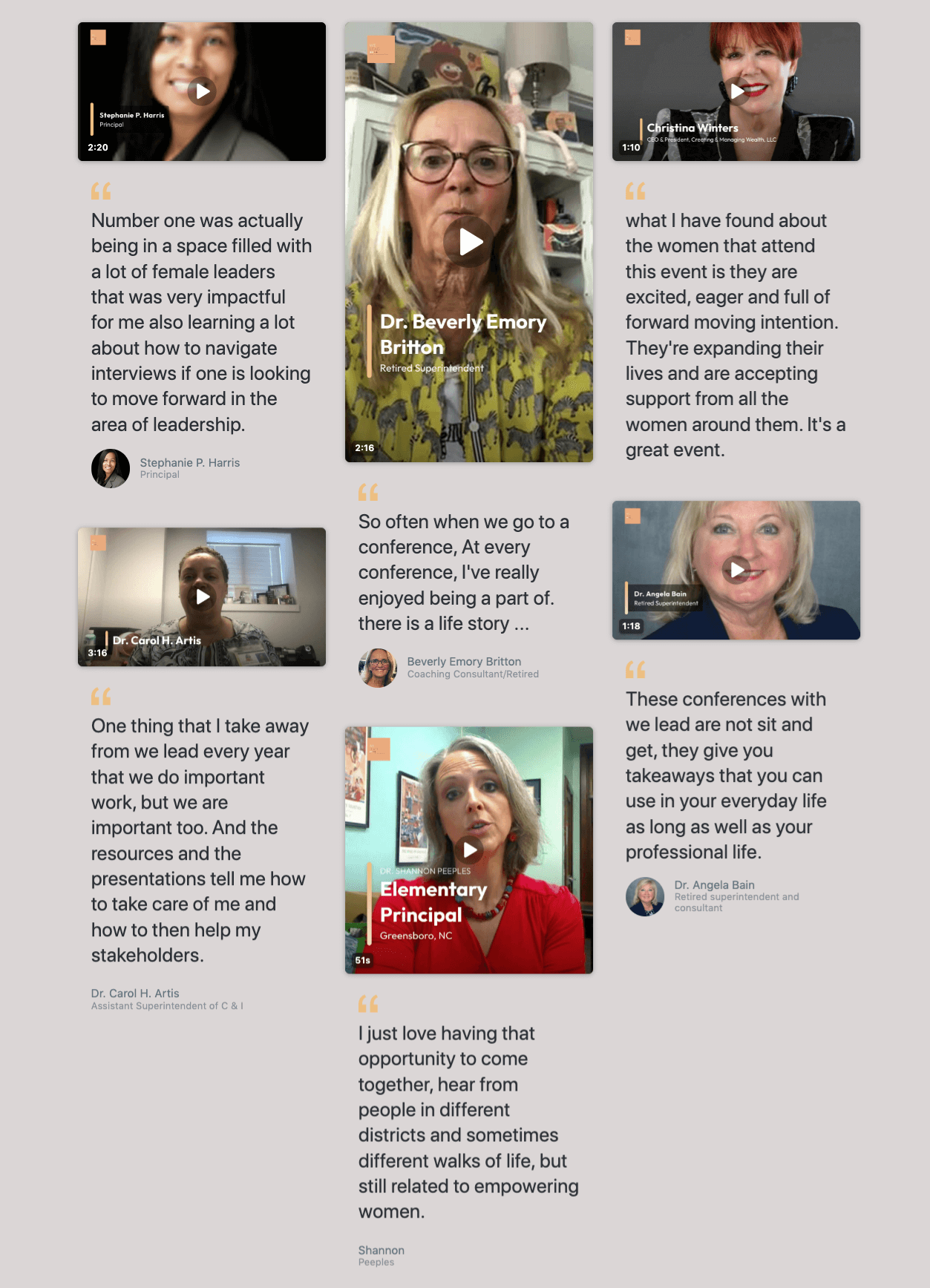
When you need to promote an event, Vocal Video is an all-in-one platform for building informative, attention-grabbing, and shareable videos that inspire FOMO and drive registrations for your event.
With Vocal Video, you can…
- Collect video clips from your speakers to give a teaser of what will happen at your event.
- Build clean, modern highlight reels that recap the authentic experiences of your attendees.
- Share your event promotion videos effortlessly across marketing channels to expand your target audience.
To find out just how quick and affordable it can be to make a promotion video for your next event, create your free Vocal Video account today.