So, you’ve used Vocal Video to quickly collect, style, edit, and publish some great testimonial videos.
What’s the next step? Sharing your videos with the world, of course!
To make it easy – and keep your costs down – we include free video hosting and embedding with all paid accounts. We've now taken your video sharing options one step further, with customizable responsive video embeds, branded public video pages, and one-click sharing to major social media platforms.
Let’s dive in.
Embedding Vocal Videos on your site
Embedding your published videos on your own website is the most popular – and most effective – way to get the biggest ROI on your investment in Vocal Video. Use them on landing pages, product pages, a customer showcase, blog posts, and even your signup page (like we do) to increase your credibility and conversion rates.
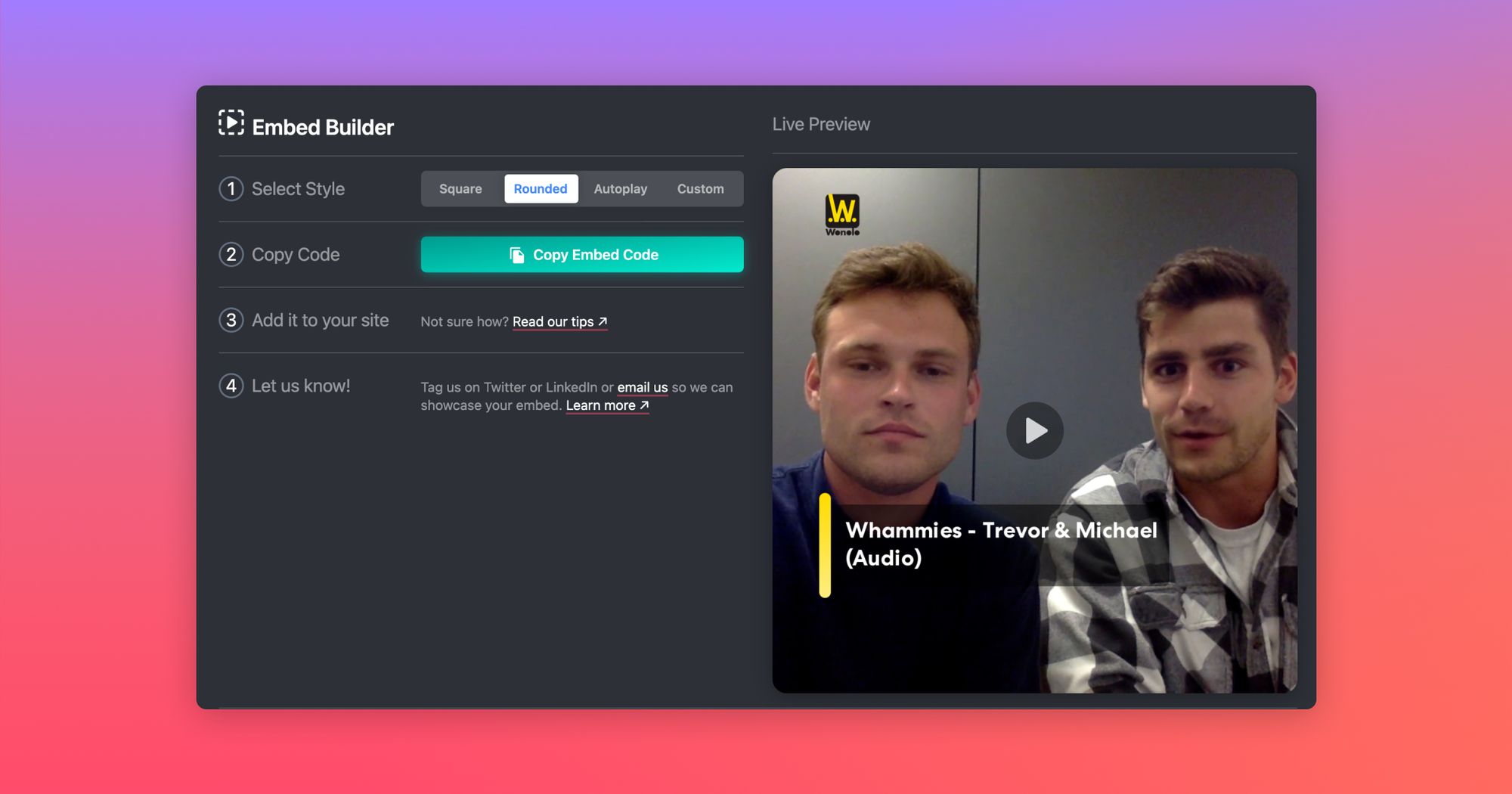 Our new Embed Builder lets you easily configure your video widgets
Our new Embed Builder lets you easily configure your video widgetsBest of all, to embed your Vocal Videos on your site, you don’t need a separate video-hosting service (which can easily cost as much or more than Vocal Video itself), or to let Youtube junk up your videos with ads and show your visitors “related” videos from your competitors. Simply use our ready-made embed code and you’ll have responsive, mobile-friendly, ad-free videos on your site in no time.
Key benefits of Vocal Video’s embedded player:
- No ads or “related videos” outside of your control (we’re looking at you, Youtube)
- No cost to you – it’s included in your Vocal Video subscription
- Fully responsive & mobile-friendly
- Customizable (including autoplay and popover playback)
- Matches your brand with custom colors and button styles
- Auto-updating: if you make changes to the video and republish, the latest version will automatically show up wherever it’s embedded.
- SEO built in: we automatically include the correct schema markup in embed codes that allows video thumbnails to show up in search results. This can dramatically increase your click-through rate when your pages appear in search results.
How-to:
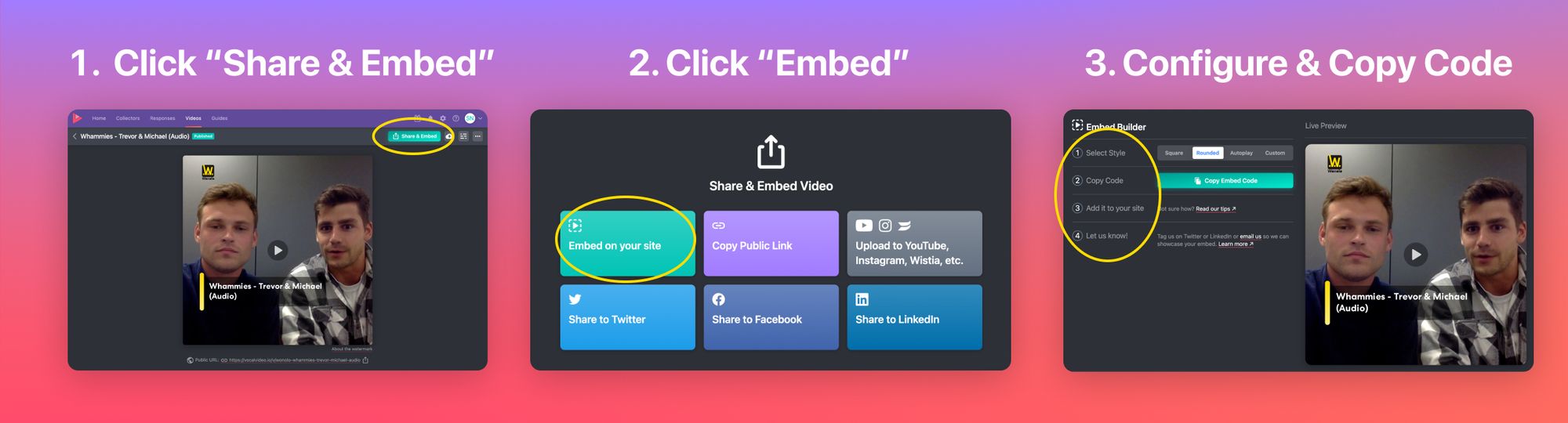
- Open the embed builder for a published video: simply click the “Share & Embed” button on one of your published videos (or select it from the handy drop-down menu on your published-videos index page), then click the big green Embed on your site button.
- Configure your video embed: you can configure several aspects of your embed code in a few clicks – autoplay, popover mode, max width, rounded corners, drop shadows, and alignment.
- Copy the code
- Paste it into your site (if you’re not sure how, read some detailed tips here)
- Let us know! We love to amplify your sharing. When you embed your videos on your site, let us know by tagging @vocalvideo on Twitter or LinkedIn (or just send us an email), and we’ll give you a shout out!
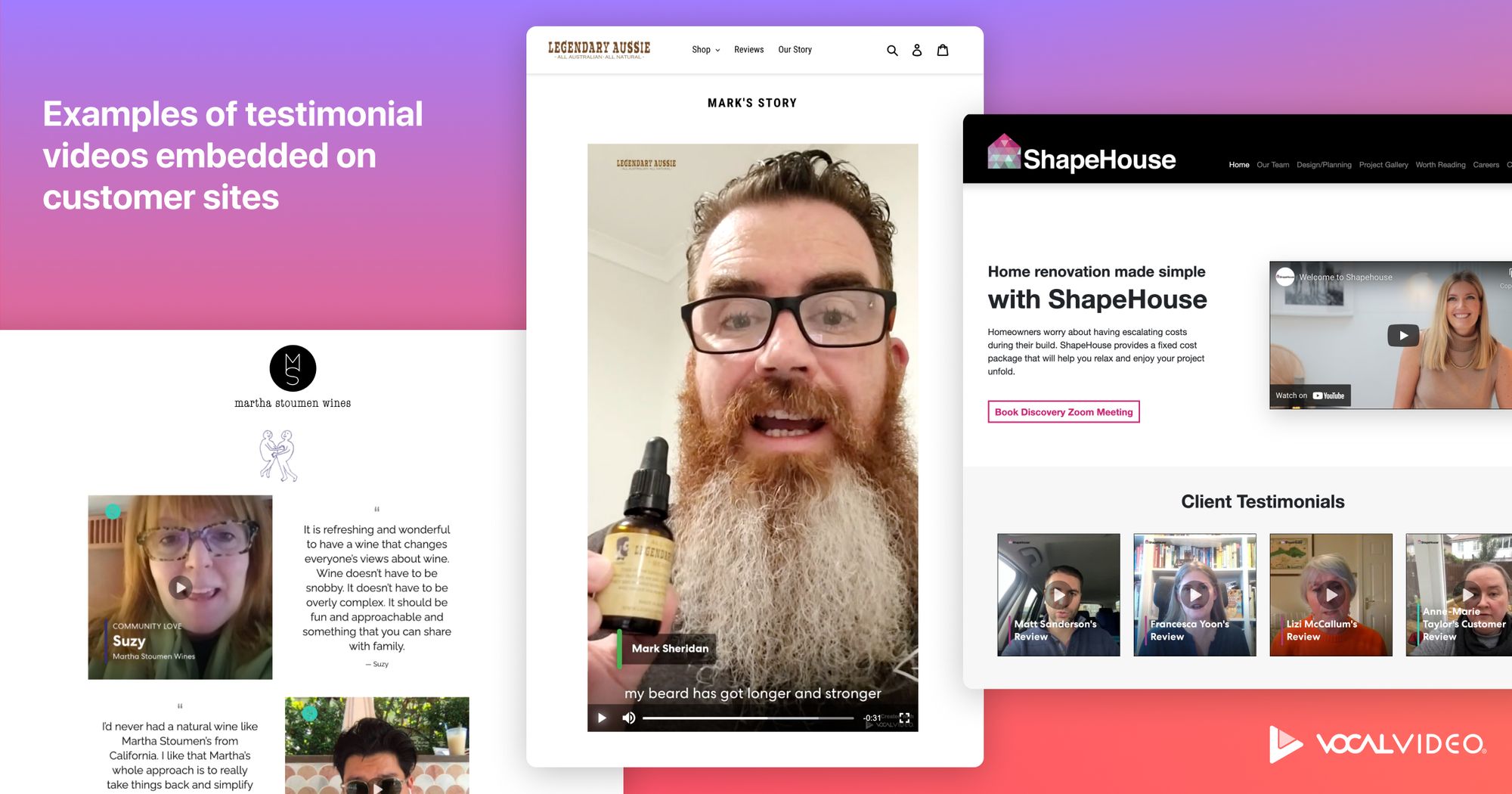
Get started today with a free Vocal Video account.
Linking to your videos’ branded public pages
Sometimes you don’t have an existing page to embed a video on, or you just want to quickly share a video by emailing or slacking a link to someone. We've got you.
Just click ‘Copy Public Link’ to grab a link to your video’s branded public page.
These pages now match your company branding, with your color scheme and your logo at the top. You won't find the Vocal Video logo on these pages.
As always (and unlike Youtube), there are no ads on these pages or in your videos. Here are some real examples:
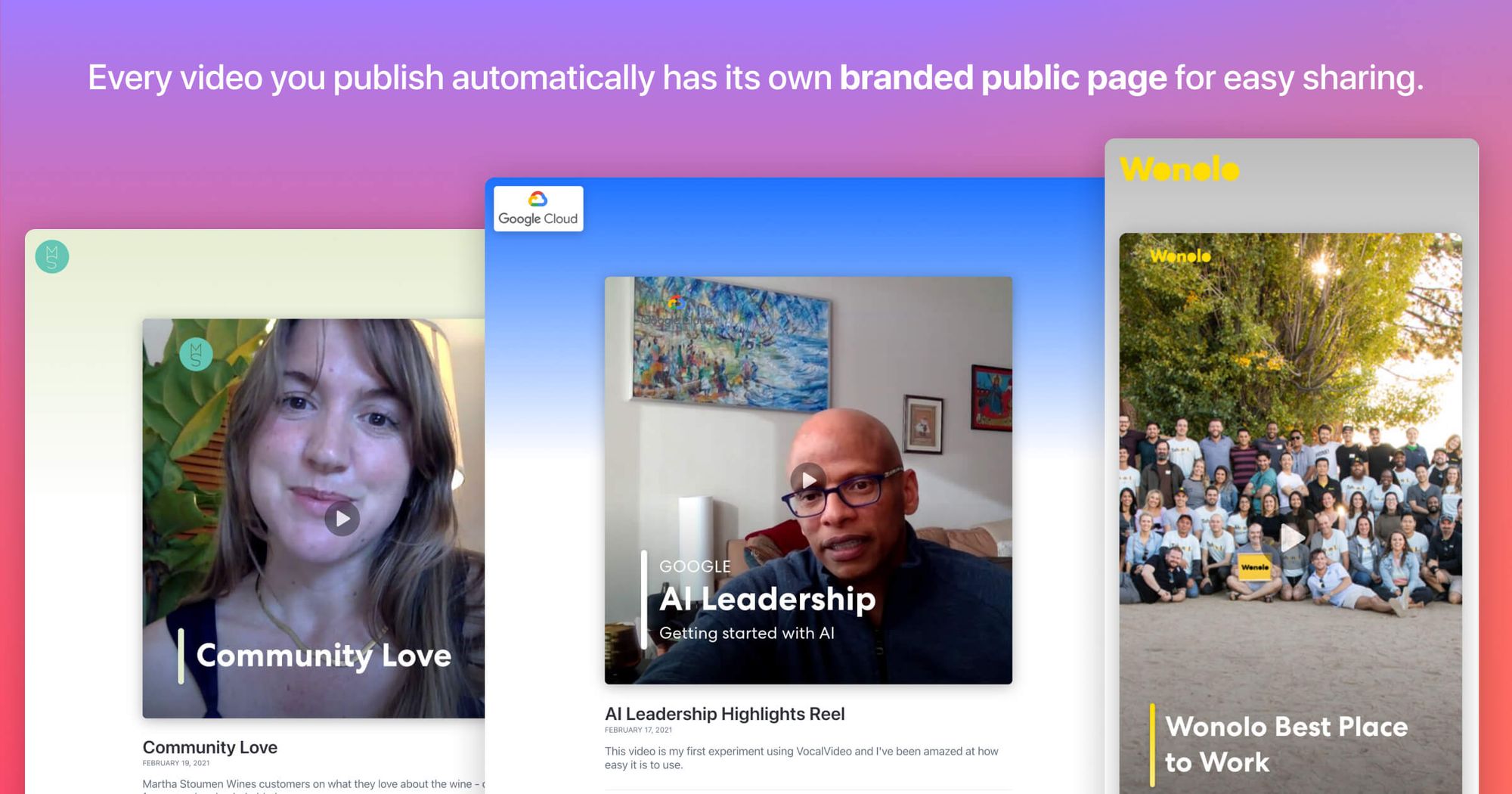 Every Vocal Video automatically has a public page for easy sharing & SEO benefits.
Every Vocal Video automatically has a public page for easy sharing & SEO benefits.(Tip: we know there are times when you want to create videos with Vocal Video but DON’T want them to have public webpages. That’s why, with a Team plan or above, you can easily disable the public page for any video. You can even keep the public page on but prevent it from being indexed by search engines.)
Sharing your videos on Twitter, Facebook, and LinkedIn
Quick Sharing
To make it faster to share your videos on Twitter, Facebook, and LinkedIn, we’ve created dedicated buttons for each service. Just click, and a window will pop up with a link to your video and your video's thumbnail image already included. Just add whatever message you want to include, and post away.
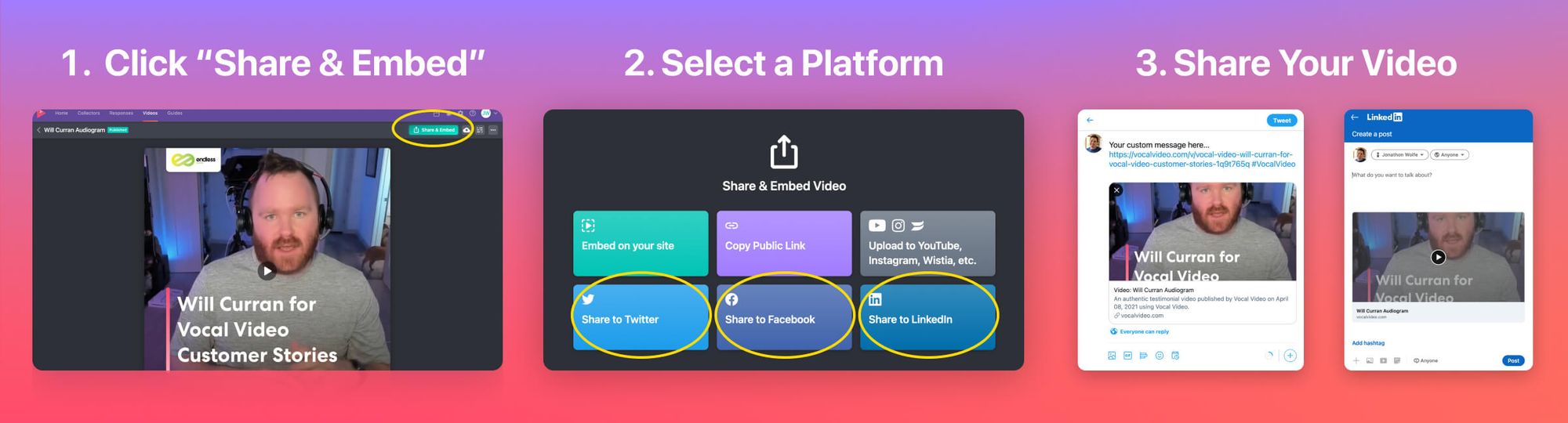 Share your videos on social media in seconds
Share your videos on social media in secondsAdvanced Sharing (for autoplay in feeds)
Note: this feature requires a Team, Professional, or Enterprise subscription.
We’ve all seen videos silently autoplay as we scroll our social feeds. It’s a great way to get some engagement and recognition of a video without someone having to click “play”, and frankly it’s a big part of why all Vocal Videos have visible subtitles by default!
You can have your videos autoplay on Twitter, Facebook, and LinkedIn, but to do it you’ll need to download your videos and upload them directly to each platform. To do so, just click the ‘Download’ button and then upload the file to the social platform when you create your post.
Let us amplify your posts!
When you share your videos on social media, let us know by tagging @vocalvideo or adding the #VocalVideo hashtag, and we’ll re-share your post.
Uploading your videos to Youtube, Wistia, and other video hosting providers
Note: this feature requires a Team, Professional, or Enterprise subscription.
Unfortunately, putting your videos on Youtube, Wistia, Vidyard, or other video hosting services isn’t as easy as pasting a link. These platforms require you to upload your files directly to them, which means you’ll first need to download them from Vocal Video.
After you upload your video to your chosen service, you can set your video’s thumbnail by uploading the thumbnail image we generate for you.
Uploading your videos to Instagram
Note: this feature requires a Team, Professional, or Enterprise subscription.
Uploading videos to Instagram also takes a few steps, since they don’t allow uploading video files through a browser – you’ll need to get them on your mobile device first.
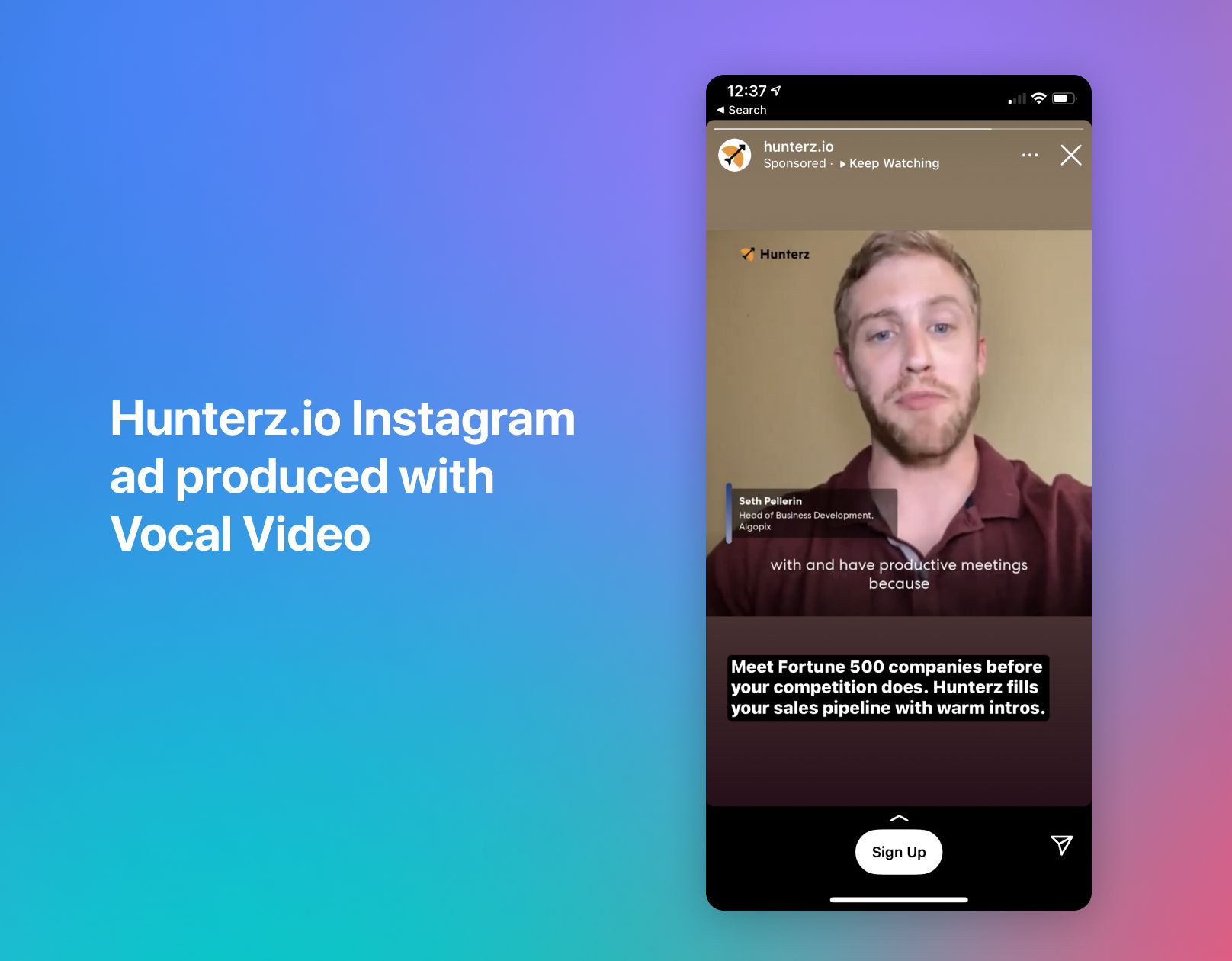
Getting Vocal Videos on your mobile device
- Option 1: download your video on your Mac/PC and then transfer it to your mobile device via iCloud, Airdrop, Dropbox, or Google Drive
- Option 2: log in to your Vocal Video account in your mobile browser and download the video to your mobile device there.
Uploading to Instagram
Once your video file is on your mobile device, you can post it to your Instagram feed or Story. Here’s a nice guide to doing that.
Keep in mind, Instagram has some strict limits on video length – 60 seconds for videos posted to your feed, 15 seconds for video stories. Learn more here.
Alternative ways to post to Instagram
Some Vocal Video customers use dedicated social-sharing tools like Buffer or Later to cross-post their Vocal Videos to Instagram.
Automated video sharing with Zapier
The sharing options covered in this article may be easy, but they are still manual. If you want to automatically share each new video you publish on social media, or automatically cross-post them to Youtube/Wistia/etc, you can quickly set up automated sharing with our Zapier integration.
Note: Ready to start easily collecting, editing, and publishing customer testimonial videos and video reviews? Give Vocal Video a try with a free account, no credit card required.