Integrations and Automation with Zapier
Vocal Video integrates easily with thousands of software applications, and helps you automate important tasks related to video collection, management, and sharing.
Let me introduce you to Zapier. Zapier is a great way to take your Vocal Video account to the next level. It acts as a gateway to a world of automation and integration. Plus, there's a free plan to help you get started.
If your subscription includes Zapier integration, you will find your API key on your API Key page accessible from the Settings area of the application (must be logged in to access the link). Copy it for use in Zapier. This is your private key, so keep it a secret!
Once you have your API key, follow this link to be invited to our Zapier App.
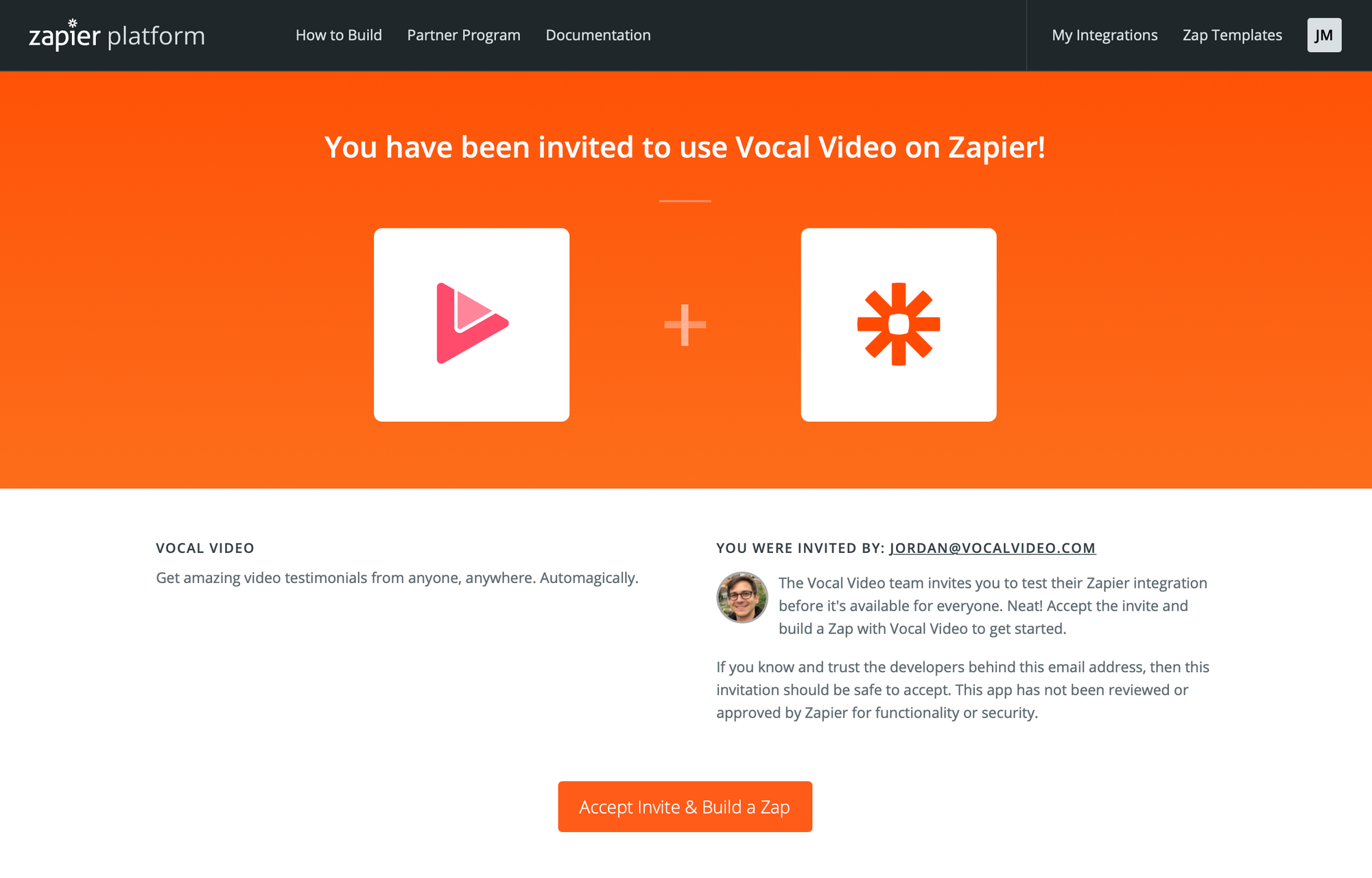
Your Zapier integration includes two triggers: one for a new response received, and another when a video is published. With these two triggers, a whole world of automated integrations is now available. Here are some ideas:
- Send a Slack message on a new response
- Automatically upload your published videos to YouTube
- Trigger reward fulfillment via Giftbit or Sendoso
- Add a respondent to a email list
Let's start with an example to get you inspired.
Integrating Vocal Video with Slack via Zapier
Let's start by making a new Zap. As the first trigger step, search for Vocal Video:
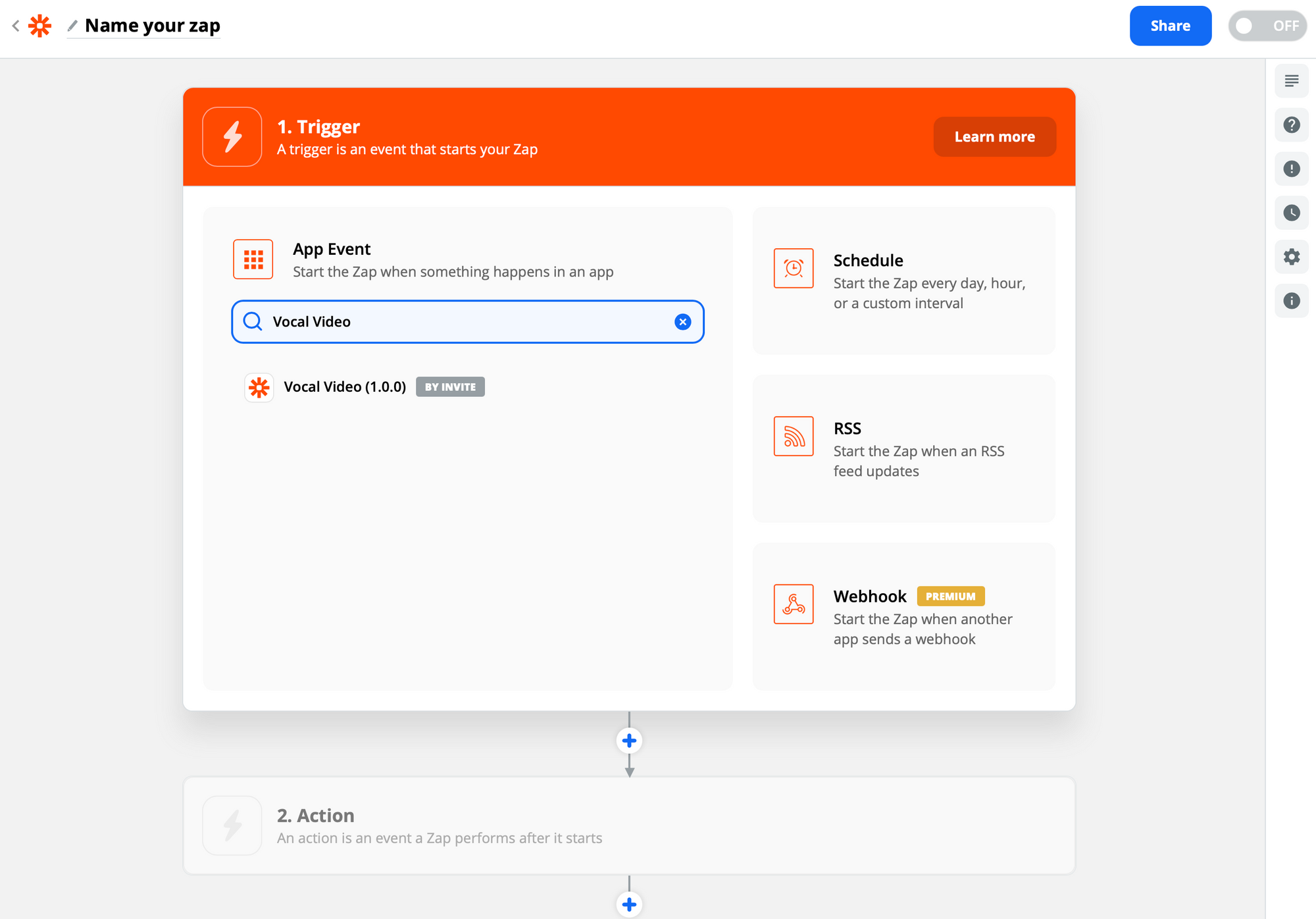
Next, choose the New Reply trigger event:
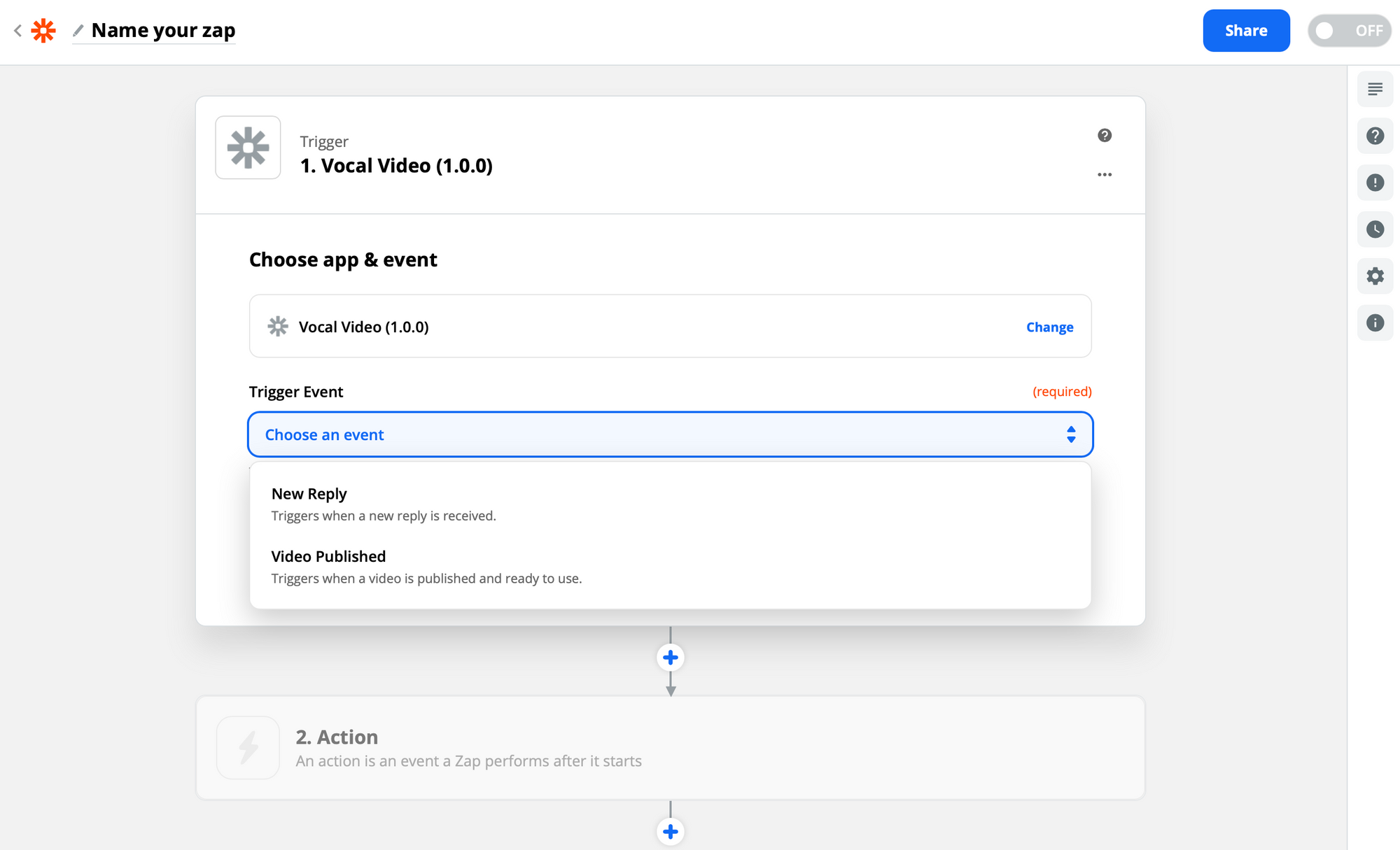
Hit continue, and then we'll sign in via your API key:
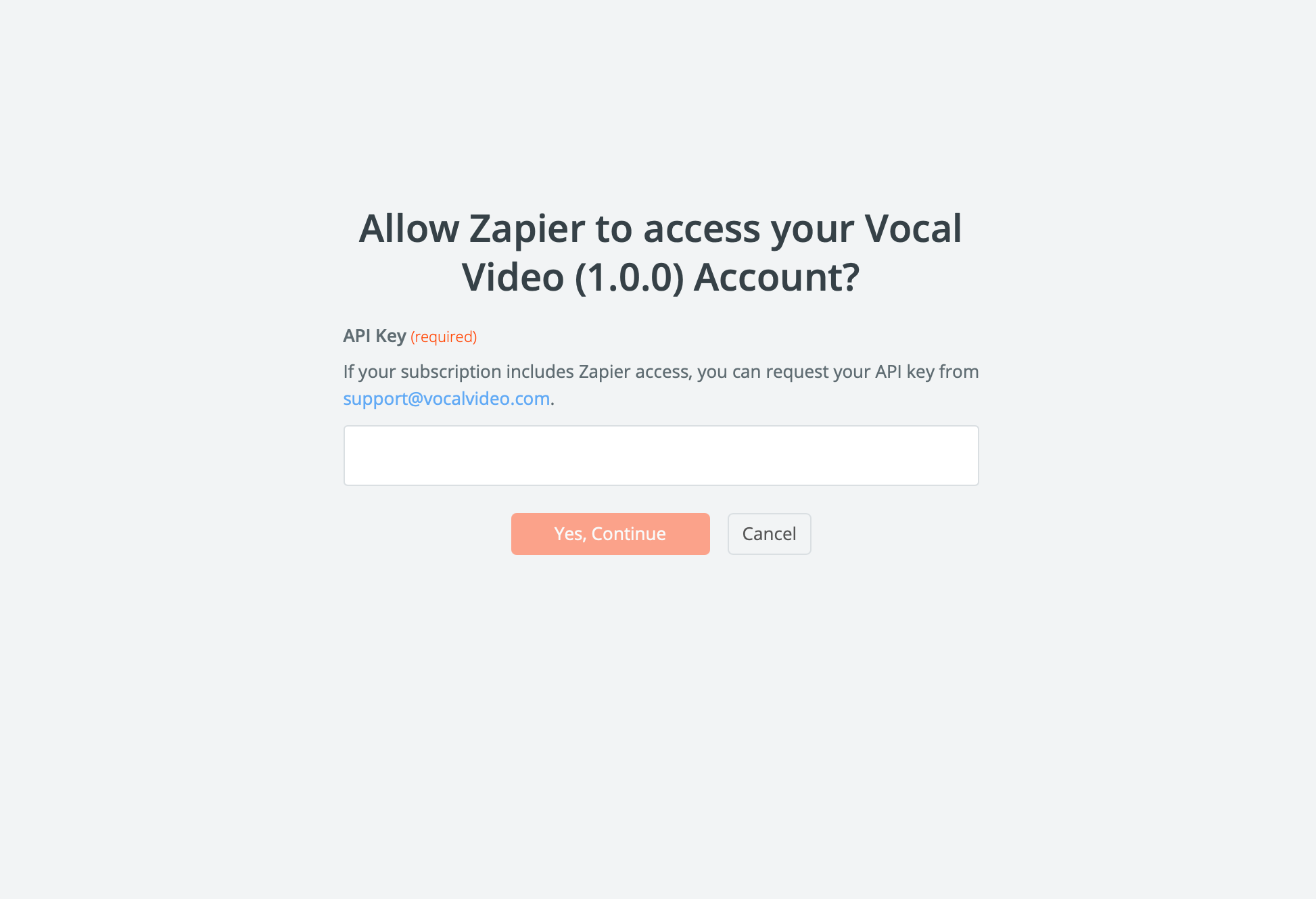
Next, test your trigger to make sure everything is working as expected:
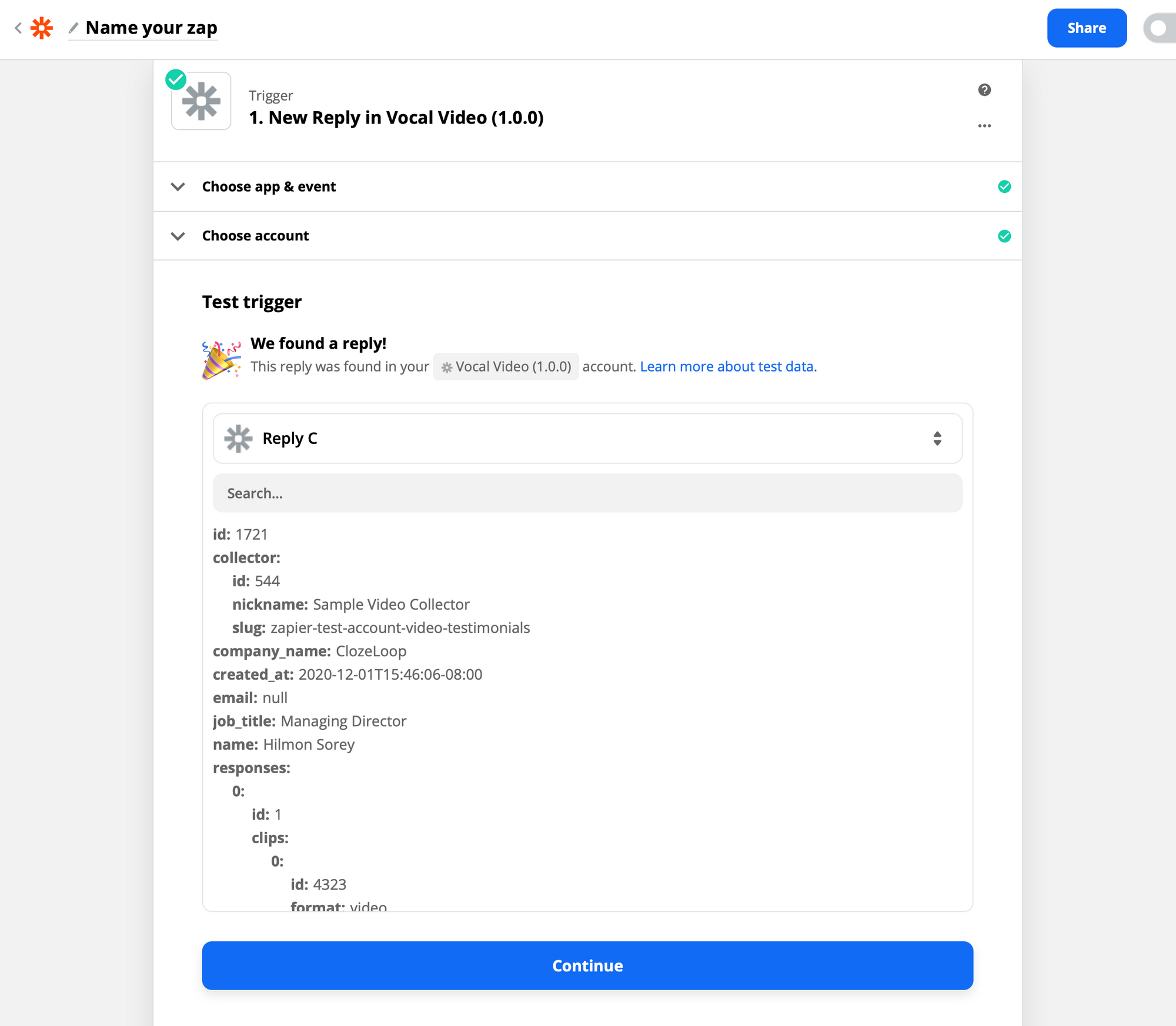
And that's everything on Vocal Video's end. Next, on to the fun stuff. Select Slack as the App Event under Action:
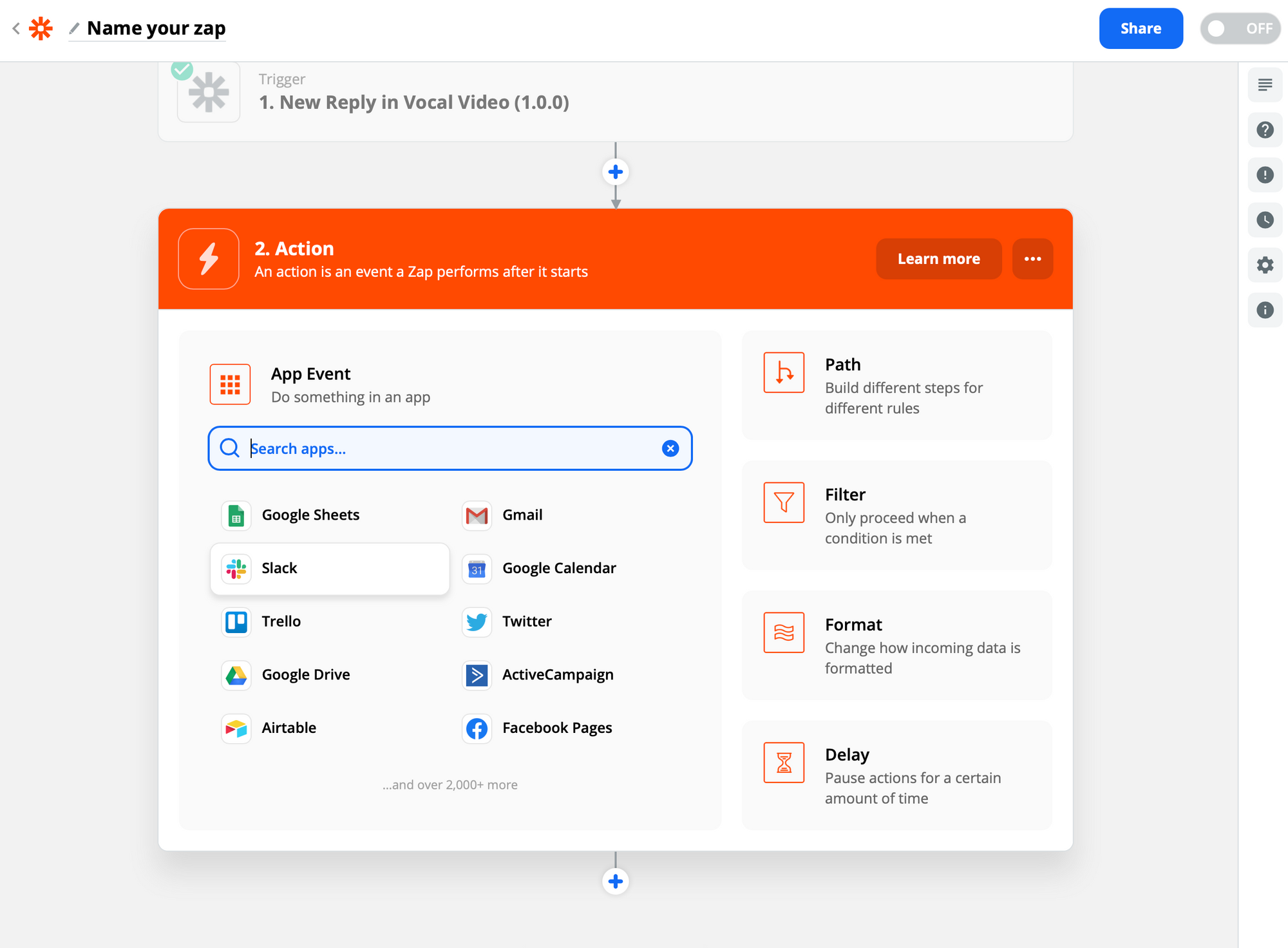
For this example, let's send a direct message. Select the desired action, and then sign in to Slack. Be sure to allow for all the requested permissions. Once that's all set, choose your Slack account in Zapier and craft your message:
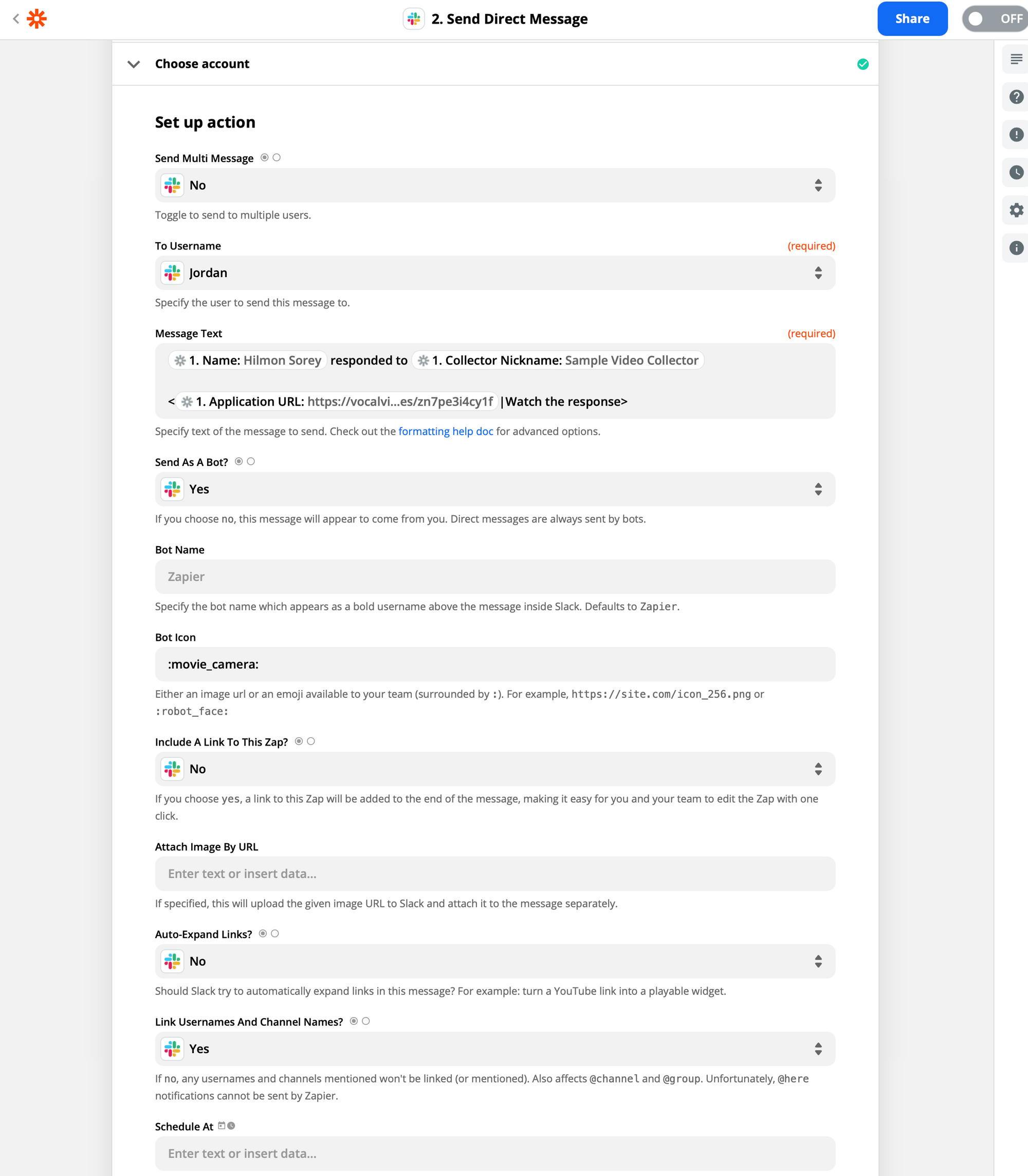
Once you've got all the fields set, let's give it a test:
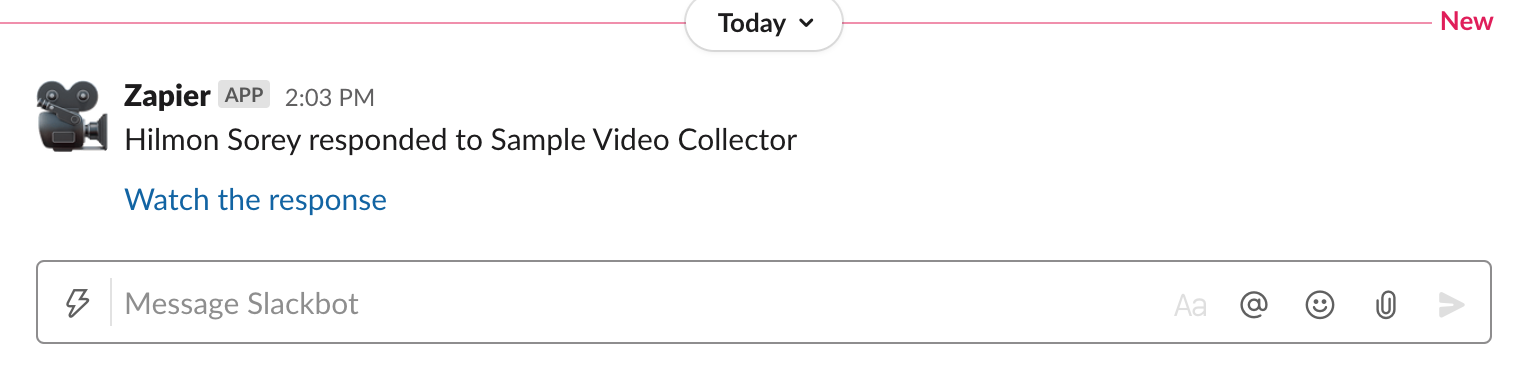
That looks awesome! Just turn on your Zap, and you're ready to go!
Automating Your Video Pipeline with Zapier, Google Drive, and YouTube
Well, that was easy. How about we try something a little more complicated? What if we wanted to automate the delivery of our published videos? Let's say we wanted to save a copy to our team's Google Drive and publish them to YouTube? With Zapier, it's a breeze.
To begin, let's create a new Zap and this time use the Video Published trigger for Vocal Video:
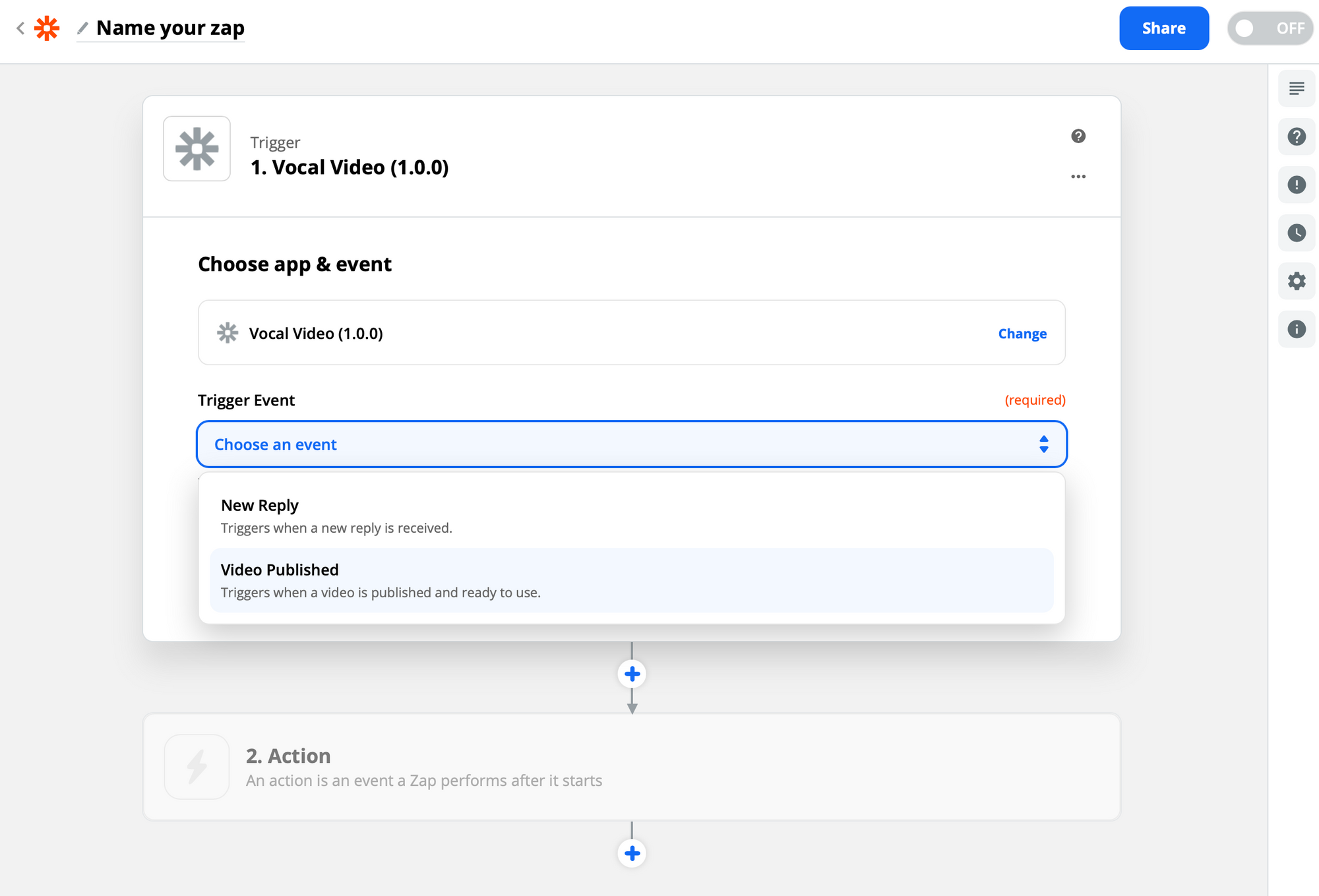
Select your account as above, test the trigger, and move on to the Action step. First, let's add a step to save the published video to our Google Drive. Select Google Drive as the App Event action and run through the authentication. Select Upload File as the action:

Now we just need to do a little mapping to get the fields correct. Use the Video Original URL as the File parameter. Using the title of the video as the title of the file is easy (but be aware of reusing existing names.) Finally, input .mp4 as the extension.
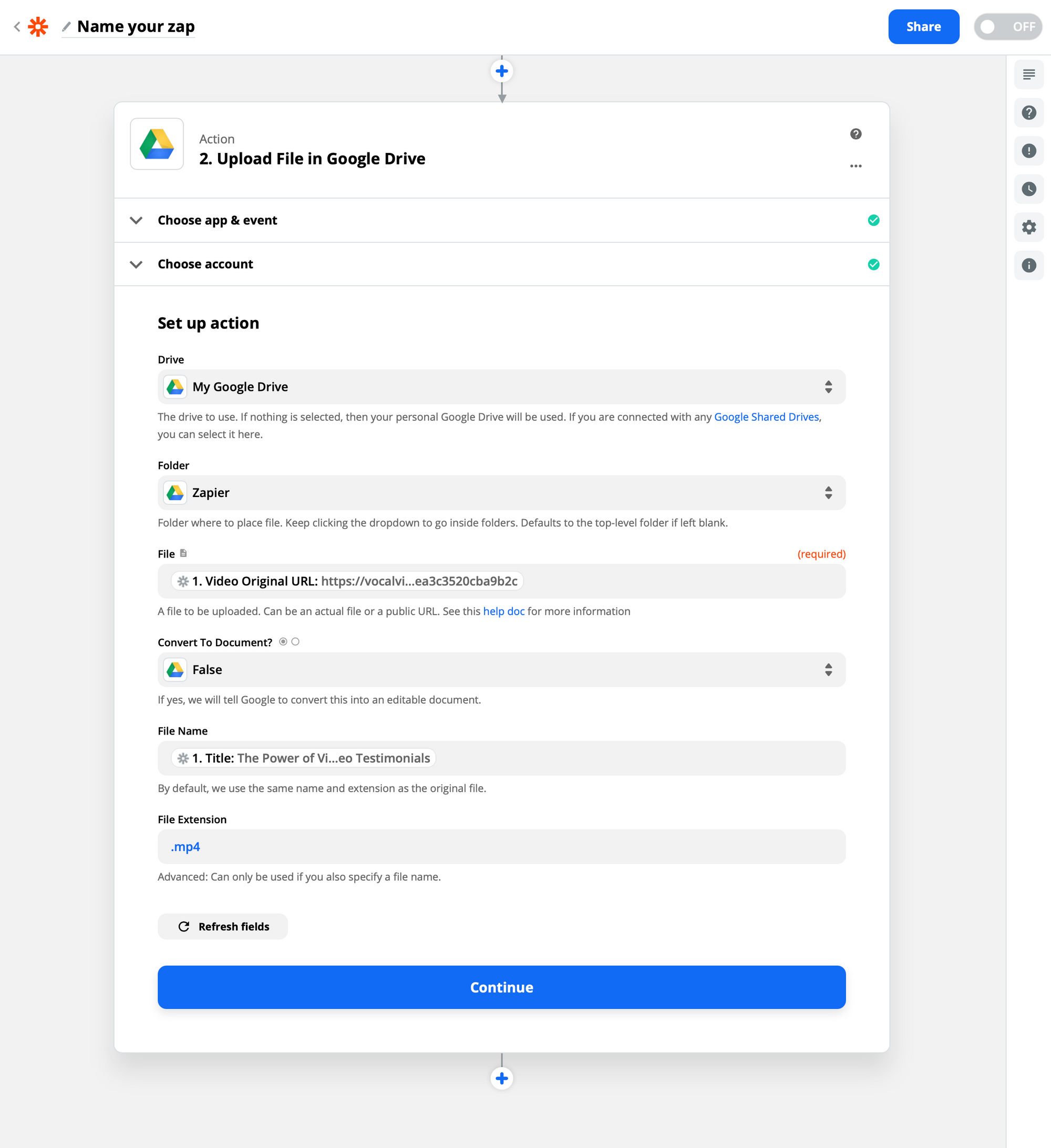
Simple enough. But now let's get fancy. Once your test successfully runs, let's get wild and add another action (click the blue plus link below). This time, we'll go for YouTube. Let's go with the Upload Video action and go through the authentication process once again.
Now we can really start to leverage the power of Zapier. We can use the dynamic fields from Vocal Video alongside the file that exists on Google Drive:
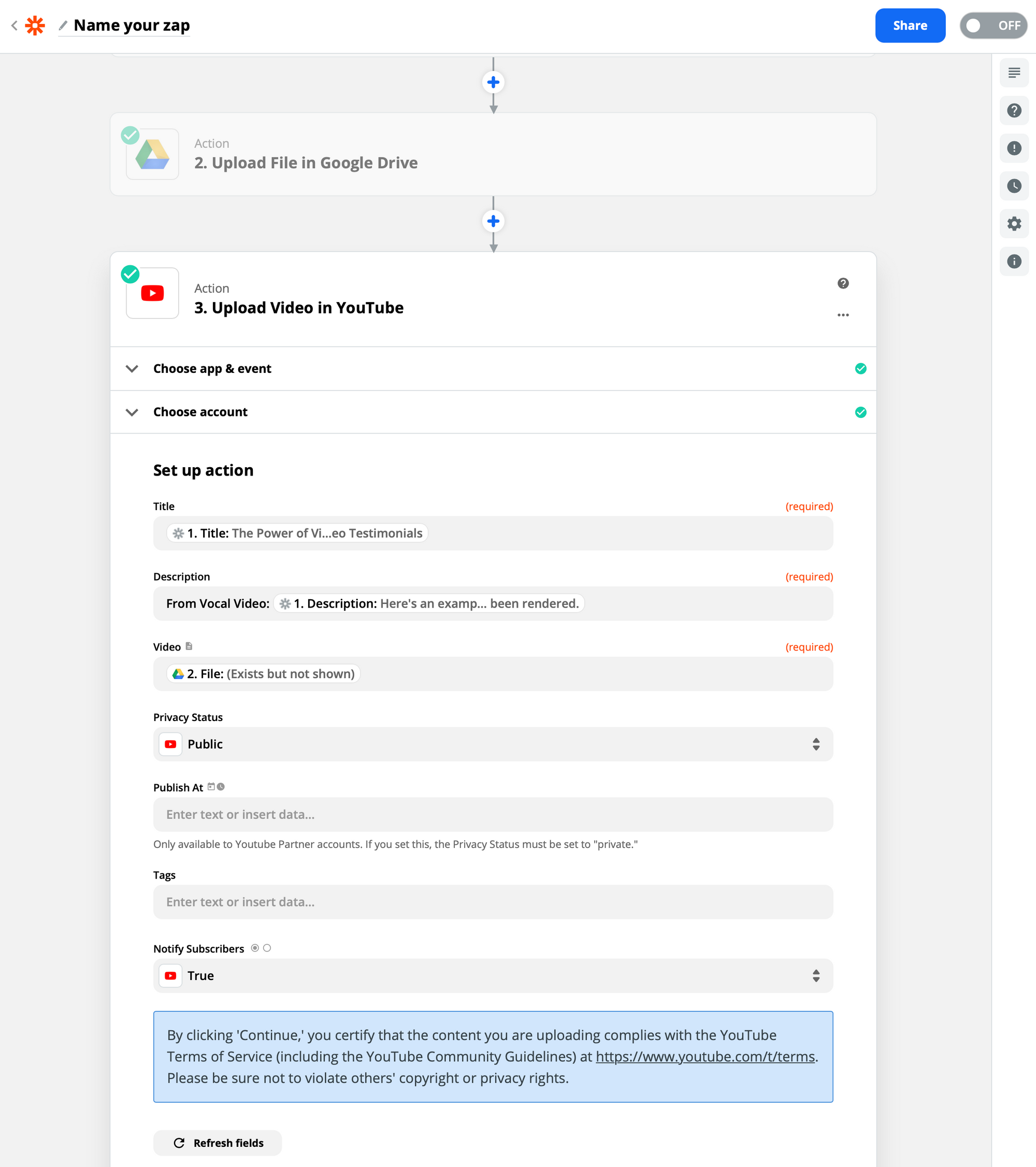
Let's test the whole shebang:
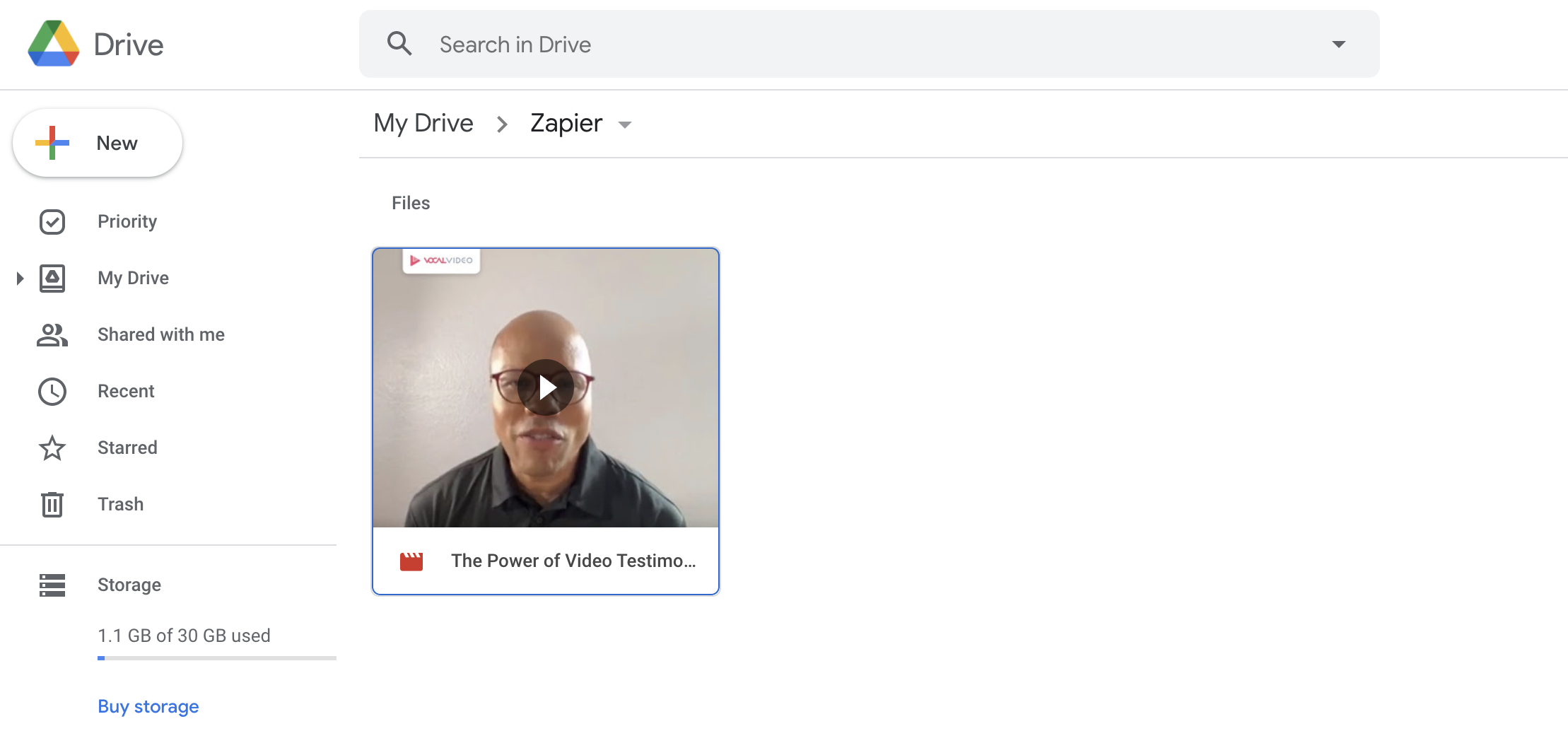
There's the file over on our Google Drive.
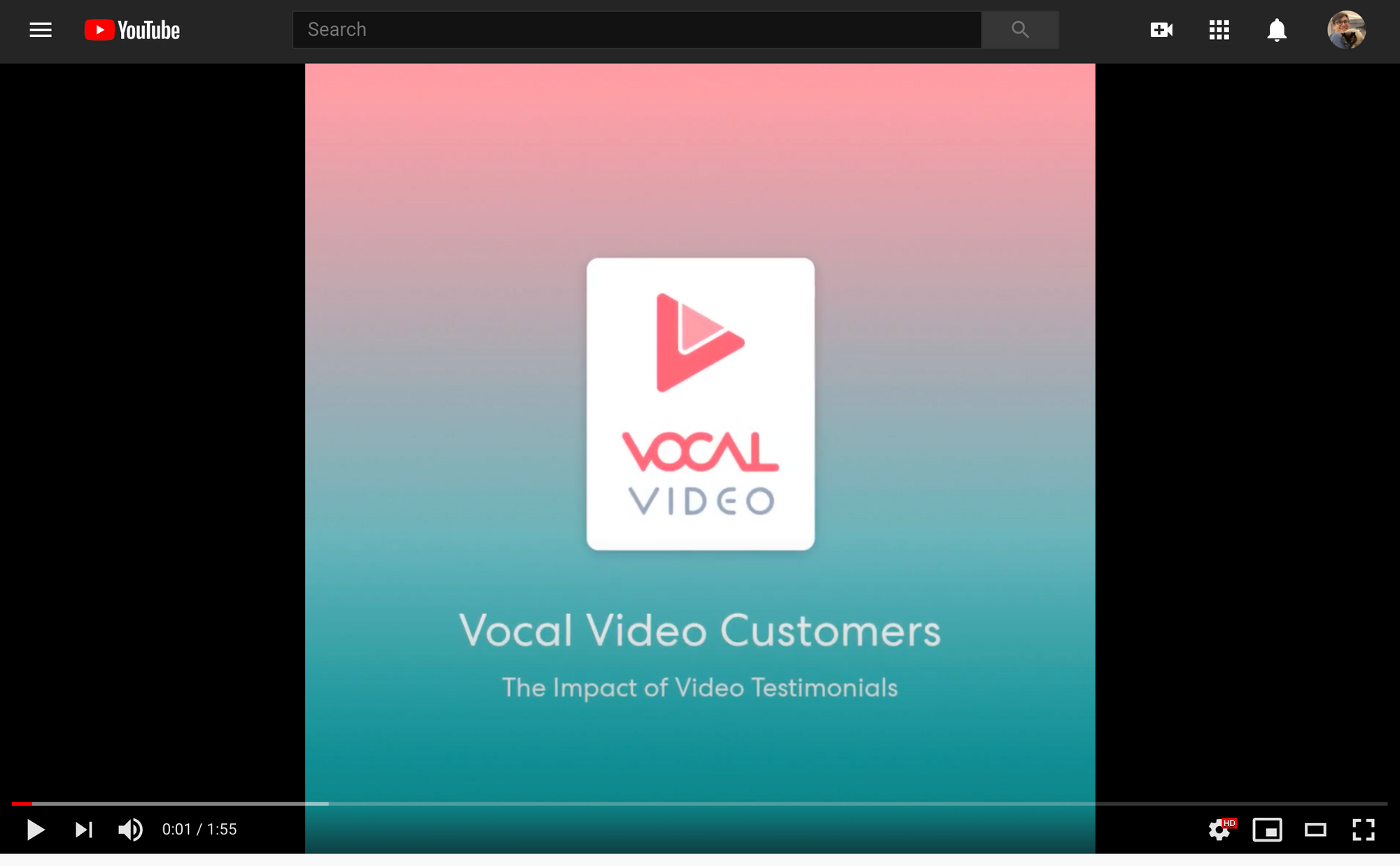
And like magic, it instantly appears on YouTube.
So that's how you can integrate Vocal Video with your existing tools and automate even more of your production pipeline. We hope this guide has given you all you need to start building the perfect flow for your company.
If you ever need any help, don't hesitate to reach out to support@vocalvideo.com. We're here to help.
