Remote video recording used to be a time-consuming and highly technical process. Unless your video production and technical skills were already up to speed your choice was to:
- Hire somebody to do it for you.
- Do it yourself (with a steep learning curve and hoping for a nice end result).
- Record a Zoom meeting and hope for the best.
Thankfully, now there is a better option: Using remote video recording software, like Vocal Video, which makes it super easy to record videos at a distance.
You can edit quality videos and publish them in a fraction of the time, at a fraction of the cost, and with higher quality than you could ever get with just a Zoom recording.
In this article, we’ll:
- Look at the challenges of remote video recording without using a specialized platform.
- Show you the straightforward process of using Vocal Video for remote video recording.
- Offer tips to supercharge the process for even higher quality videos.
- Suggest four other platforms you can use to record remote videos and show you how they compare.
If you’re ready to try Vocal Video for free — no credit card required — sign up here, or learn more here.
The Usual Challenges of Remote Video Recording
Without using a remote video recording platform, the process of capturing video at a distance can be complex and tricky to navigate, especially if your technical skills don’t match the task at hand.
To record higher quality remote videos the process goes something like this:
- Provide professional equipment to each participant. This equipment can include ring lights, a good quality mic, a high resolution camera and recording equipment.
- Agree to a convenient time for everybody to get on a video call and then coach them in all the steps they need to take to record their own video and audio.
- Get each participant to start recording their own audio and video (separately, for best results) using the same video and audio recording software, to prevent compatibility issues, and then send those audio and video files over to you once the recording session is over.
- Record multiple takes and different angles using one or more video and audio devices (to be used like a b-roll in a traditional in-person video shoot).
Bring all the files together in one video — which gets complicated if you have more than one participant to include in the video.
Then, use sound and image editing software, like Adobe Premier, to splice everything together and dress it up for publication on social media, your website, your YouTube channel, or anywhere else.
This whole process is extremely time-consuming for everyone involved.
Whoever is being recorded has to be up for the task of recording their own portion of the video and audio and safely sending those files to you.
Plus, it can be a huge pain to easily email or share large video files over the Internet.
Participants also need to be available to take a significant chunk of time out of their work day for a long recording session — that will work if you are recording your own employees, but it will be more difficult to convince one of your customers to do so.
If everything goes well (and that’s a big “if” considering how complex the process can get and how many people are potentially involved), you will get a high-quality video at the end, but it will have cost you a lot of time, payroll hours, and the general hassle of organizing the logistics of the entire thing.
If you want to avoid the hassle of remote video production using the process we outlined above, you could opt for a simple screen recording of whichever video conferencing platform you usually use.
That is a very easy solution, of course, but the first downside of that is poor video content quality. Additional issues with this approach are:
- Audio quality is patchy at best (Zoom and similar platforms include features that block out background noise and interference, select the loudest noise and bring it into the foreground — even if that’s somebody’s dog barking or a truck going by — drowning out the sound of the person speaking).
- You’ll have to be on the video call yourself to organize the recording and make sure the process goes smoothly. This also means that everyone you want to be included in the video will have to be available within a specific time slot, which can get difficult if you’re all in different time zones, for example.
- You’ll be limited to a single take, or have to set up multiple video conferences to get some variety into your images.
- You’ll have to use other software to edit the raw footage down into something more polished using post-production software. So, it will turn out that you are saving less time than you originally thought.
How to Record High-Quality Remote Videos Using Vocal Video
It’s really easy to replace the entire remote video recording process we just described using Vocal Video, including shooting the video and editing it.
We have specifically designed our platform to be almost effortless to use.
In fact, we make it all automatic or let you do it with tools that even a complete beginner can become proficient with in around 15 minutes.
Here’s how that’s done:
Get your customers and employees to record professional video testimonials asynchronously.
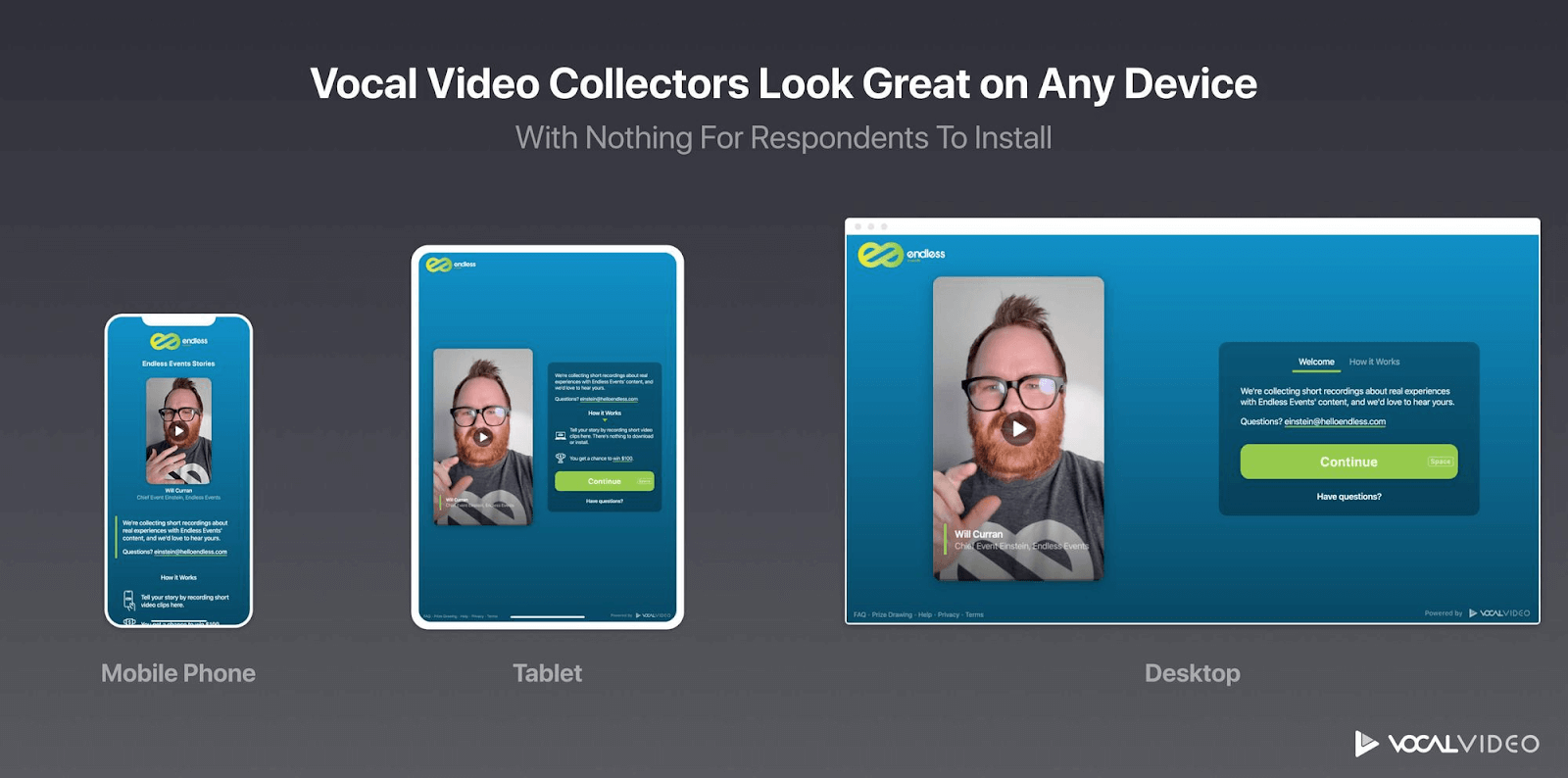
As soon as your respondent agrees to record a remote interview, you simply send out a link to what we call a video collector (essentially a software interface that guides them through the recording process — more about this later).
Your respondents can use their own devices to record the video (including iPhones, iPads, Android smartphones and tablets, or a webcam on a PC), all without downloading any additional app or other software. Using these devices, rather than a screen recording, for example, boosts footage quality.
The collector makes it very easy to record a video. All respondents have to do is read each question you want them to answer and press the record button.
Once they’ve answered each of your questions, and they’re happy with the recording, they click to finish and you will get a notification that you have a video recording in your inbox.
The whole recording session should take no more than 10 minutes.
Effortlessly edit and polish your remote video recordings to increase engagement.
To make things super easy for you, and reduce the amount of editing you need to do, Vocal Video automatically does several editing jobs for you:
- Inserts your logo, colors, and branding.
- Includes the interviewee’s name, title, and company.
- Adds interstitial slides of the questions you have asked them.
- Gives you suggested background music (which you can change or remove).
- Automatically transcribes the audio and inserts captions (great for SEO).
So, you can use the videos exactly as they are, which saves lots of time, or make your own additional changes with minimal effort.
Our editing tools are designed for anybody to use, whether or not you have any video editing knowledge.
Here’s what our editing interface looks like:
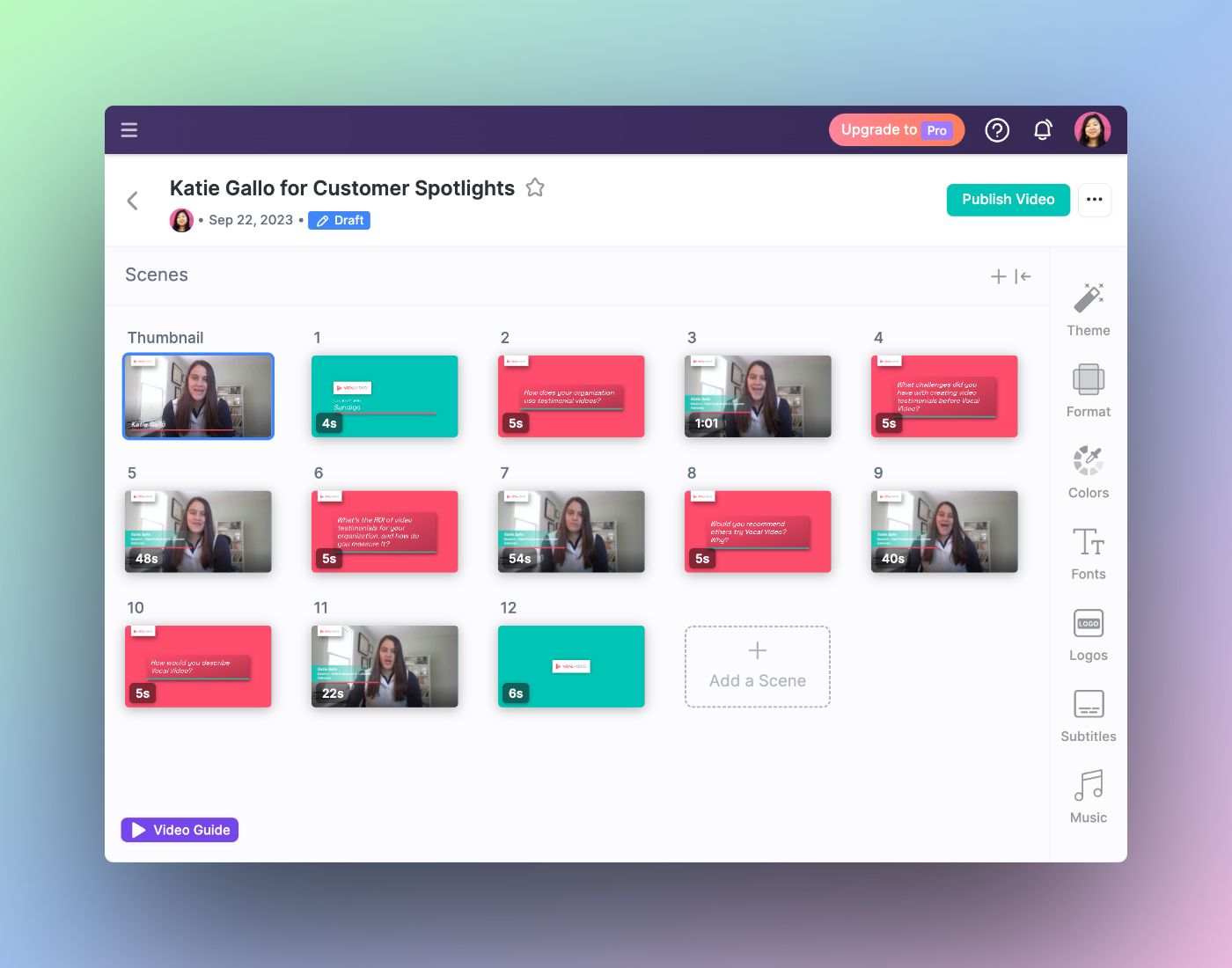
You can change the order of each ‘scene’ just by dragging and dropping them into the position you prefer.
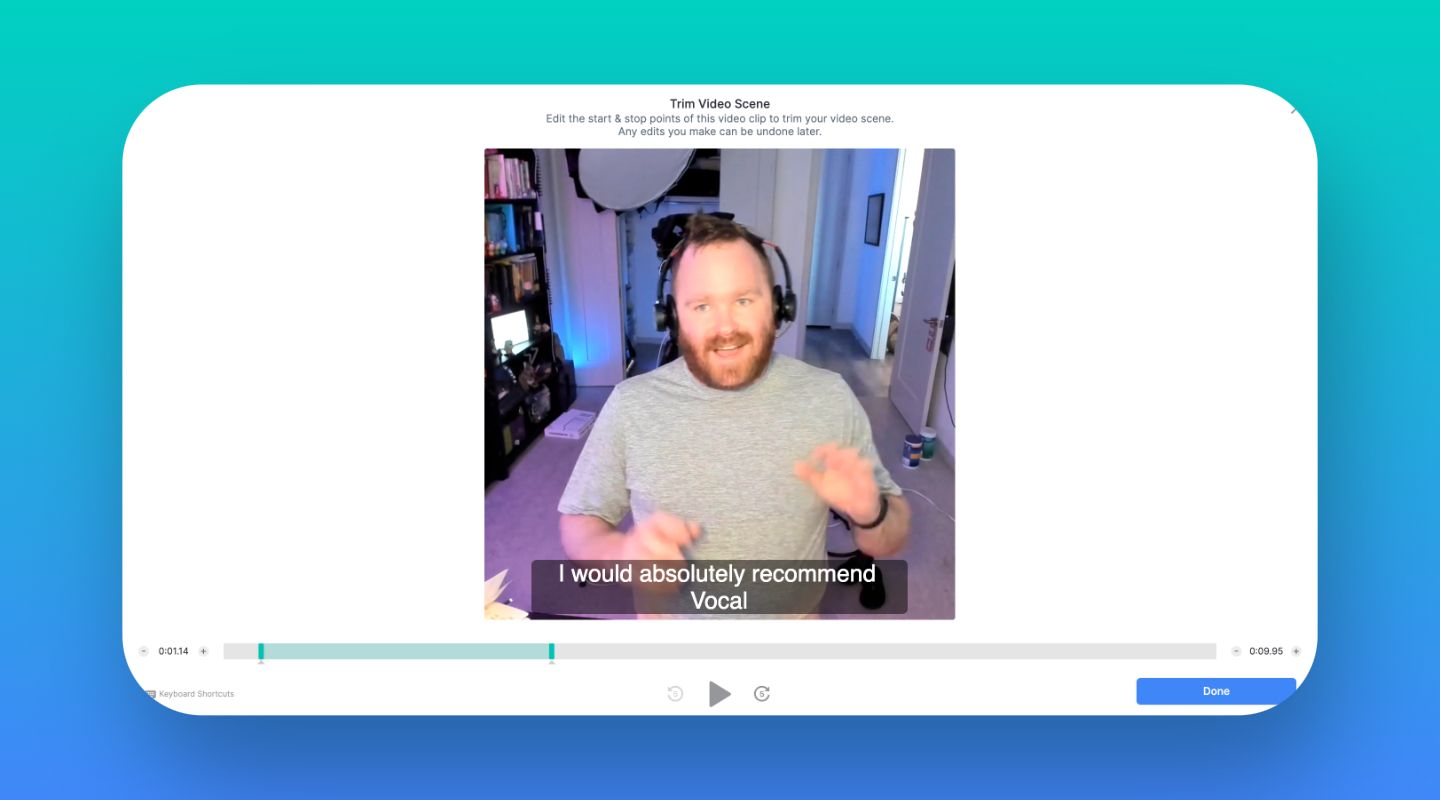
Our tool allows you to easily trim each scene in your video to remove pauses and cut out any information that is “off message”. This makes your video punchier and more impactful.
You can easily make changes to colors, overlays, graphics, and background music.
Use Our “Highlight Reel” Feature to Showcase Several Participants
Our highlight reel feature is great if you have several interviewees you want to feature, or more than one video you’d like to use to create a longer reel of video content. It’s also great for showcasing a few examples of great testimonials.
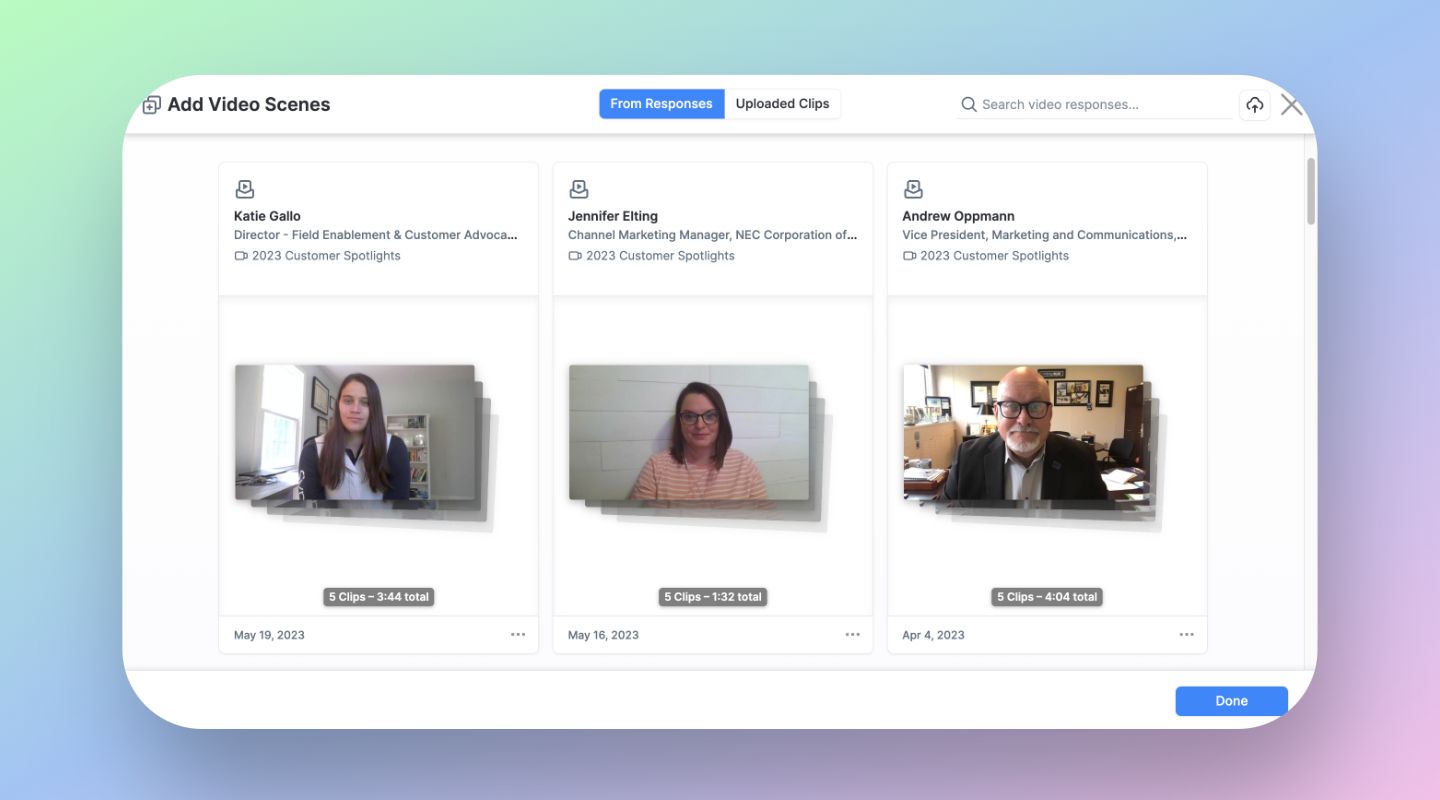
To add extra scenes to the main video you are working on, simply select relevant scenes from other videos.
Use Our Templates for Even Faster Remote Video Collection While Increasing Response Rates
To make the process even easier, as well as automate a lot of the editing, we provide you with templates that help you request testimonials.
Each testimonial includes copy for 3 outreach emails, a suggested set of questions, and an explanation on how to use them.
Each email sequence has been specifically designed to get you the best response rates for a variety of use cases.
Our range of 45 templates also include ready-to-go themes (graphics, colors, overlays, and music) for the video collector. All these elements are fully customizable, but give you a running start at organizing the job of asking for, recording, collecting, and editing video testimonials.
Get started with our video testimonial templates here.
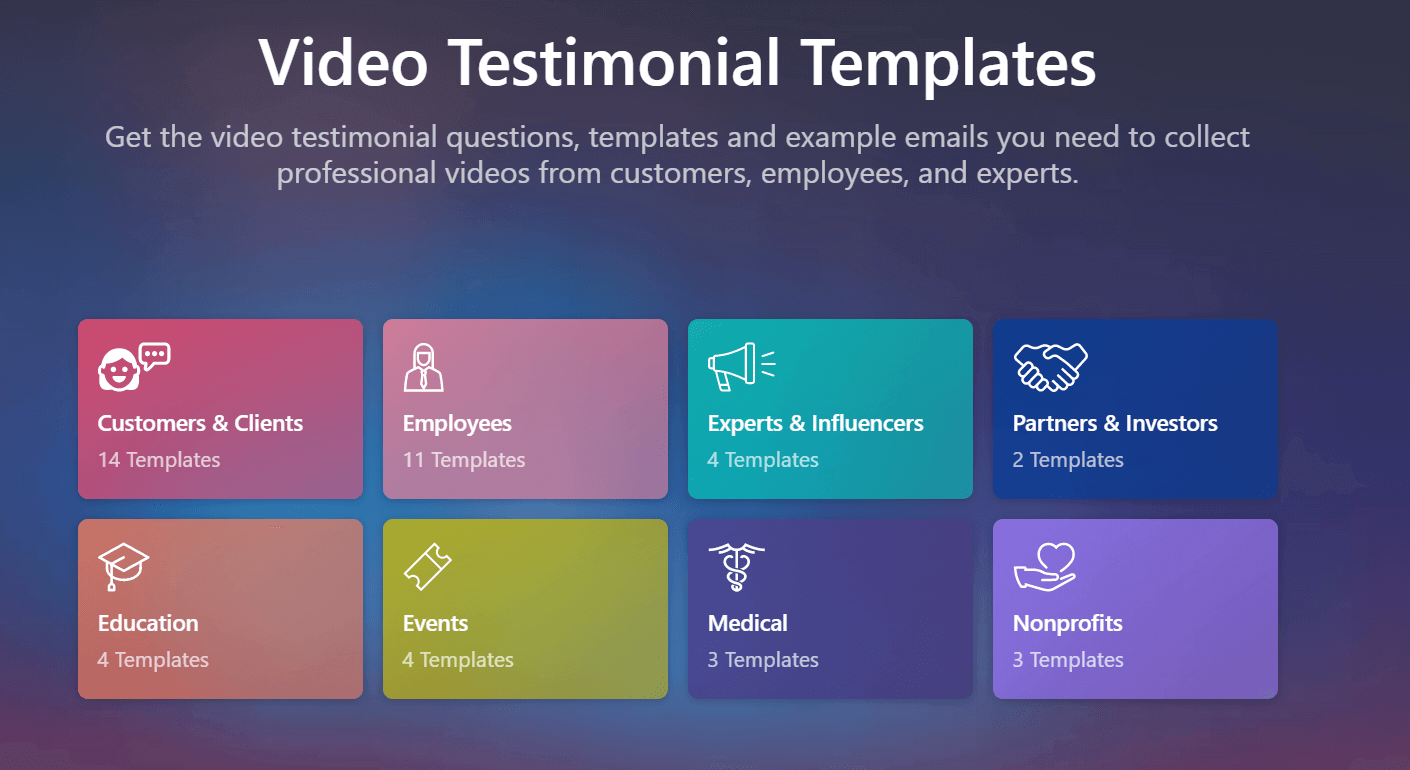
Easy Steps to Supercharge Vocal Video’s Quality
For most people, using Vocal Video exactly as described will be enough. But, if you want to add an extra level of quality to your videos, we suggest the following very simple process:
1. Set up a brief real-time video meeting with your respondent ahead of the recording.
This gives you a chance to check out where they plan to record the video and suggest better positioning, lighting and background. You can also adjust eye-level, or adjust webcam positions.
2. Provide high quality equipment for your respondent to use.
As an incentive to provide a customer video testimonial, and if you expect your customer to provide you with a really valuable marketing asset, offer them some recording equipment in return for their participation.
To improve both visual and audio quality, some useful equipment may be: a ring light, a 1080p webcam, or audio equipment (such as a high quality microphone).
This will give you some higher quality raw footage to work with, which will supercharge the already great quality of your Vocal Video testimonial.
Girish Redekar recorded this event promotion video for the Product-Led Alliance (at home!) with a USB microphone connected to his computer, and you can get similar results with most decent webcams.
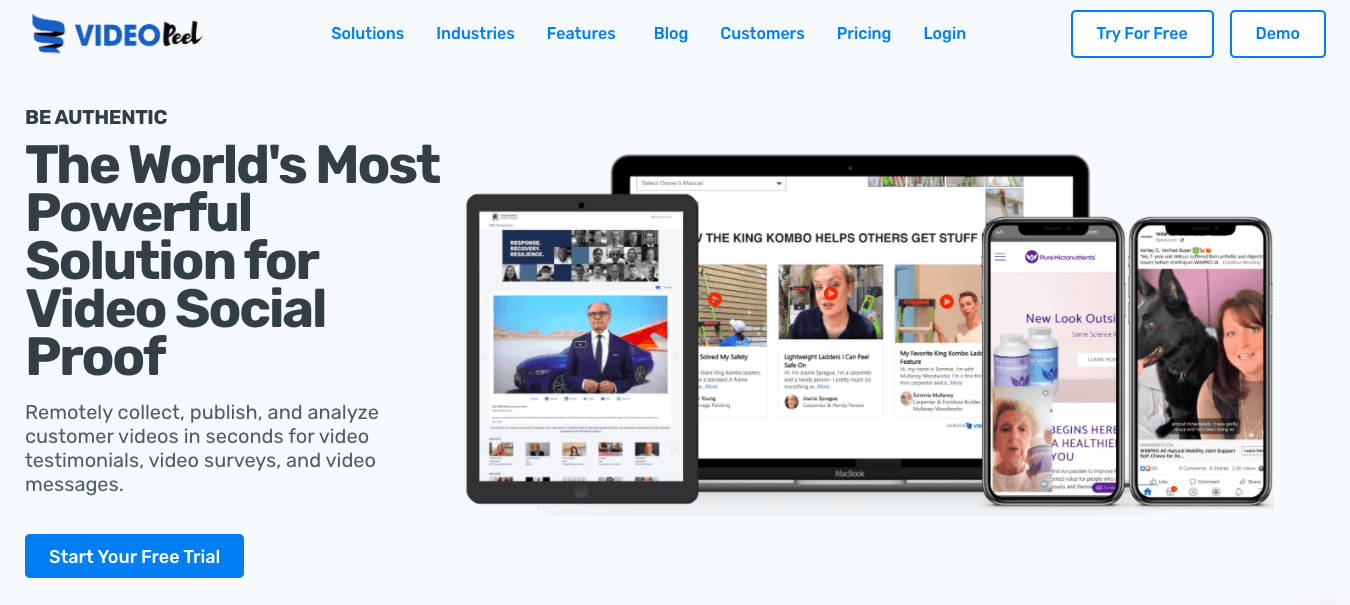
VideoPeel focuses on collecting videos from customers as quickly and simply as possible, in a similar way to Vocal Video.
Users can send a link to remote interviewees to record videos. Recordings can be made on a range of devices (Android, iOS, and desktop) and can be lightly edited to add a logo, star ratings, and text overlays.
However, VideoPeel’s editing tool is limited in scope as it offers no trimming function, for example, and no possibility of adding text slides or other graphics or audio features.
Question prompts are also given to interviewees on a single slide at the beginning of the recording. As a result, videos have to be recorded in a single take and include answers to several questions. This leads to potentially long answers that stray off message.
To read a more detailed analysis of VideoPeel and its competitors, see our article here.
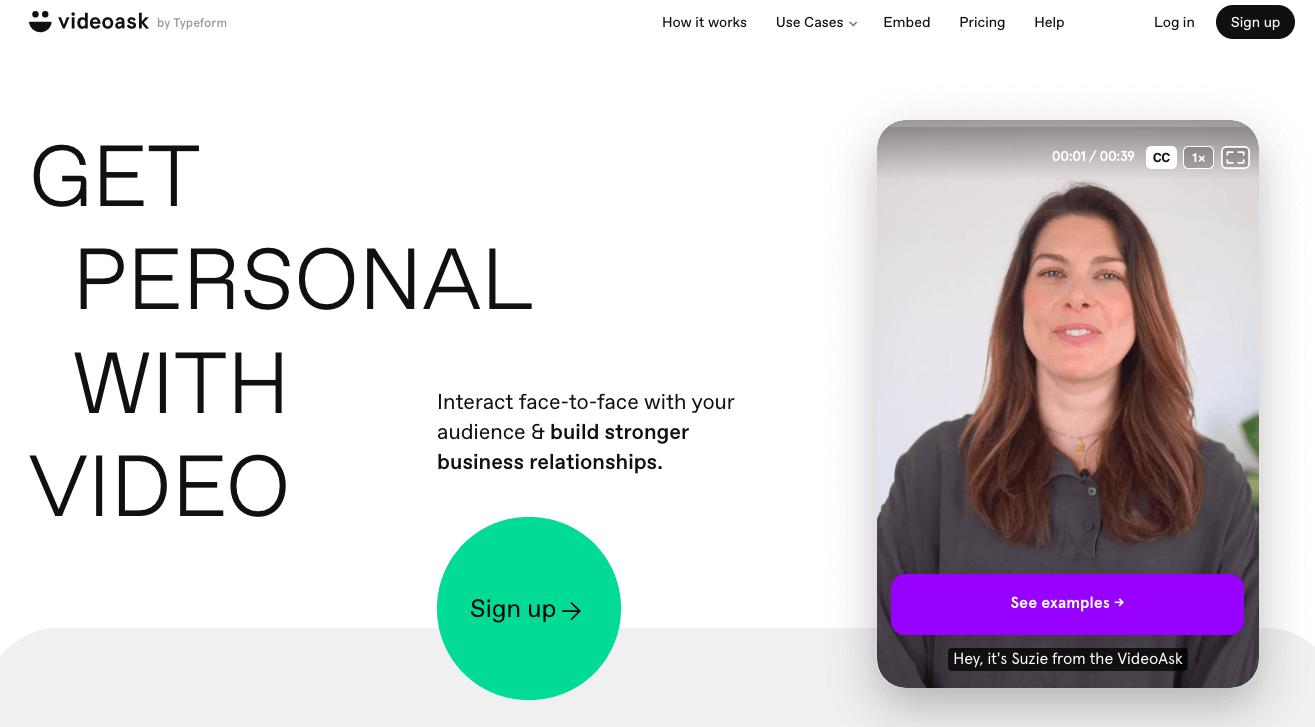
VideoAsk is designed to facilitate “video conversations” and works well for replacing email messages or chats with video messages.
Customers or prospects who are contacted by video message — usually embedded into the body of an email as an animated GIF — can then send back their own video messages in response, setting up a back-and-forth ‘conversation’.
These video messages can be more attention grabbing and be quite powerful for sales conversions, asking for feedback or taking a survey, as it sets up exchanges that can feel more authentic.
For the purposes of remote video recording, however, VideoAsk doesn’t offer templates for video testimonials, or editing tools to enhance the raw videos you receive from customers.
The only option is to re-record videos, if you or your customer are unhappy with how they turned out. This means that to use these messages as video content for your marketing campaigns, you’ll need to use third-party editing software.
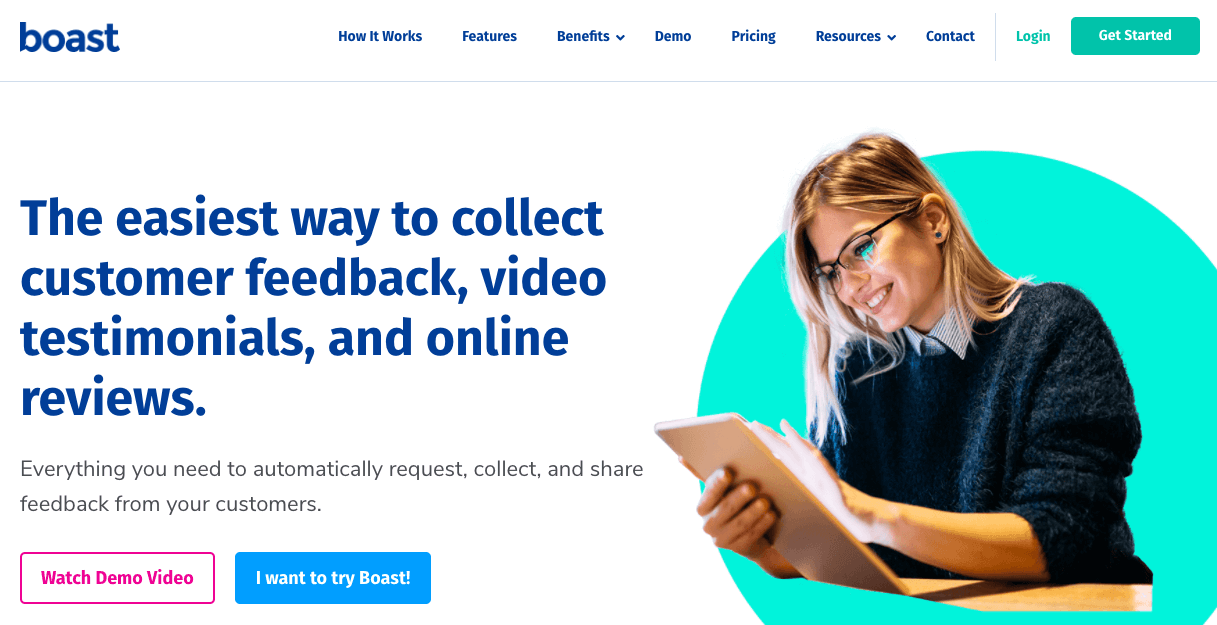
Boast.io is a testimonial platform rather than a dedicated remote video recording platform. It does, however, include video recording as an option feature for customers to add to their five-star written reviews.
The video footage you get is raw and because Boast.io doesn’t include its own video editing suite, you either use the videos unchanged, which won’t be ideal for a marketing campaign, or you have to download them and edit them in separate video editing software.
Snagit
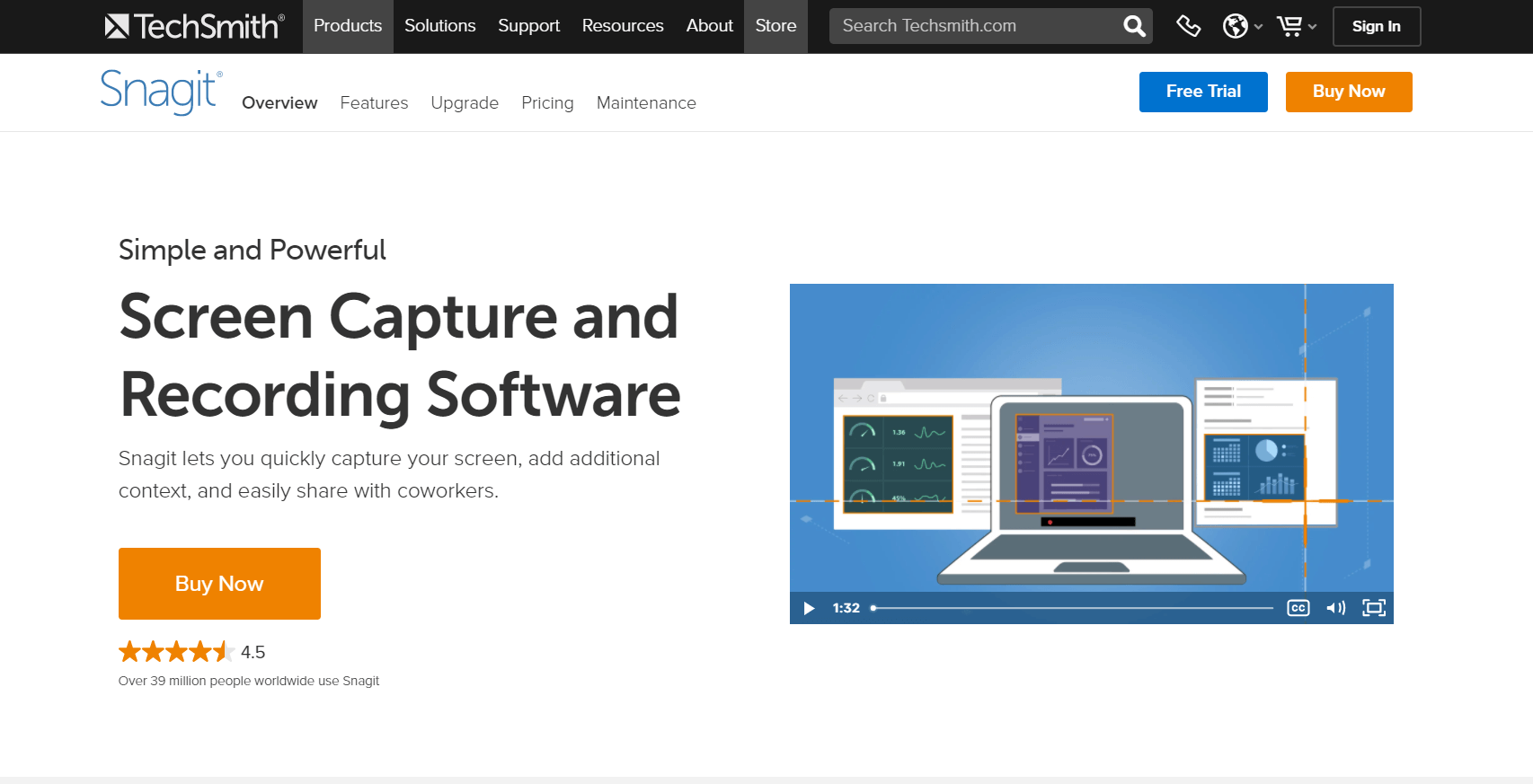
Snagit is a screen and remote video capture app, which records video directly from your screen which can be useful for training videos. It allows you to focus on a specific area of your screen, or a particular window, webpage, or application, while editing out other areas, which is where it stands out from most of its competitors.
For remote video recording, it requires that you set up a video conferencing link with whoever you want to record, so it is limited to the video and audio quality of whichever conferencing platform you use.
Zoom, Google Meet, and Skype etc.
As outlined above, video conferencing platforms, while fast and efficient for recording online meetings and webinars, are lacking in video and audio quality.
They also require you to use separate video editing software to edit down the footage you record and require you to set up a mutually agreed time for the recording.
Vocal Video Takes the Hassle Out of Remote Video Recording and Gives You High Quality Video Content
Vocal Video is a quick way to record high-quality remote videos without needing to get to grips with new technology, rafts of new equipment, and a complicated editing system. It streamlines the whole remote video recording process — from recording and editing, right through to hosting — and makes it easy to record a remote video whenever you need one.
If you’re ready to try Vocal Video for remote video recording — no credit card required — sign up here, or learn more here.