Troubleshooting camera & microphone access in Safari on MacOS & iPadOS
In order to record a video with Vocal Video, subjects must enable access to their camera and microphone on the device they're using. We've put together a guide to troubleshooting the top issues video subjects have seen.
- Recording Permissions
- On MacOS
- iPadOS
- Troubleshooting microphone access in Safari on iOS
Recording Permissions
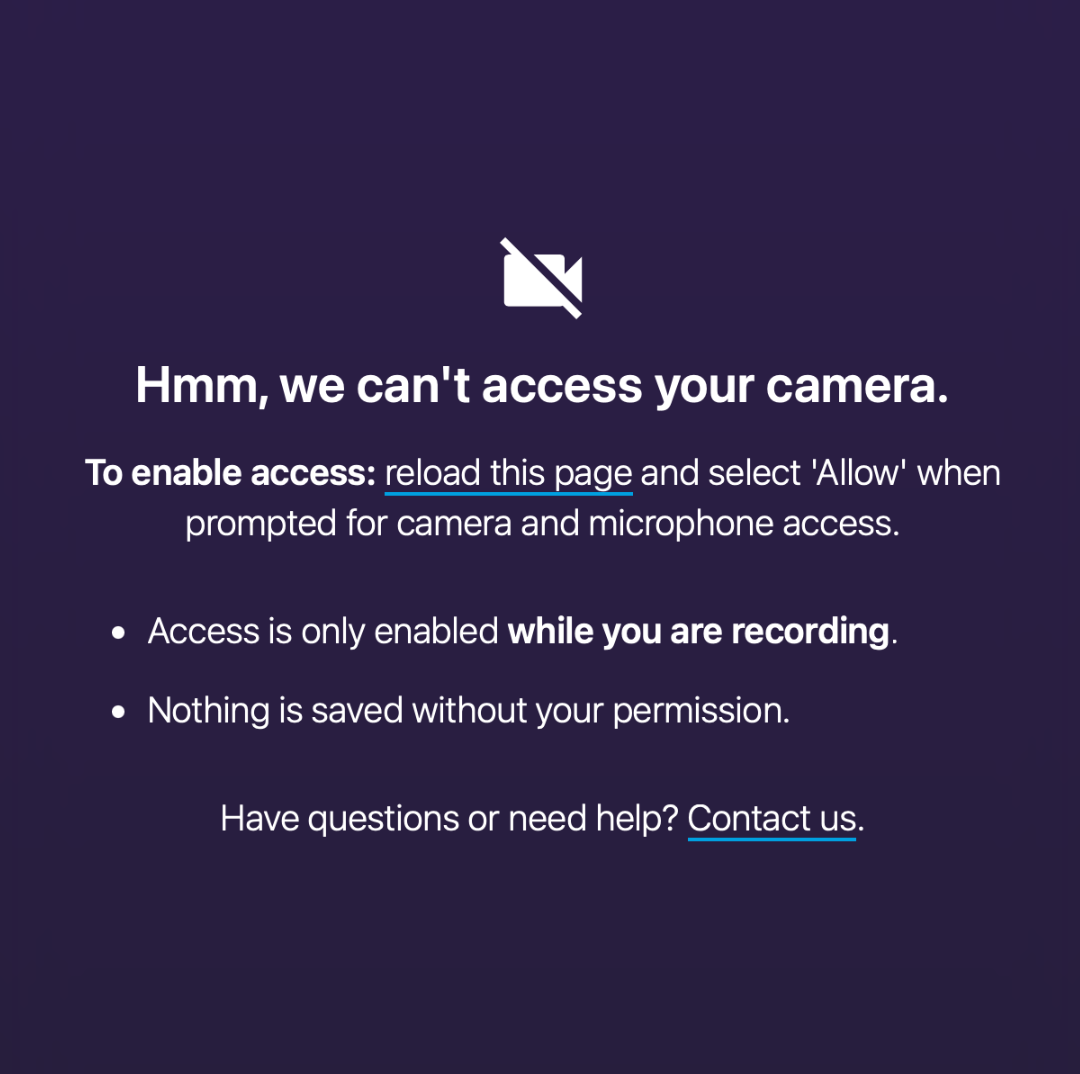
Are you seeing the message above? Are you getting it even after you refresh the page and try to open the video/audio recorder again? It could be one of two things:
- You might have accidentally clicked "Never for This Website" when we requested temporary access to your camera & microphone
- You might have Safari set to never allow camera or microphone access for any website. Here are some steps to fix the issue in 20 seconds, regardless of the cause.
On MacOS
In the menu bar, select Safari -> Preferences, then click the Websites tab.In the list on the left, select Camera. Find vocalvideo.com, and be sure the camera permissions are set to either Allow or Ask.Next, go to the Microphone section and do the same thing.
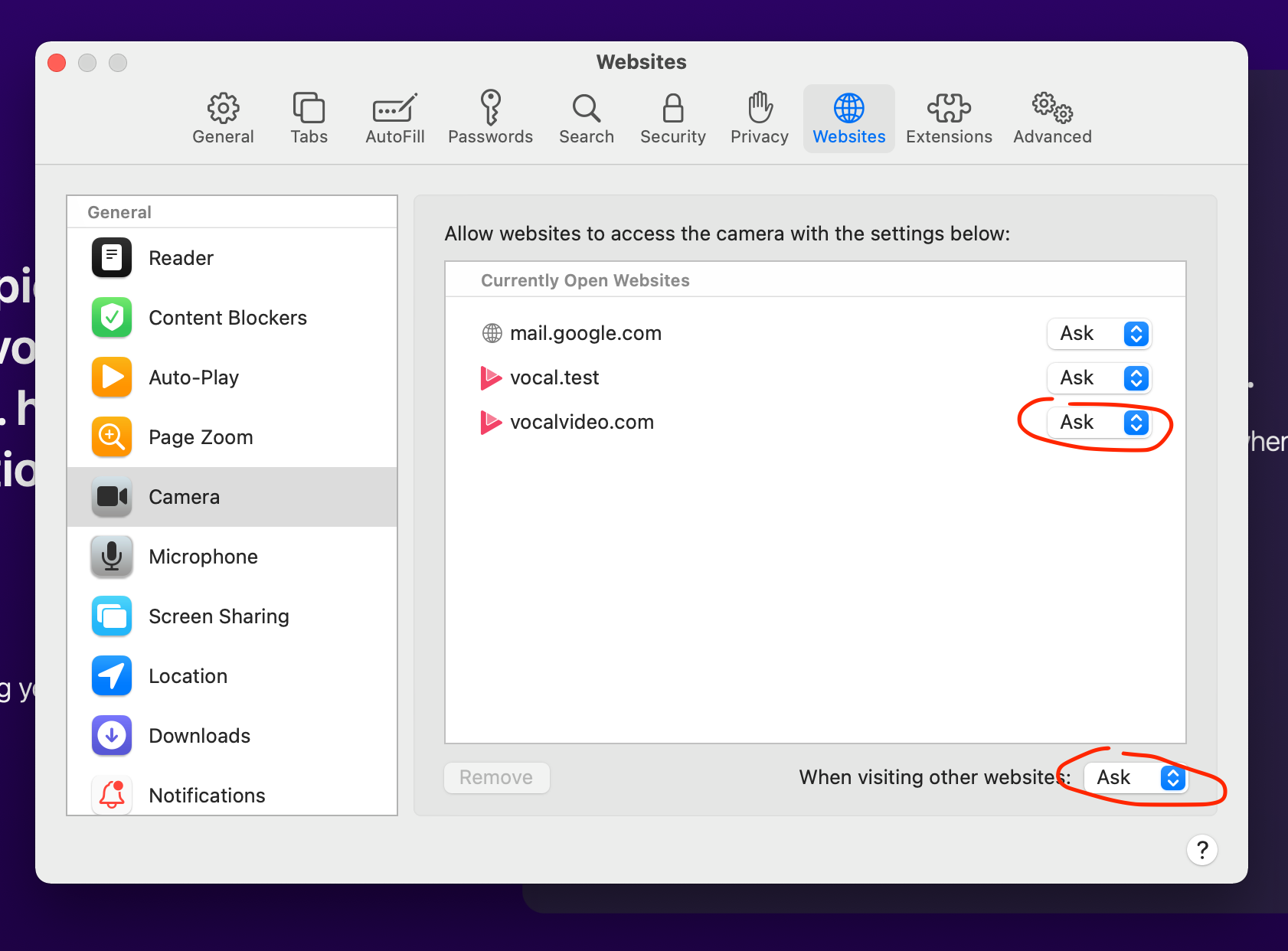
Now, refresh the page and when you click to open the video/audio recorder, if you see this popup, select Allow -- we will only access your camera and microphone while you are on the vocalvideo.com site and recording.
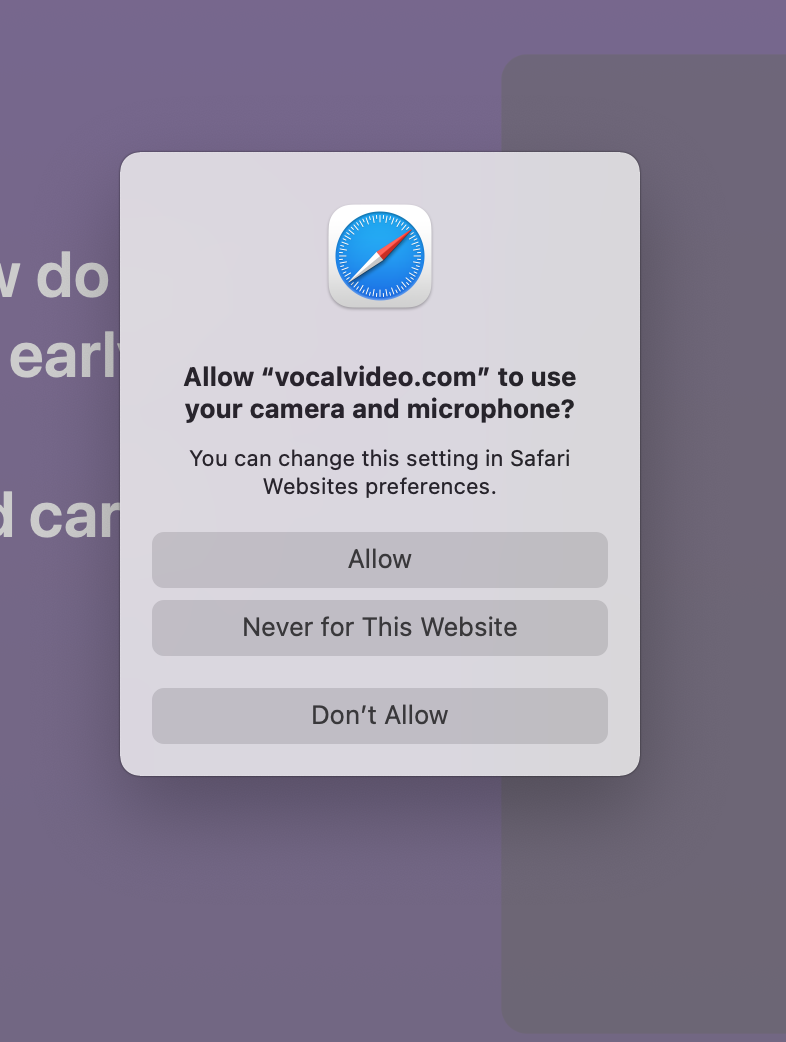
Let us know if this doesn't fix the issue!
On iPadOS
In Safari, tap the AA letters on the left side of the address bar, and select Website Settings for vocalvideo.com:
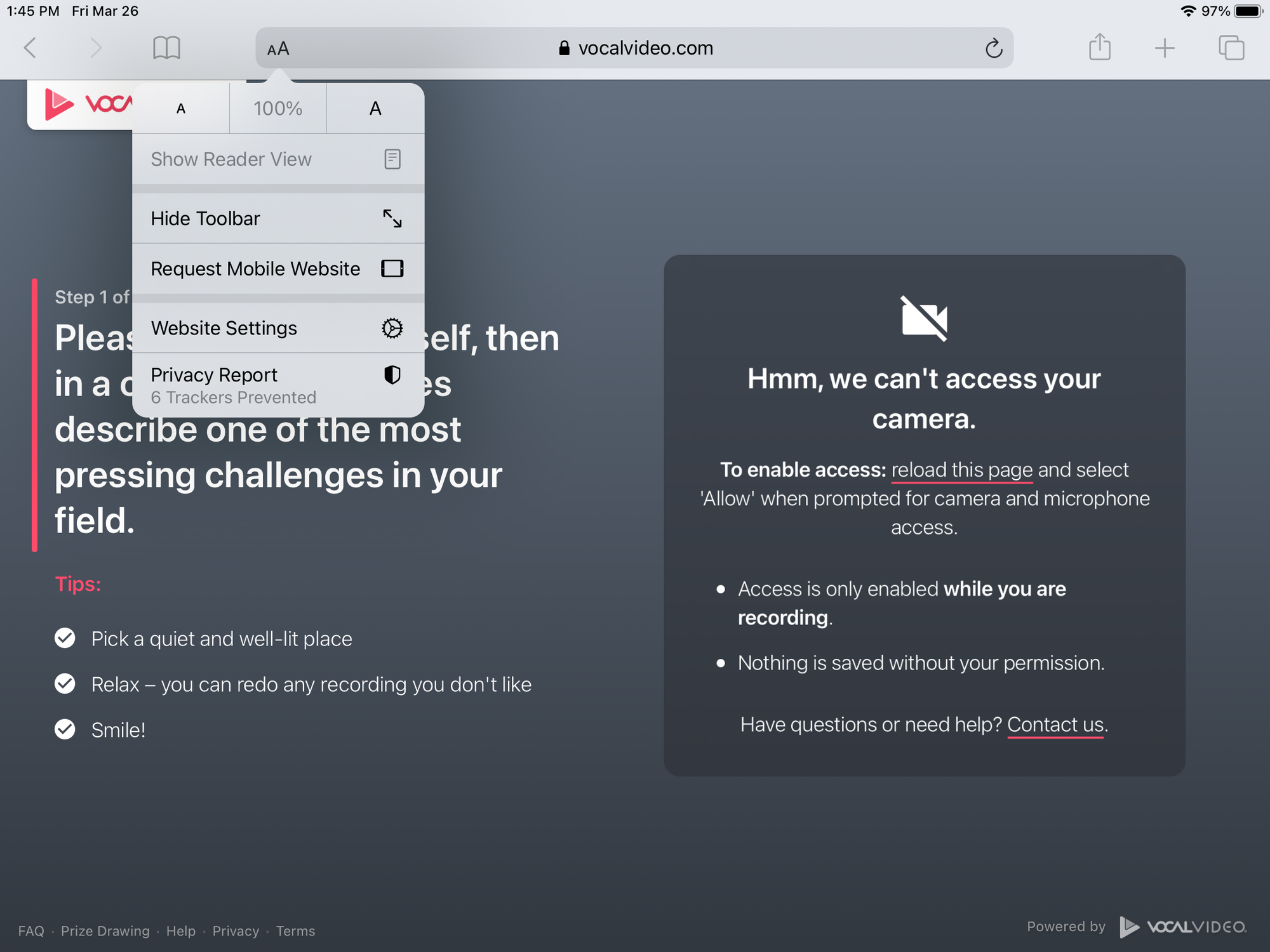
Set Camera and Microphone to Allow or Ask:
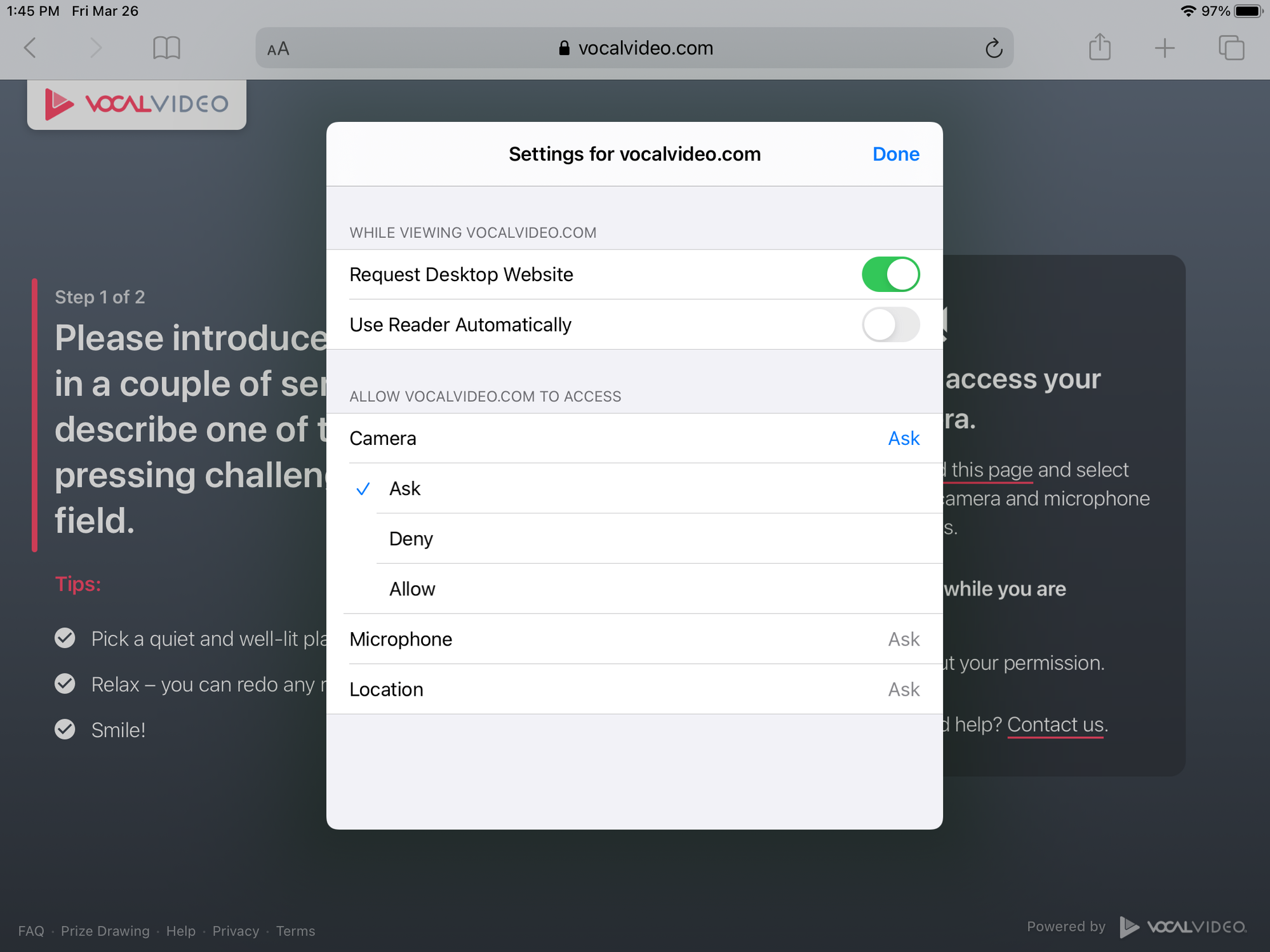
Now, refresh the page, and open the video/audio recorder. If you see this popup, select Allow -- we will only access your camera and microphone while you are on the vocalvideo.com site and recording.
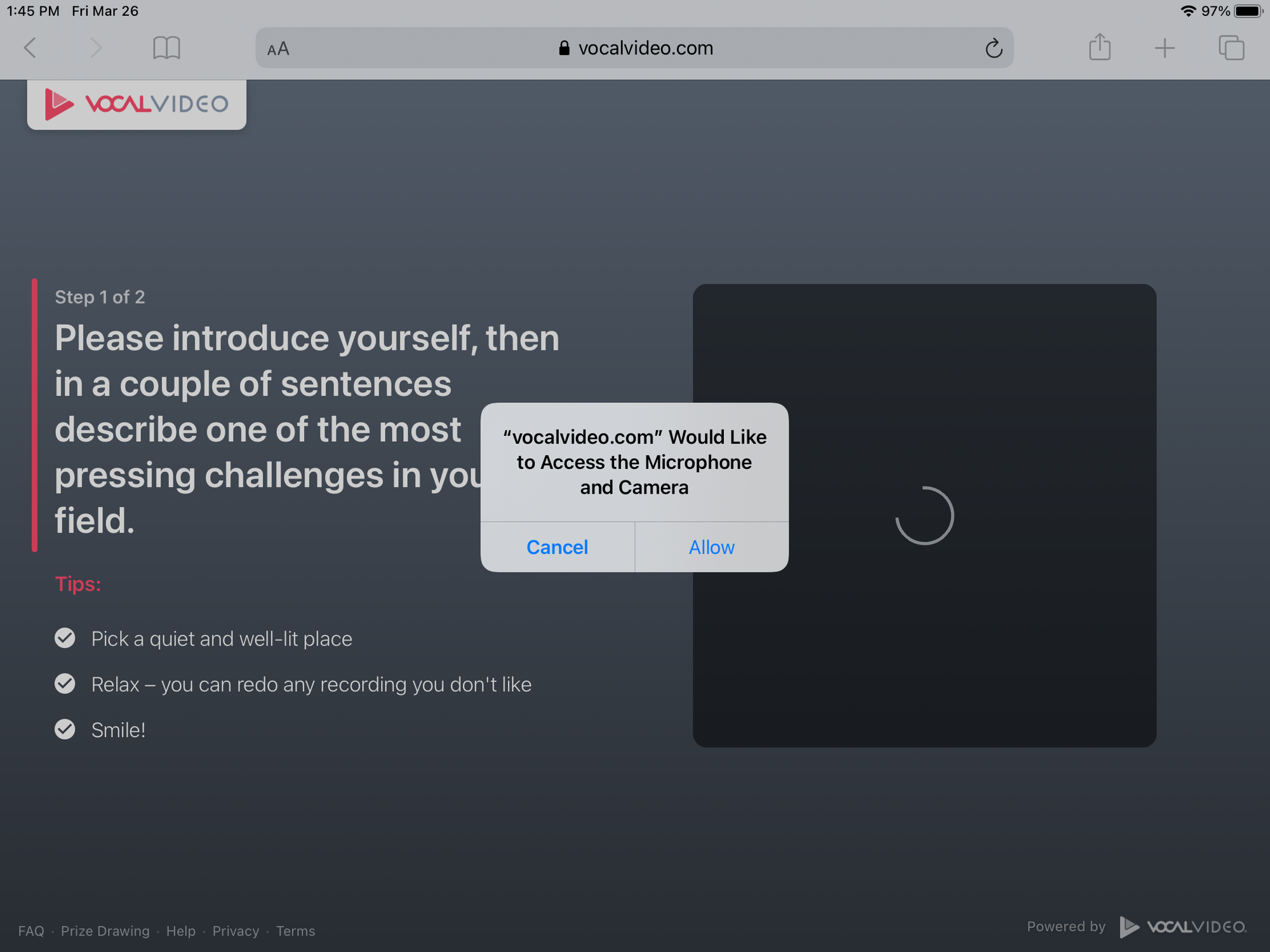
Let us know if this doesn't fix the issue!
Troubleshooting microphone access in Safari on iOS
Camera permissions should not be an issue on iPhones -- let us know if they are! However, if you're trying to do an audio response and can't get Safari to access your microphone, these steps should help:In Safari, tap the AA letters on the left side of the address bar, and select Website Settings for vocalvideo.com.
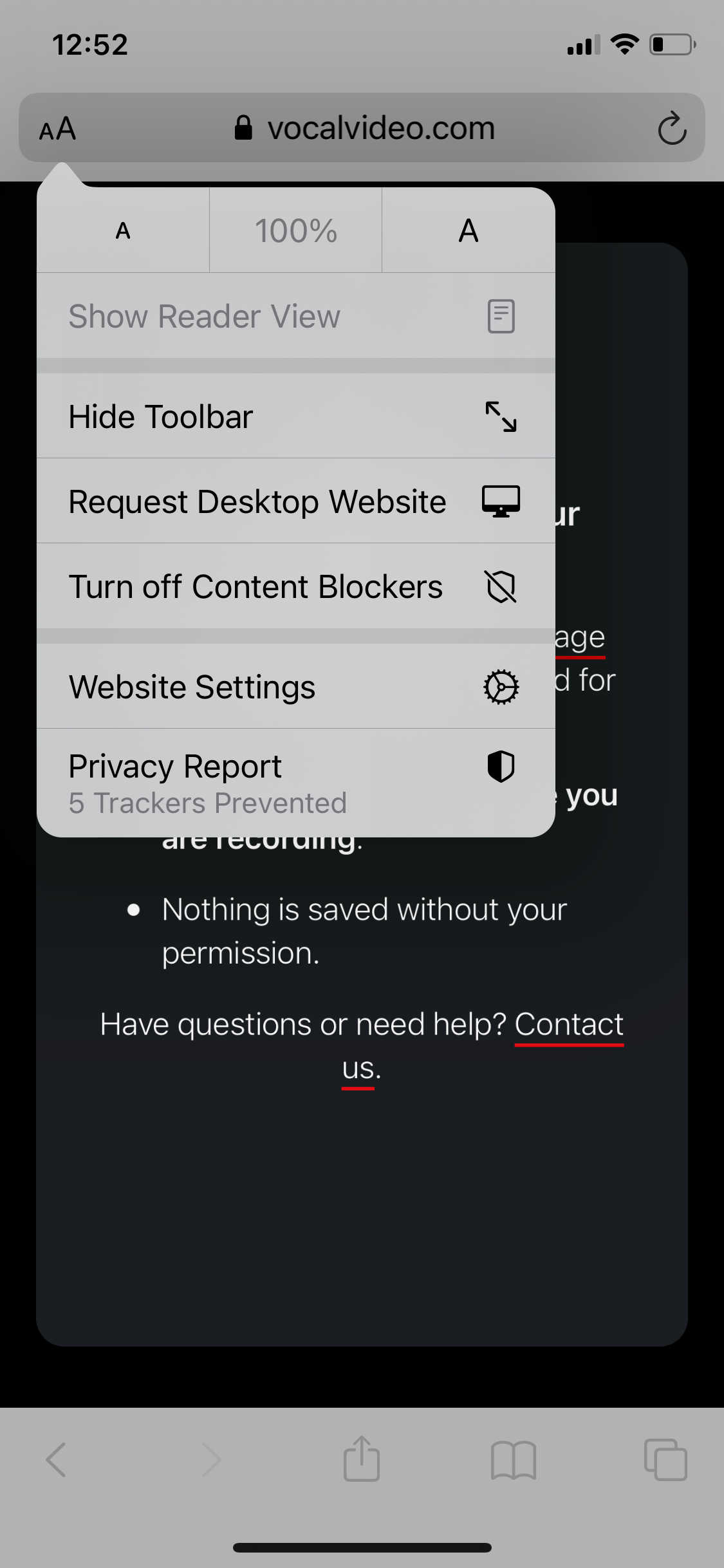
Set Microphone to Allow or Ask.
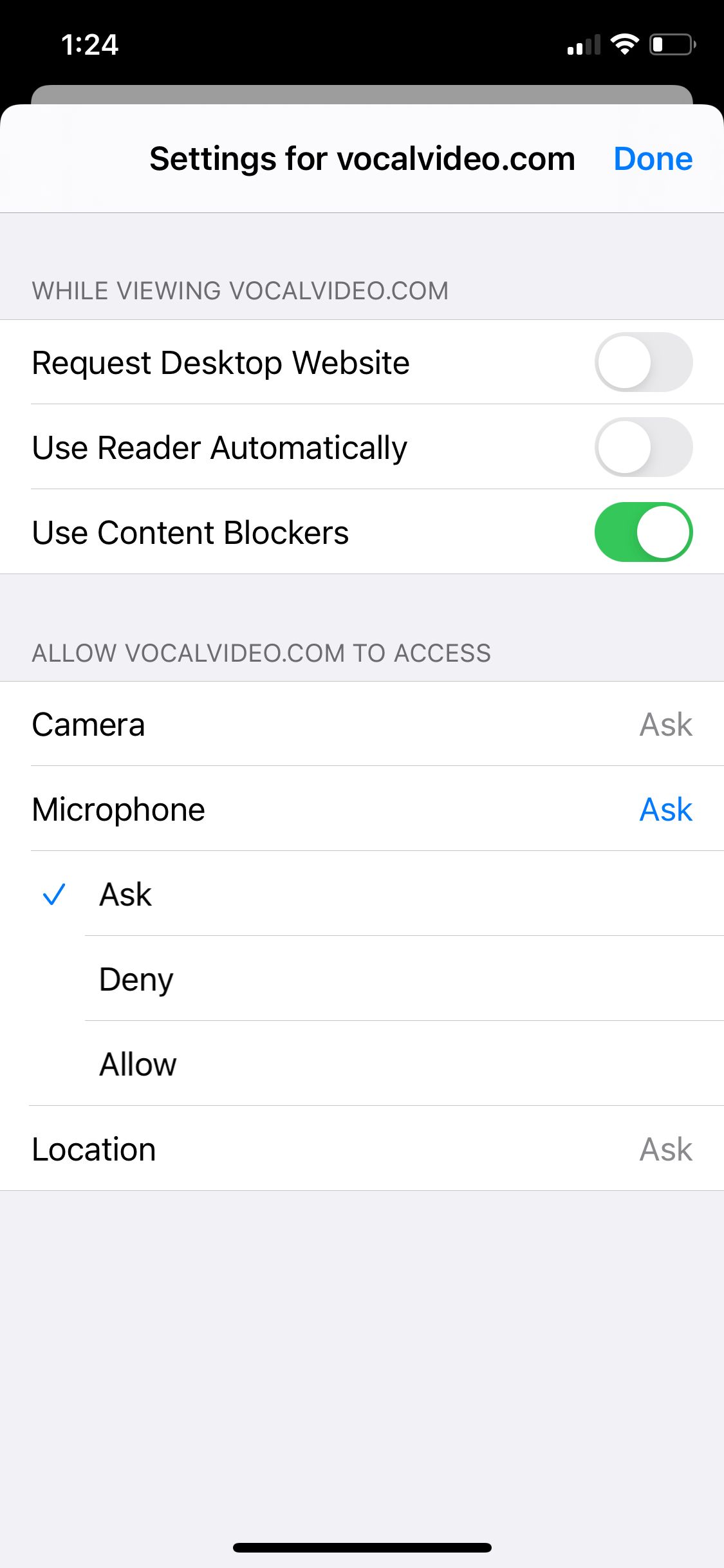
Now, refresh the page and when you tap to open the audio recorder, if you see this popup, select Allow -- we will only access your microphone while you are on the vocalvideo.com site and recording.
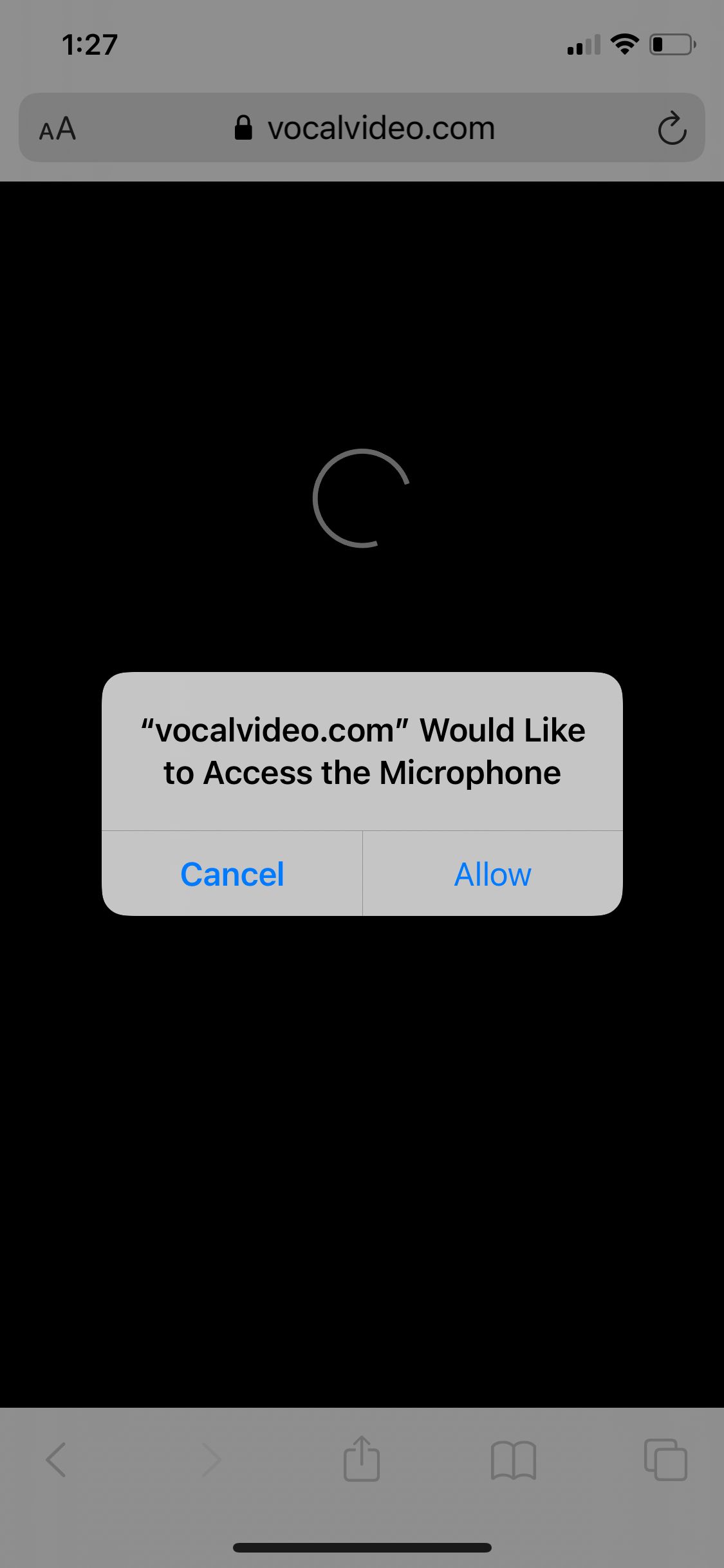
Let us know if this doesn't fix the issue!
