Faster, More Intuitive Navigation
As we've added new features, we've sometimes found that there just isn't room to provide visible links to some important functionality – like uploading video clips, managing users, or customizing your brand settings.
So, we've completely revamped our navigation to make it faster and easier to access all areas of our product. Take a look:
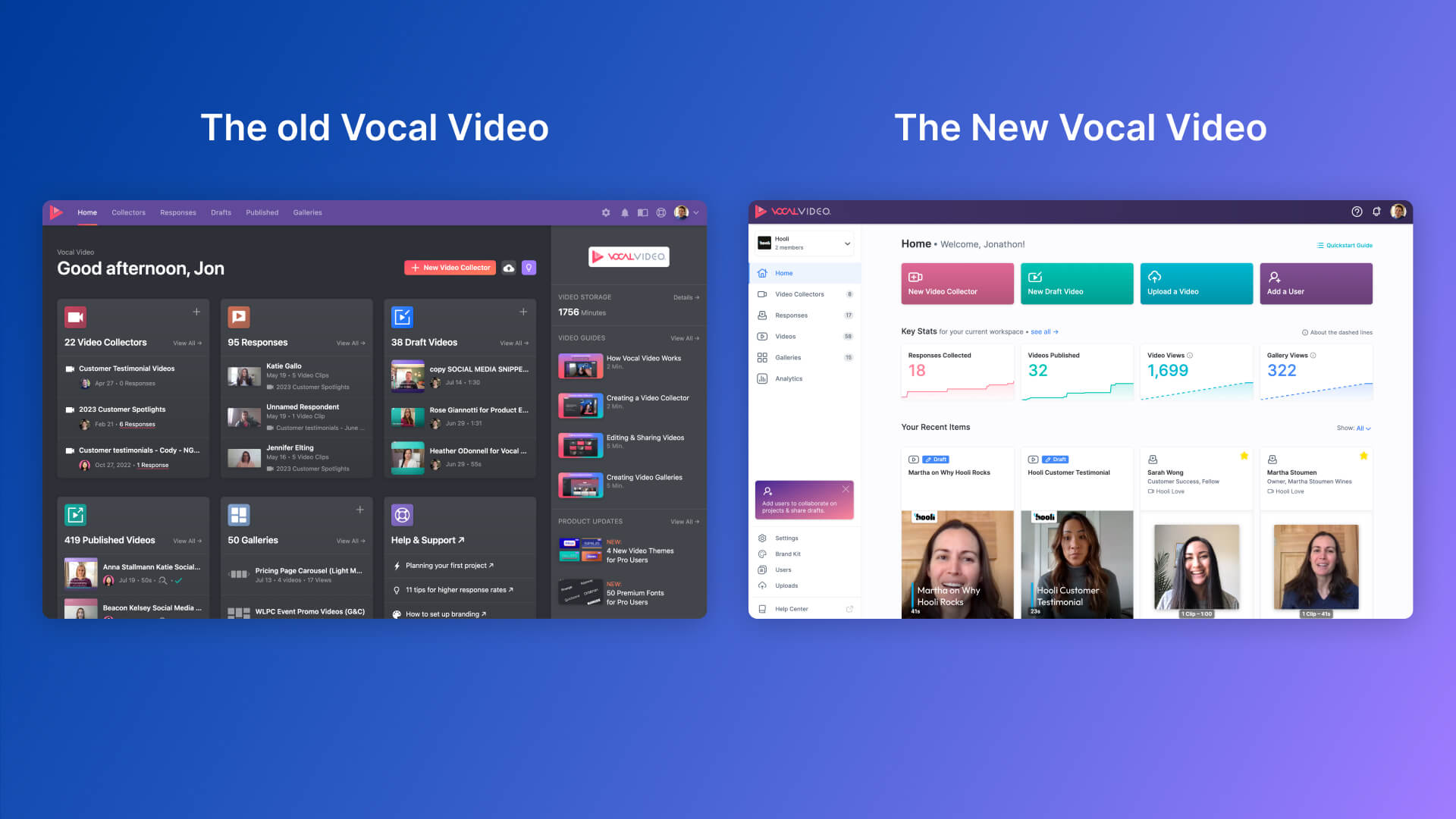 Our new navigation saves clicks while being less cluttered.
Our new navigation saves clicks while being less cluttered.Some highlights of our new left-side navigation:
- Quick Workspace Switcher at the top (more on Workspaces below)
- No more hunting in Settings to upload custom video clips, manage users, or manage your branding (logo & colors)
- The navigation gets out of your way when you're editing a video, gallery, or video collector, but you can access it without leaving your current page.
Workspaces: Create Content for Multiple Brands & Easily Control Access
Workspaces are a major improvement for Vocal Video users that need to create content for multiple brands, and for organizations that have different teams using Vocal Video.
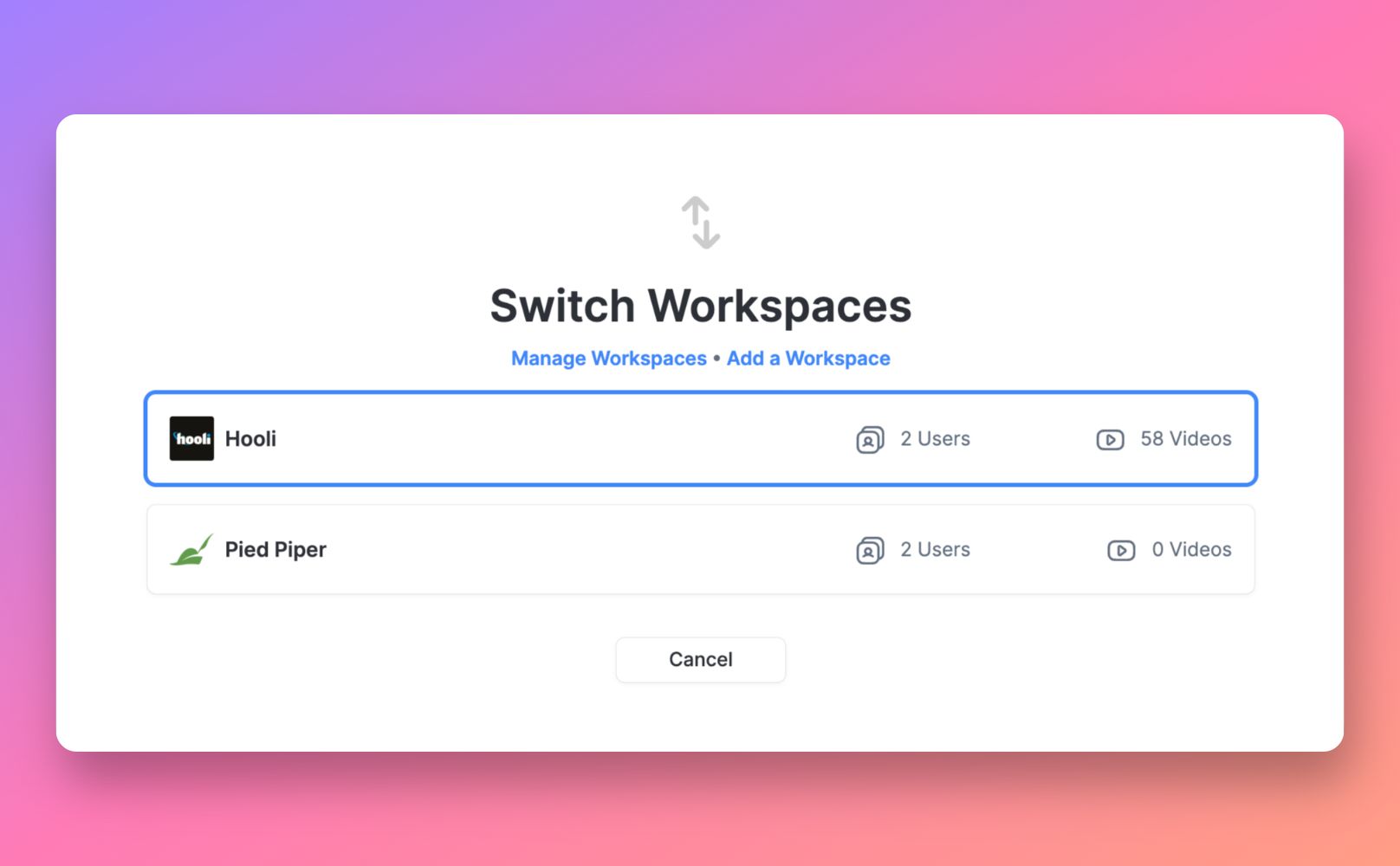
Here's how it works: All accounts have at least one workspace. When you add a workspace, each workspace has its own brand kit, video collectors, videos, and galleries. It's fast to toggle between workspaces without having to sign into a different account.
So, whether you're a multi-brand organization, an agency creating content on behalf of multiple clients, or an organization with separate teams using Vocal Video (say, Product Marketing and HR), workspaces will streamline your workflows and keep everything on-brand.
Brand Kits
We've made it easier than ever to keep your videos, video collectors, galleries, and embedded videos all on-brand with the new brand-kit page. It's also easy to find with its own dedicated link in our revamped navigation.
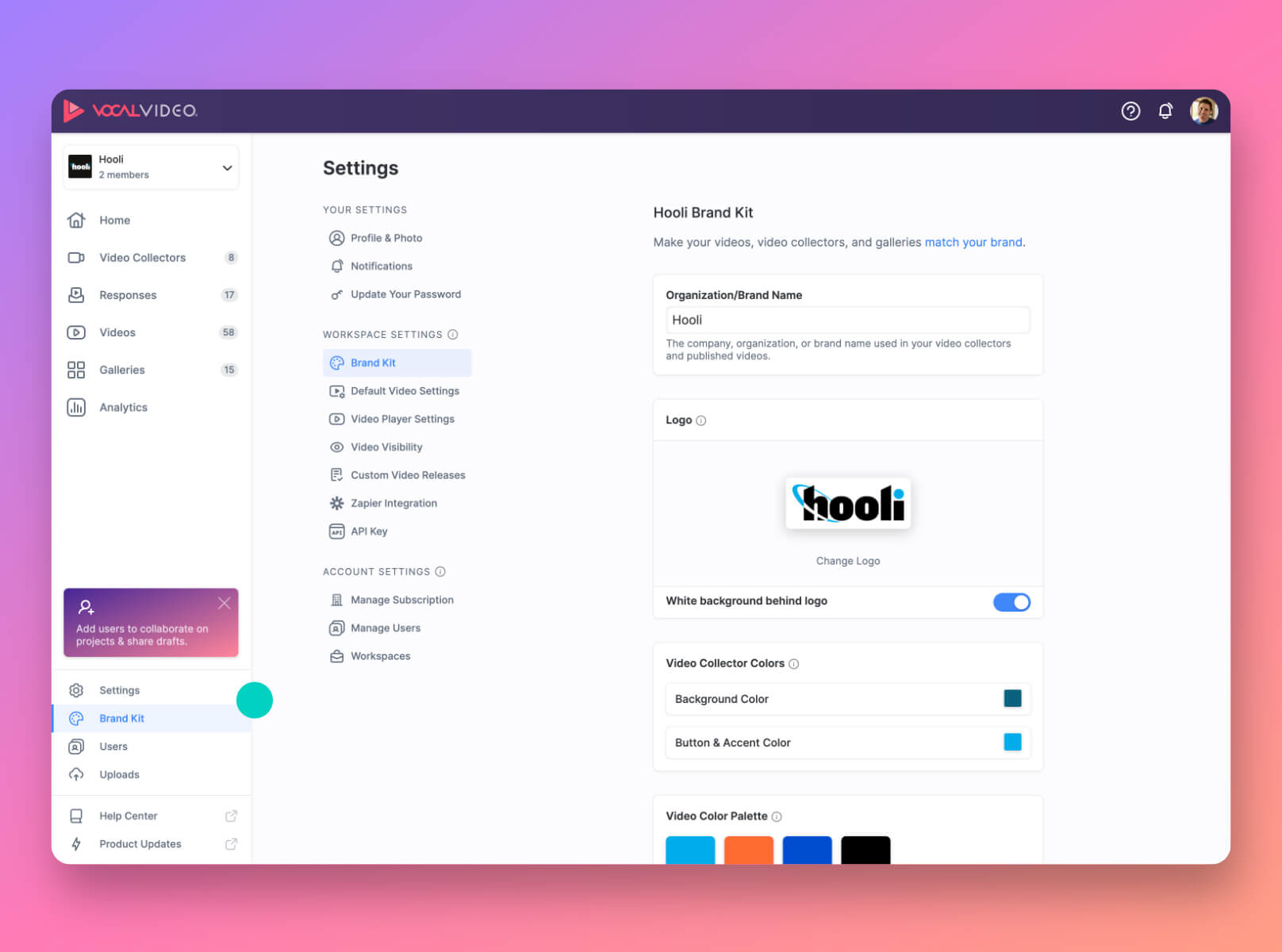
Each workspace has its own brand kit, so you can easily keep things on-brand across your organization or clients.
Filtering, Searching & Sorting (and Starring!)
We've felt it. As you collect and publish more and more videos with Vocal Video, your workspace can start to feel disorganized. Finding the right clip to add to a video, or the right video to add to a gallery, can seem like finding a needle in a haystack. Well, not anymore.
You can now search, filter, and sort your videos, responses, uploaded video clips, even your video collectors and galleries. You can also star all items for easy access later.
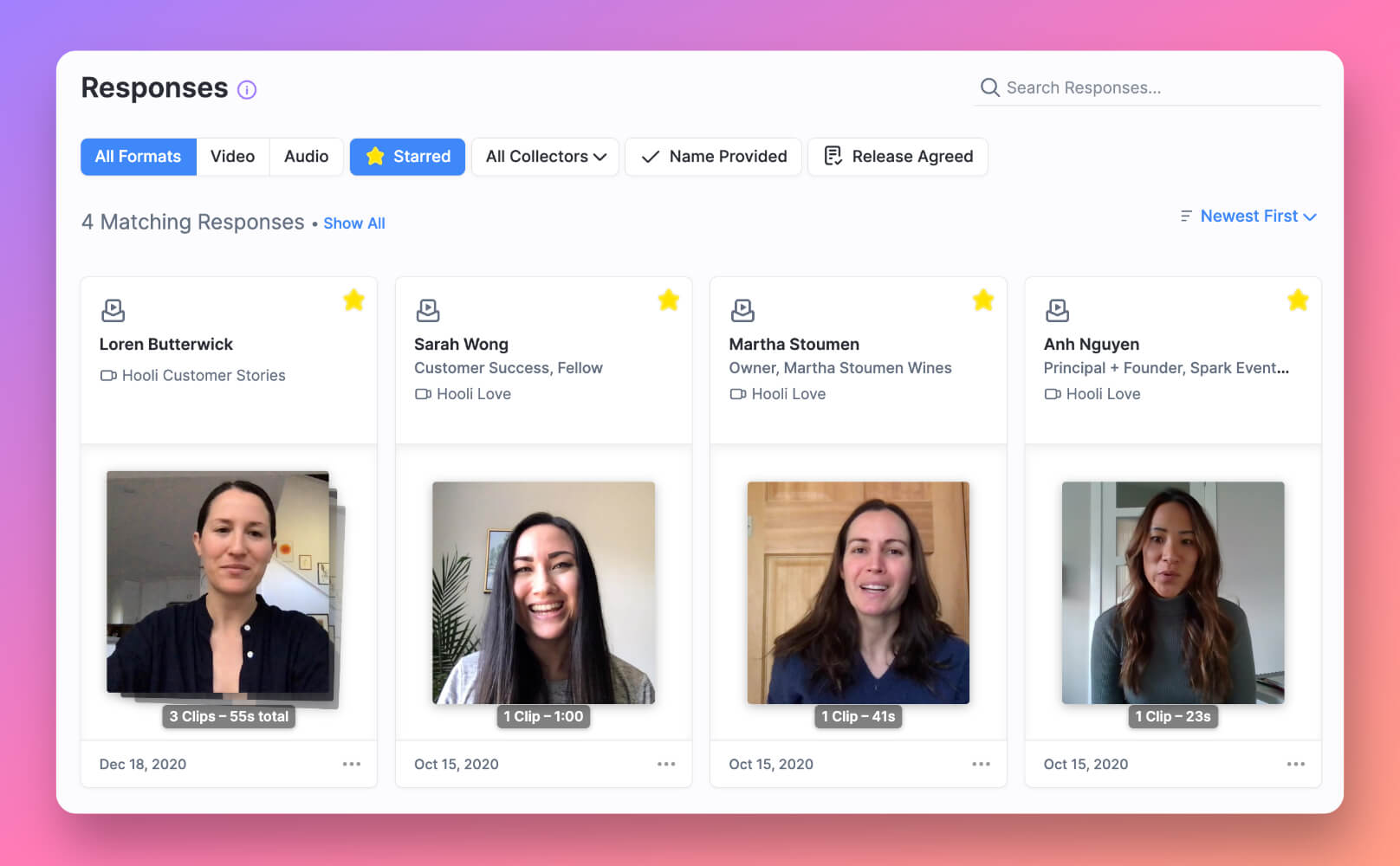 Filter, search, sort, and star your videos, responses, galleries, even collectors.
Filter, search, sort, and star your videos, responses, galleries, even collectors.Want to filter your responses to only the people that agreed to your custom video release? No problem. Want to filter your videos to only portrait-mode clips for social media? No problem. You can even sort your published videos by most-viewed!
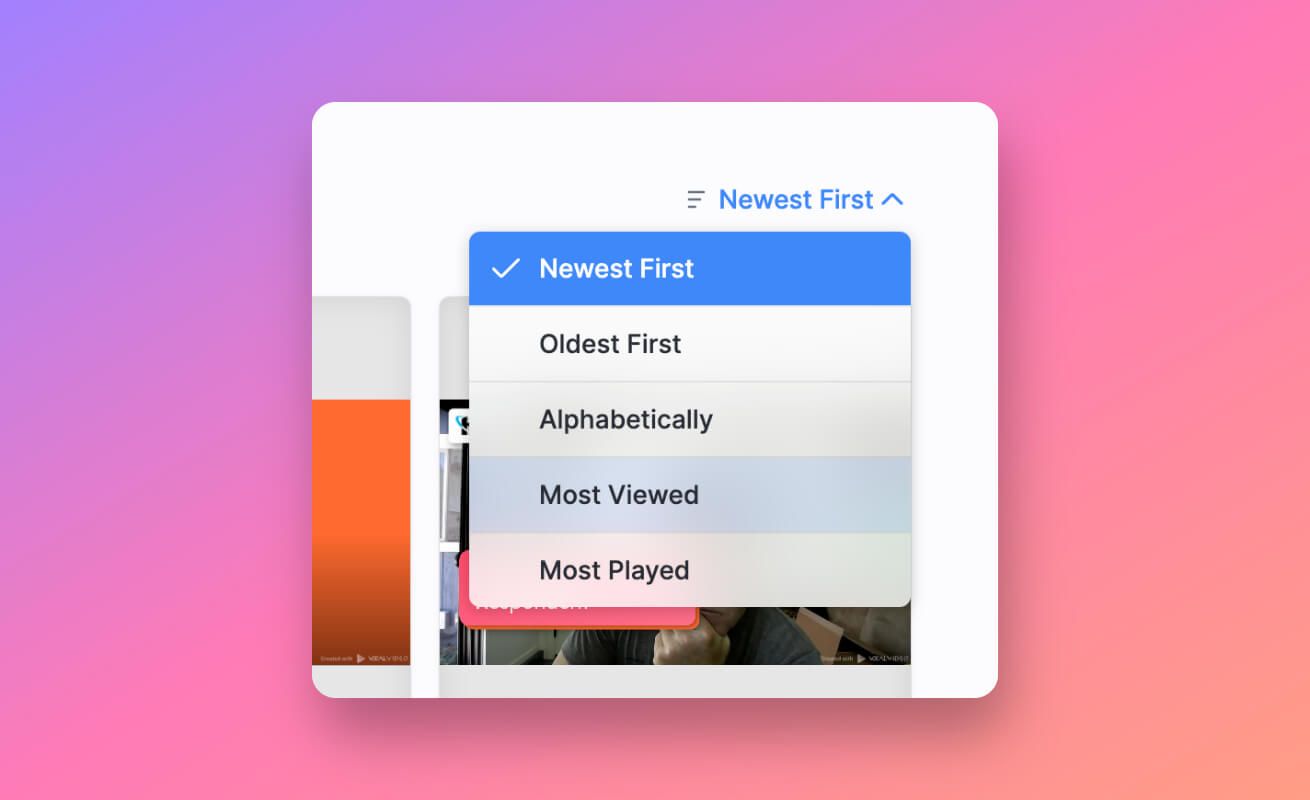 Sort your published videos by most-viewed or most-played
Sort your published videos by most-viewed or most-playedStats & Analytics
Want to keep track of your team's usage of Vocal Video, or need to report it to someone else? Now that's easy to do with our new Analytics feature. We have easy-to-find charts of your key metrics, like responses collected, videos published, and gallery views.
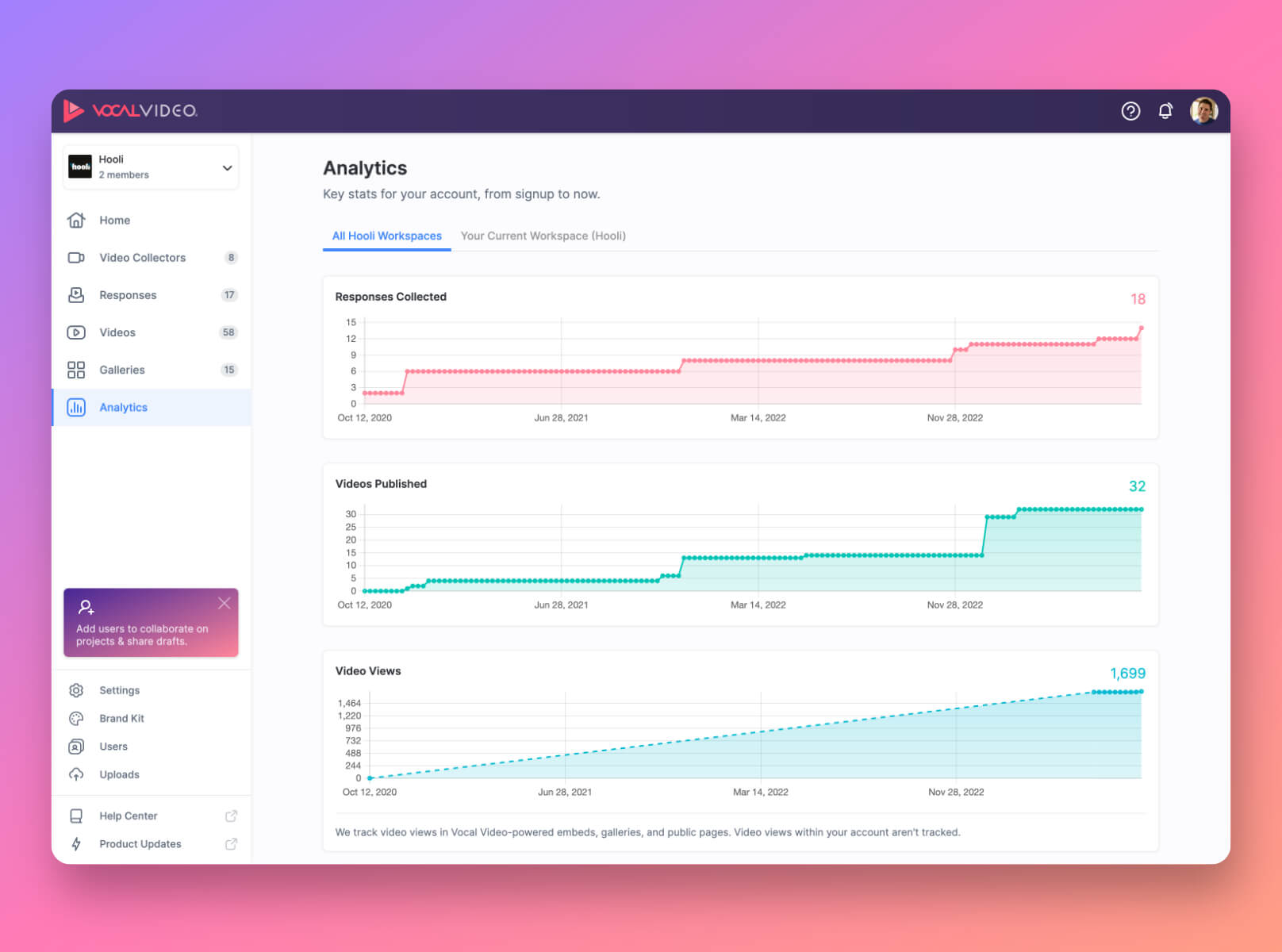
If you have multiple workspaces, you can view the stats by workspace, or for your entire account.
Video Editor Improvements
We added a new sidebar showing all the scenes in your video (including the thumbnail image). No more having to toggle back and forth between the Preview and Scenes tabs when editing a video!
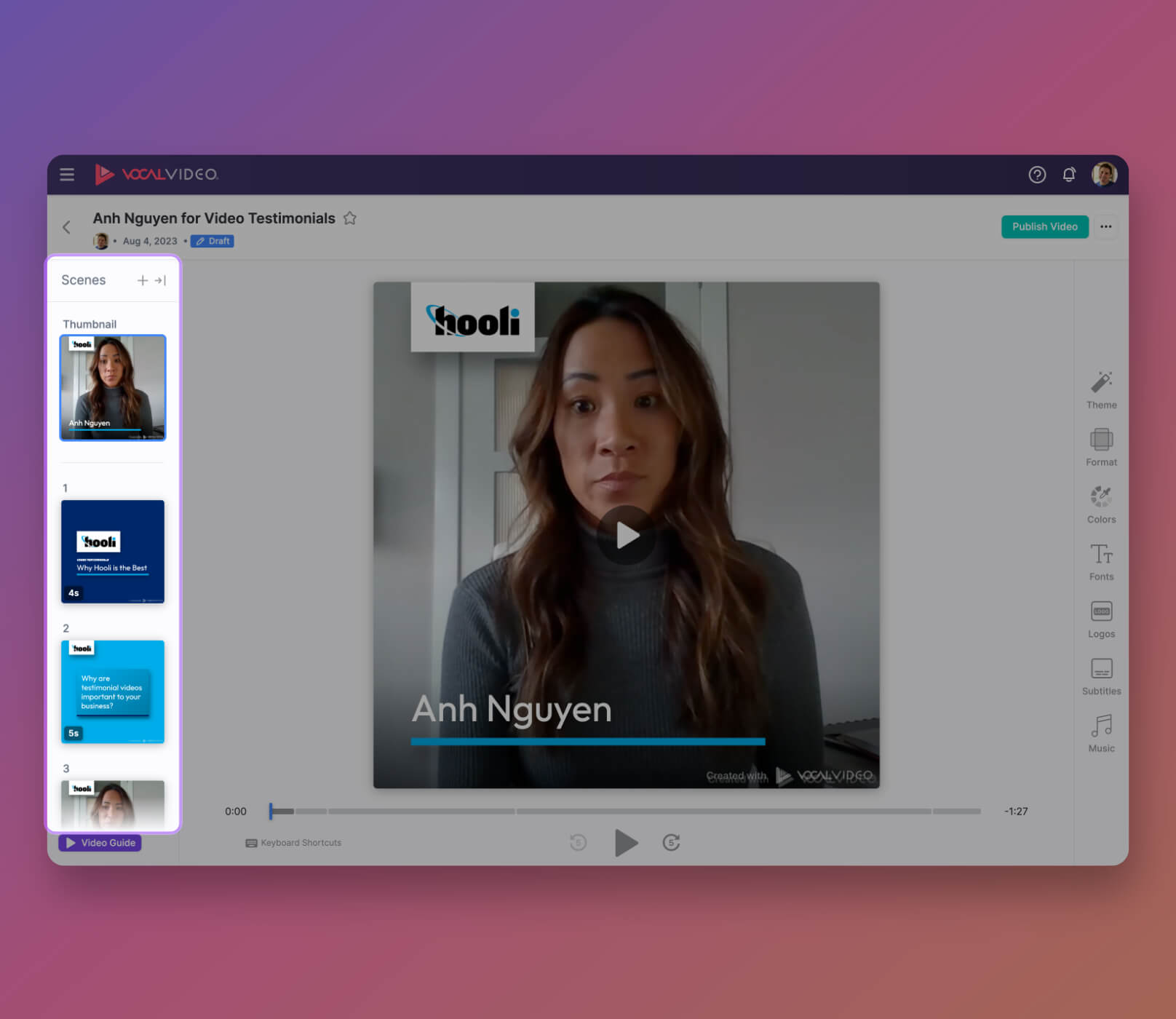 There is a new sidebar showing all the scenes in your video without a click.
There is a new sidebar showing all the scenes in your video without a click.The sidebar will always highlight the current scene during playback, and you can just click on a scene to jump playback to that scene and open the configuration panel for that scene.
If you want a bird's eye view of all scenes in the video, just click the icon to expand the panel.
A (Very) Streamlined Dashboard
One thing we're proud of in this release is the streamlined dashboard. It's been de-cluttered while also giving you faster access to what you really need at your fingertips.
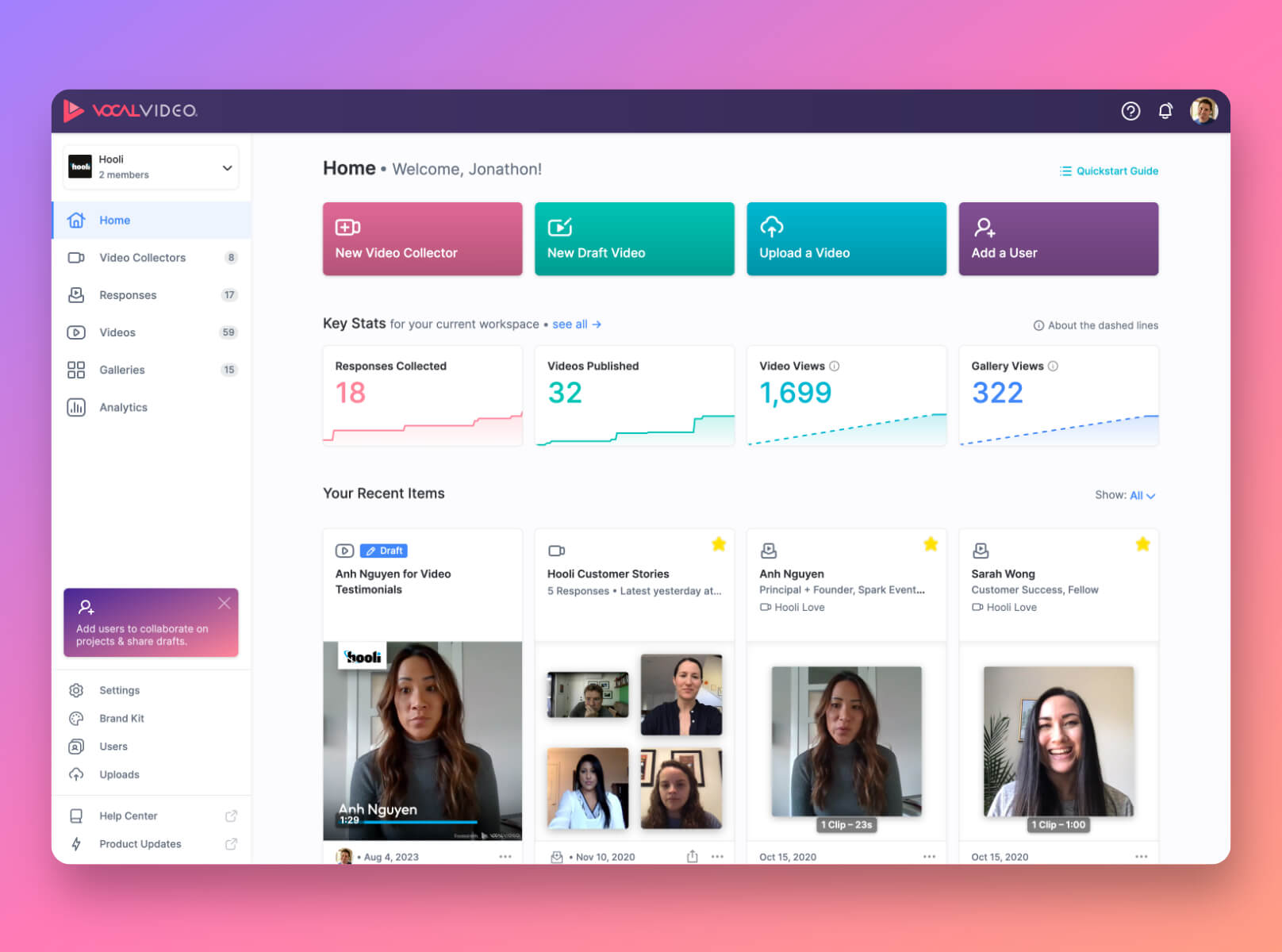
Some highlights:
- Quick-action buttons to create new videos & collectors, upload a video, or add a user
- Key stats for your current workspace – with charts
- A list of your most recently-accessed items at your fingertips (videos, responses, collectors, or galleries). You can even filter the recent-items list by the type of item you're looking for.
Light & Dark Mode – you choose!
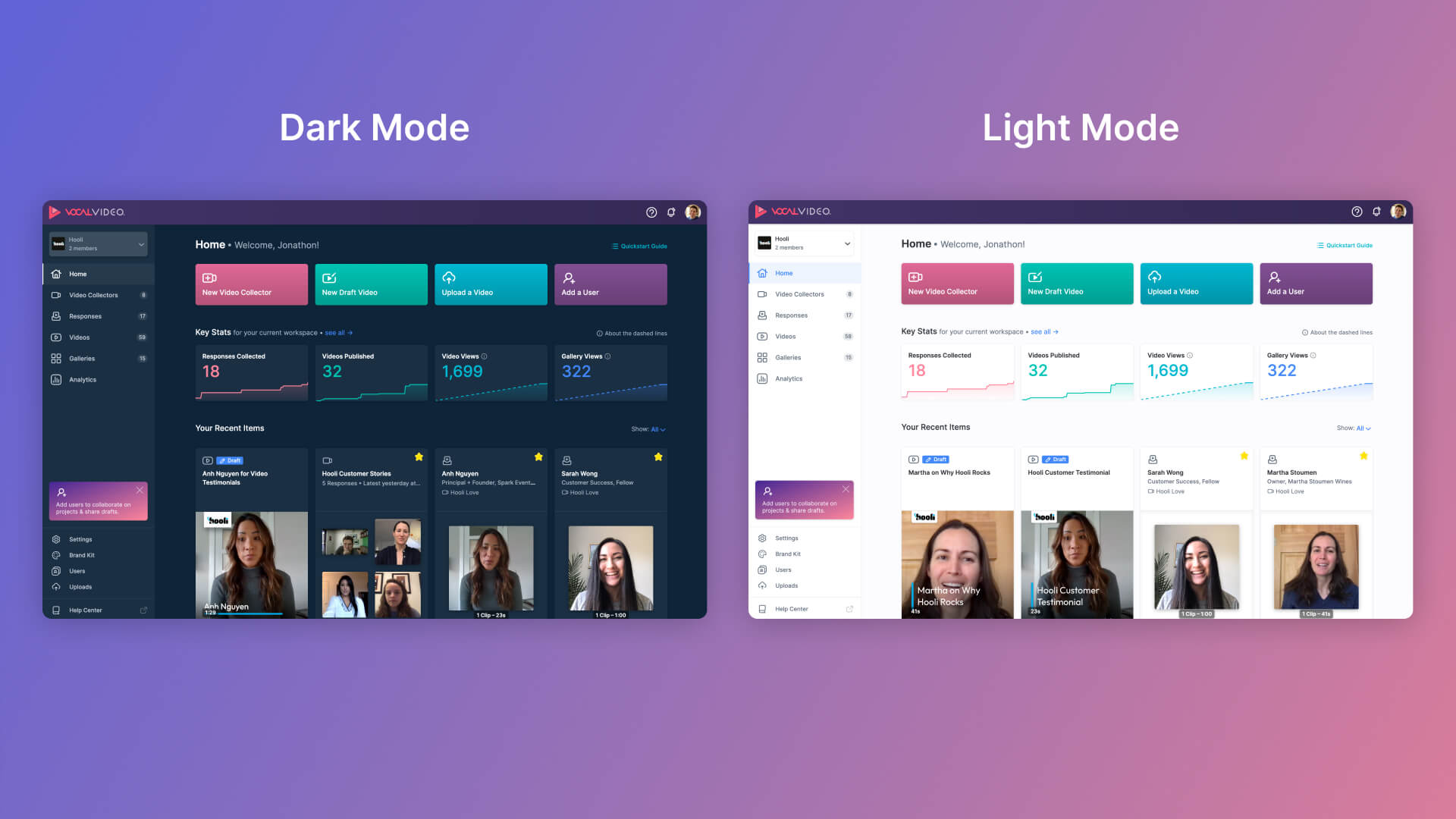 Vocal Video now supports dark and light mode
Vocal Video now supports dark and light modeLast, but not least, you can now choose whether to use Vocal Video in Light or Dark mode. We'll ask you which you prefer when you first log in, and after that, you can toggle it with the menu item under your user avatar.
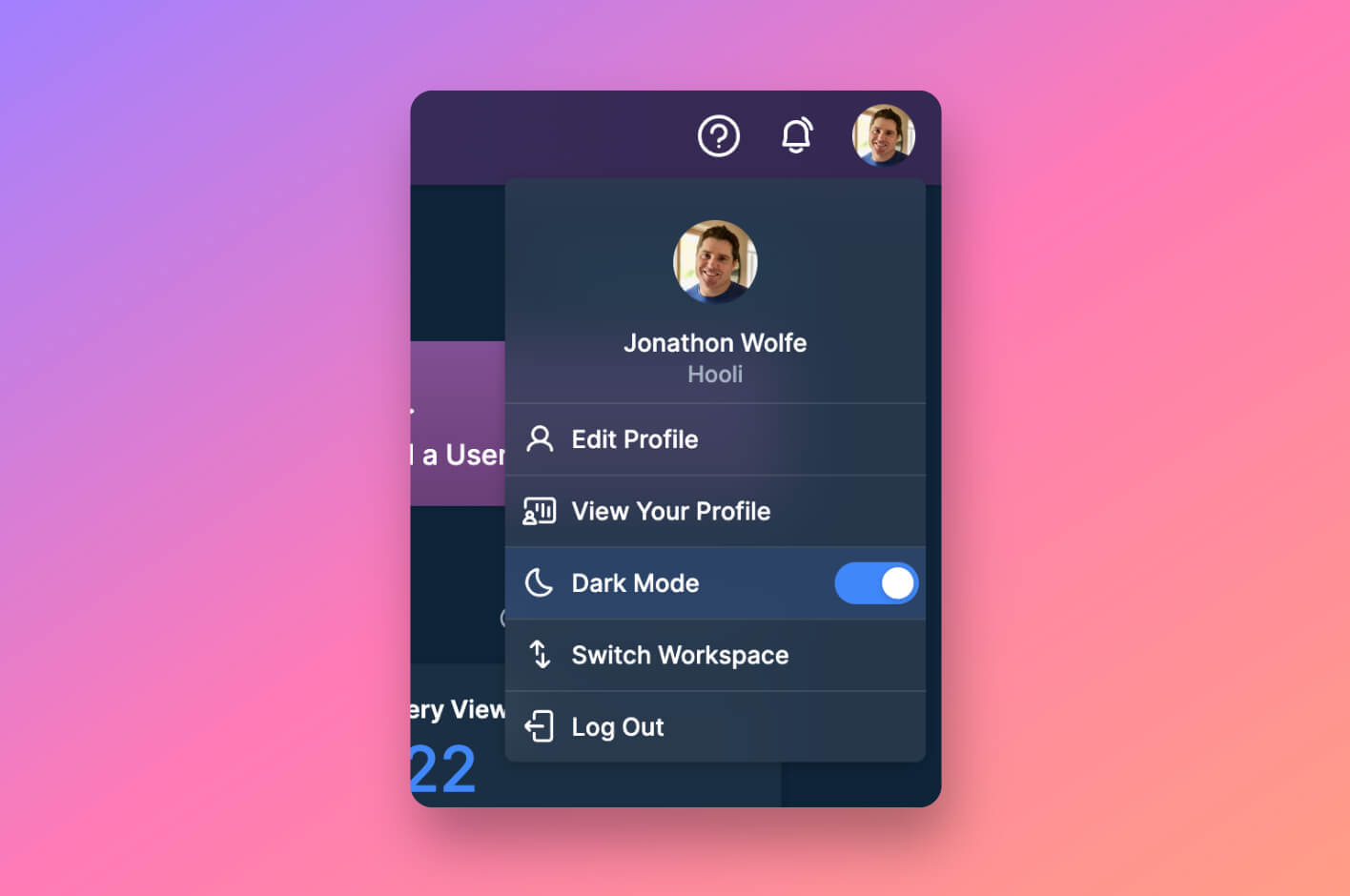 Toggle light and dark mode with the menu under your user avatar.
Toggle light and dark mode with the menu under your user avatar.We hope you enjoy all the changes and improvements, and we welcome your feedback. We are always looking for ways to make Vocal Video better.